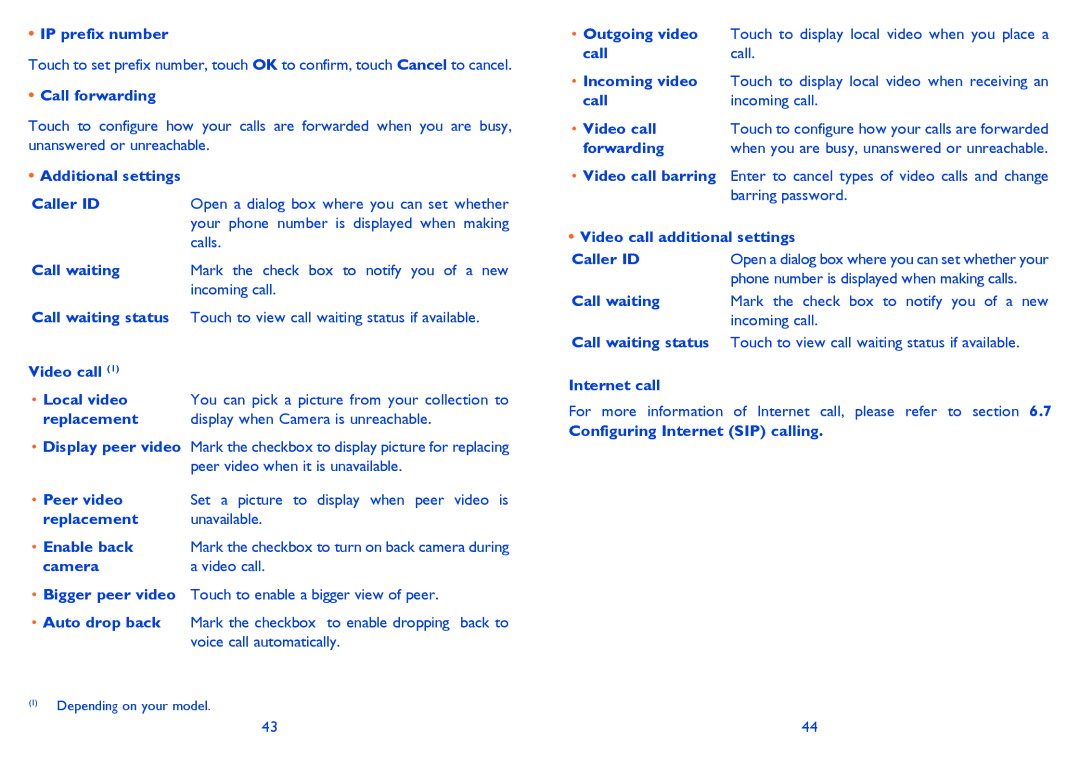•IP prefix number
Touch to set prefix number, touch OK to confirm, touch Cancel to cancel.
•Call forwarding
Touch to configure how your calls are forwarded when you are busy, unanswered or unreachable.
•Additional settings
Caller ID | Open a dialog box where you can set whether |
| your phone number is displayed when making |
| calls. |
Call waiting | Mark the check box to notify you of a new |
| incoming call. |
Call waiting status Touch to view call waiting status if available.
Video call (1)
• Local video You can pick a picture from your collection to
replacement display when Camera is unreachable.
•Display peer video Mark the checkbox to display picture for replacing peer video when it is unavailable.
• Peer video | Set a picture to display when peer video is |
replacement | unavailable. |
• Enable back | Mark the checkbox to turn on back camera during |
camera | a video call. |
•Bigger peer video Touch to enable a bigger view of peer.
•Auto drop back Mark the checkbox to enable dropping back to voice call automatically.
(1)Depending on your model.
•Outgoing video Touch to display local video when you place a
callcall.
•Incoming video Touch to display local video when receiving an
call | incoming call. |
• Video call | Touch to configure how your calls are forwarded |
forwarding | when you are busy, unanswered or unreachable. |
•Video call barring Enter to cancel types of video calls and change barring password.
•Video call additional settings
Caller ID | Open a dialog box where you can set whether your |
| phone number is displayed when making calls. |
Call waiting | Mark the check box to notify you of a new |
| incoming call. |
Call waiting status Touch to view call waiting status if available.
Internet call
For more information of Internet call, please refer to section 6.7
Configuring Internet (SIP) calling.
43 | 44 |