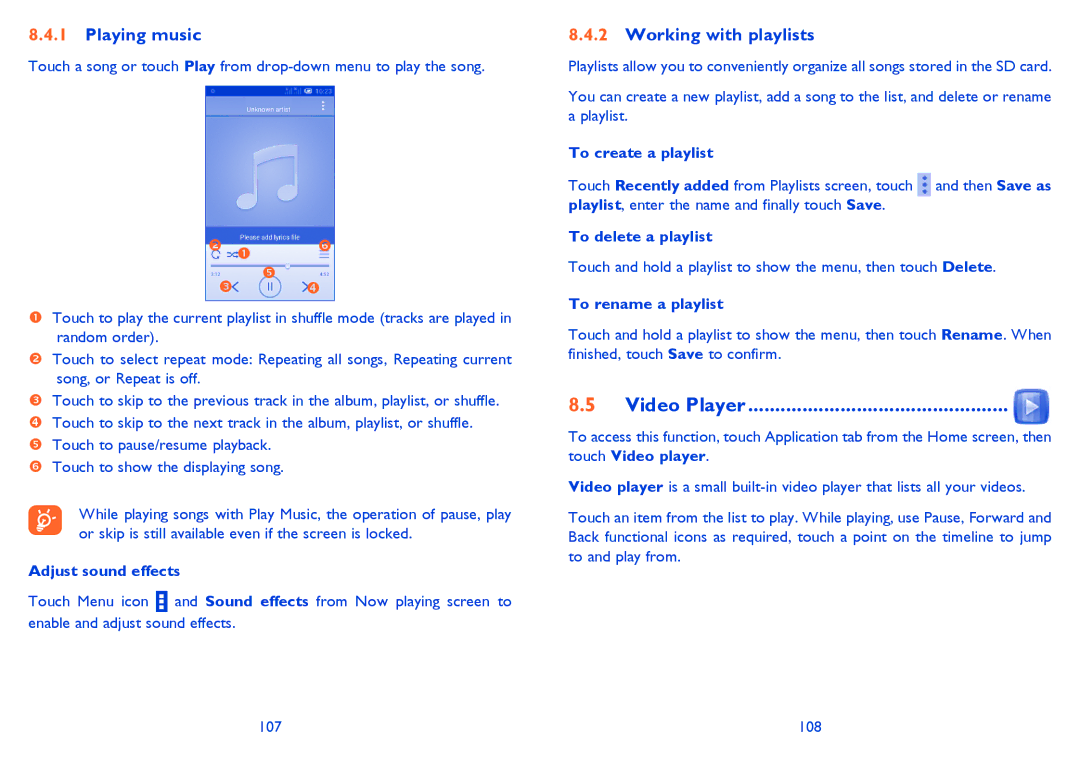8.4.1Playing music
Touch a song or touch Play from
Touch to play the current playlist in shuffle mode (tracks are played in random order).
Touch to select repeat mode: Repeating all songs, Repeating current song, or Repeat is off.
Touch to skip to the previous track in the album, playlist, or shuffle. Touch to skip to the next track in the album, playlist, or shuffle. Touch to pause/resume playback.
Touch to show the displaying song.
While playing songs with Play Music, the operation of pause, play or skip is still available even if the screen is locked.
Adjust sound effects
Touch Menu icon ![]() and Sound effects from Now playing screen to enable and adjust sound effects.
and Sound effects from Now playing screen to enable and adjust sound effects.
8.4.2Working with playlists
Playlists allow you to conveniently organize all songs stored in the SD card.
You can create a new playlist, add a song to the list, and delete or rename a playlist.
To create a playlist
Touch Recently added from Playlists screen, touch ![]() and then Save as playlist, enter the name and finally touch Save.
and then Save as playlist, enter the name and finally touch Save.
To delete a playlist
Touch and hold a playlist to show the menu, then touch Delete.
To rename a playlist
Touch and hold a playlist to show the menu, then touch Rename. When finished, touch Save to confirm.
8.5Video Player ................................................ 
To access this function, touch Application tab from the Home screen, then touch Video player.
Video player is a small
Touch an item from the list to play. While playing, use Pause, Forward and Back functional icons as required, touch a point on the timeline to jump to and play from.
107 | 108 |