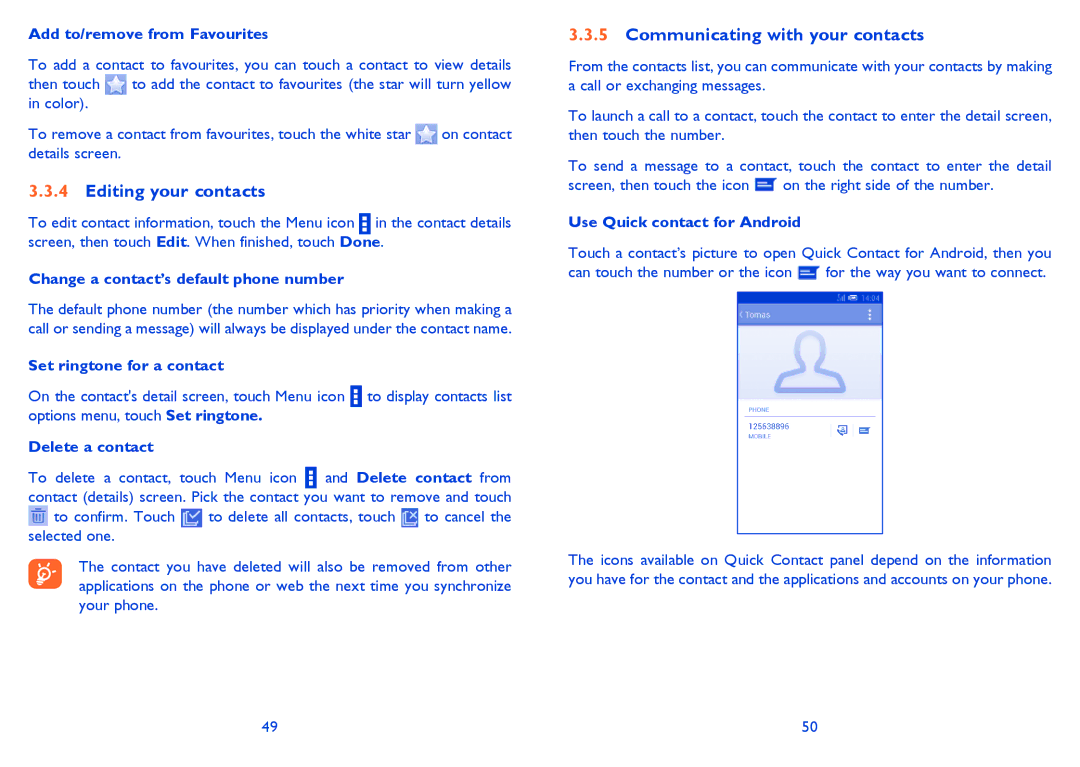Add to/remove from Favourites
To add a contact to favourites, you can touch a contact to view details then touch ![]() to add the contact to favourites (the star will turn yellow in color).
to add the contact to favourites (the star will turn yellow in color).
To remove a contact from favourites, touch the white star ![]() on contact details screen.
on contact details screen.
3.3.4Editing your contacts
To edit contact information, touch the Menu icon in the contact details screen, then touch Edit. When finished, touch Done.
Change a contact’s default phone number
The default phone number (the number which has priority when making a call or sending a message) will always be displayed under the contact name.
Set ringtone for a contact
On the contact's detail screen, touch Menu icon ![]() to display contacts list options menu, touch Set ringtone.
to display contacts list options menu, touch Set ringtone.
Delete a contact
To delete a contact, touch Menu icon ![]() and Delete contact from contact (details) screen. Pick the contact you want to remove and touch
and Delete contact from contact (details) screen. Pick the contact you want to remove and touch ![]() to confirm. Touch
to confirm. Touch ![]() to delete all contacts, touch
to delete all contacts, touch ![]() to cancel the selected one.
to cancel the selected one.
The contact you have deleted will also be removed from other applications on the phone or web the next time you synchronize your phone.
3.3.5Communicating with your contacts
From the contacts list, you can communicate with your contacts by making a call or exchanging messages.
To launch a call to a contact, touch the contact to enter the detail screen, then touch the number.
To send a message to a contact, touch the contact to enter the detail
screen, then touch the icon ![]() on the right side of the number.
on the right side of the number.
Use Quick contact for Android
Touch a contact’s picture to open Quick Contact for Android, then you
can touch the number or the icon ![]() for the way you want to connect.
for the way you want to connect.
The icons available on Quick Contact panel depend on the information you have for the contact and the applications and accounts on your phone.
49 | 50 |