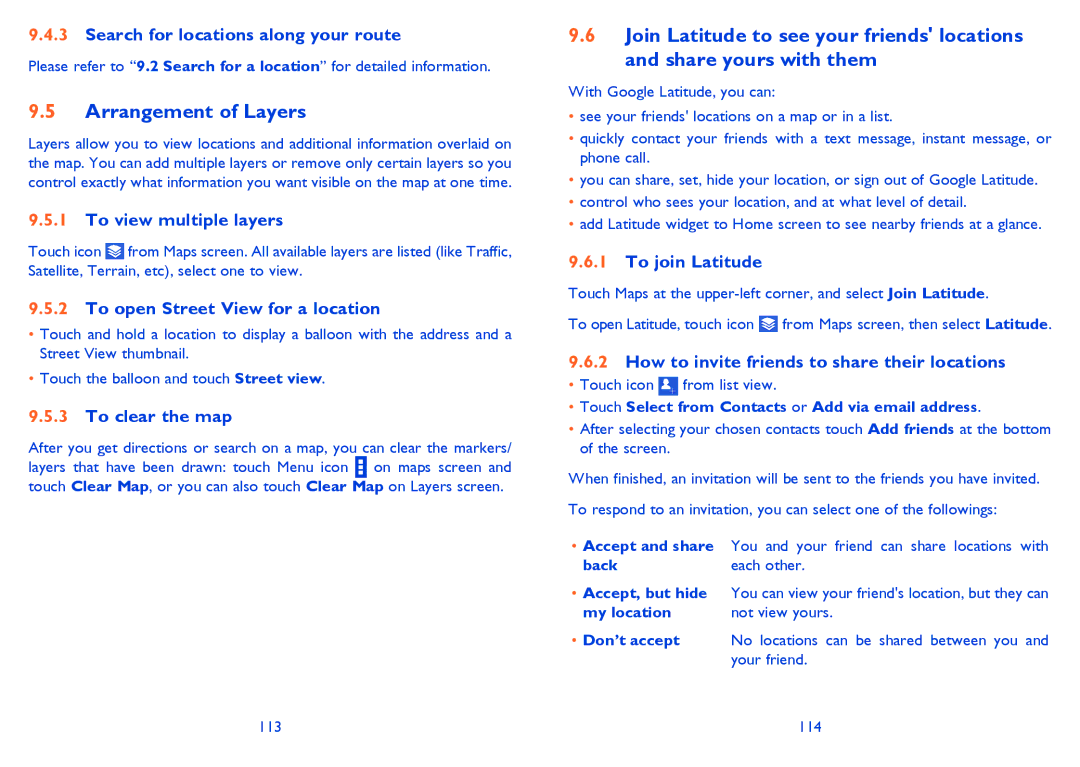9.4.3Search for locations along your route
Please refer to “9.2 Search for a location” for detailed information.
9.5Arrangement of Layers
Layers allow you to view locations and additional information overlaid on the map. You can add multiple layers or remove only certain layers so you control exactly what information you want visible on the map at one time.
9.5.1To view multiple layers
Touch icon ![]() from Maps screen. All available layers are listed (like Traffic, Satellite, Terrain, etc), select one to view.
from Maps screen. All available layers are listed (like Traffic, Satellite, Terrain, etc), select one to view.
9.5.2To open Street View for a location
•Touch and hold a location to display a balloon with the address and a Street View thumbnail.
•Touch the balloon and touch Street view.
9.5.3To clear the map
After you get directions or search on a map, you can clear the markers/ layers that have been drawn: touch Menu icon ![]() on maps screen and touch Clear Map, or you can also touch Clear Map on Layers screen.
on maps screen and touch Clear Map, or you can also touch Clear Map on Layers screen.
9.6Join Latitude to see your friends' locations and share yours with them
With Google Latitude, you can:
•see your friends' locations on a map or in a list.
•quickly contact your friends with a text message, instant message, or phone call.
•you can share, set, hide your location, or sign out of Google Latitude.
•control who sees your location, and at what level of detail.
•add Latitude widget to Home screen to see nearby friends at a glance.
9.6.1To join Latitude
Touch Maps at the
To open Latitude, touch icon ![]() from Maps screen, then select Latitude.
from Maps screen, then select Latitude.
9.6.2How to invite friends to share their locations
• Touch icon ![]() from list view.
from list view.
• Touch Select from Contacts or Add via email address.
• After selecting your chosen contacts touch Add friends at the bottom of the screen.
When finished, an invitation will be sent to the friends you have invited.
To respond to an invitation, you can select one of the followings:
•Accept and share You and your friend can share locations with
back | each other. |
•Accept, but hide You can view your friend's location, but they can
my location | not view yours. |
•Don’t accept No locations can be shared between you and your friend.
113 | 114 |