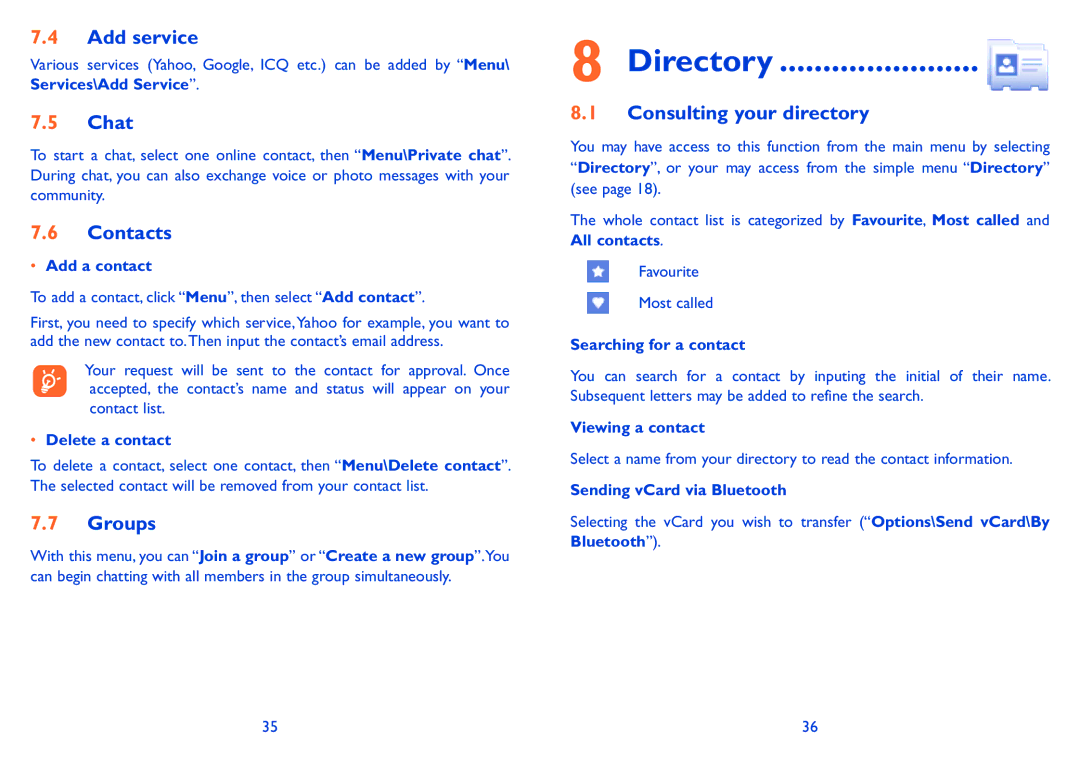7.4Add service
Various services (Yahoo, Google, ICQ etc.) can be added by “Menu\ Services\Add Service”.
7.5Chat
To start a chat, select one online contact, then “Menu\Private chat”. During chat, you can also exchange voice or photo messages with your community.
7.6Contacts
•Add a contact
To add a contact, click “Menu”, then select “Add contact”.
First, you need to specify which service,Yahoo for example, you want to add the new contact to.Then input the contact’s email address.
Your request will be sent to the contact for approval. Once accepted, the contact’s name and status will appear on your contact list.
•Delete a contact
To delete a contact, select one contact, then “Menu\Delete contact”. The selected contact will be removed from your contact list.
7.7Groups
With this menu, you can “Join a group” or “Create a new group”.You can begin chatting with all members in the group simultaneously.
8 Directory .......................
8.1Consulting your directory
You may have access to this function from the main menu by selecting “Directory”, or your may access from the simple menu “Directory” (see page 18).
The whole contact list is categorized by Favourite, Most called and All contacts.
Favourite
Most called
Searching for a contact
You can search for a contact by inputing the initial of their name. Subsequent letters may be added to refine the search.
Viewing a contact
Select a name from your directory to read the contact information.
Sending vCard via Bluetooth
Selecting the vCard you wish to transfer (“Options\Send vCard\By Bluetooth”).
35 | 36 |