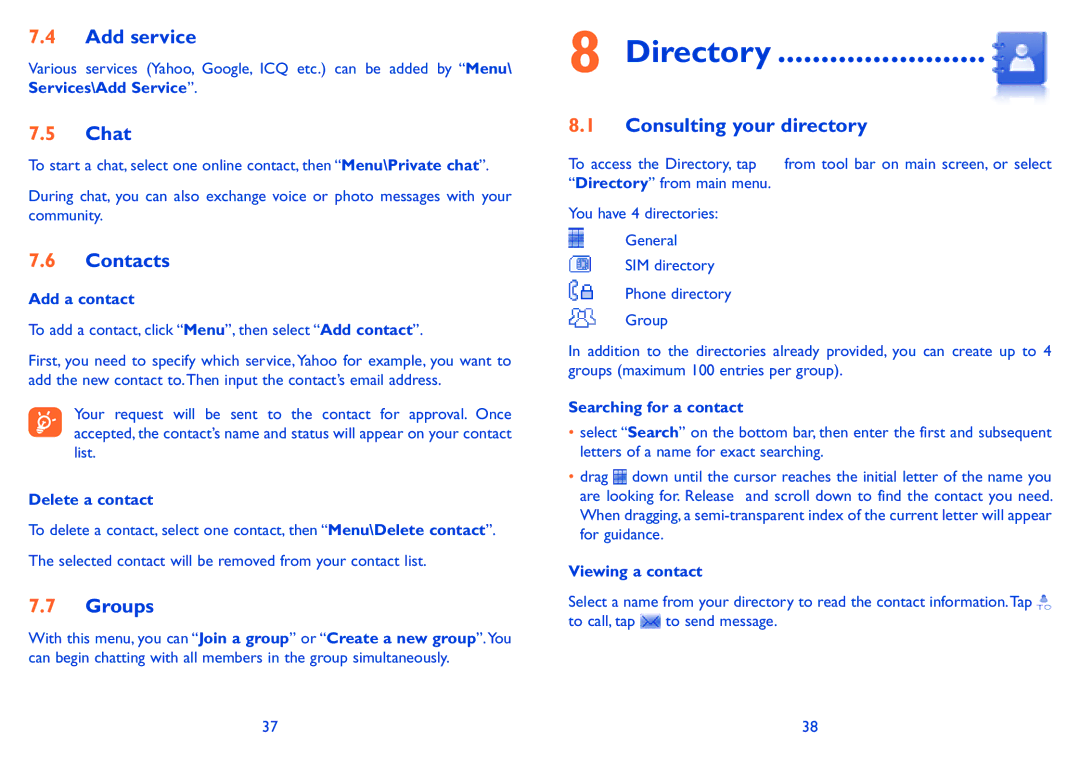7.4Add service
Various services (Yahoo, Google, ICQ etc.) can be added by “Menu\ Services\Add Service”.
7.5Chat
To start a chat, select one online contact, then “Menu\Private chat”.
During chat, you can also exchange voice or photo messages with your community.
7.6Contacts
Add a contact
To add a contact, click “Menu”, then select “Add contact”.
First, you need to specify which service, Yahoo for example, you want to add the new contact to.Then input the contact’s email address.
Your request will be sent to the contact for approval. Once accepted, the contact’s name and status will appear on your contact list.
Delete a contact
To delete a contact, select one contact, then “Menu\Delete contact”.
The selected contact will be removed from your contact list.
7.7Groups
With this menu, you can “Join a group” or “Create a new group”.You can begin chatting with all members in the group simultaneously.
8 Directory.........................
8.1Consulting your directory
To access the Directory, tap ![]() from tool bar on main screen, or select “Directory” from main menu.
from tool bar on main screen, or select “Directory” from main menu.
You have 4 directories:
General
SIM directory
Phone directory
Group
In addition to the directories already provided, you can create up to 4 groups (maximum 100 entries per group).
Searching for a contact
•select “Search” on the bottom bar, then enter the first and subsequent letters of a name for exact searching.
•drag ![]() down until the cursor reaches the initial letter of the name you are looking for. Release and scroll down to find the contact you need. When dragging, a
down until the cursor reaches the initial letter of the name you are looking for. Release and scroll down to find the contact you need. When dragging, a
Viewing a contact
Select a name from your directory to read the contact information.Tap ![]() to call, tap
to call, tap ![]() to send message.
to send message.
37 | 38 |