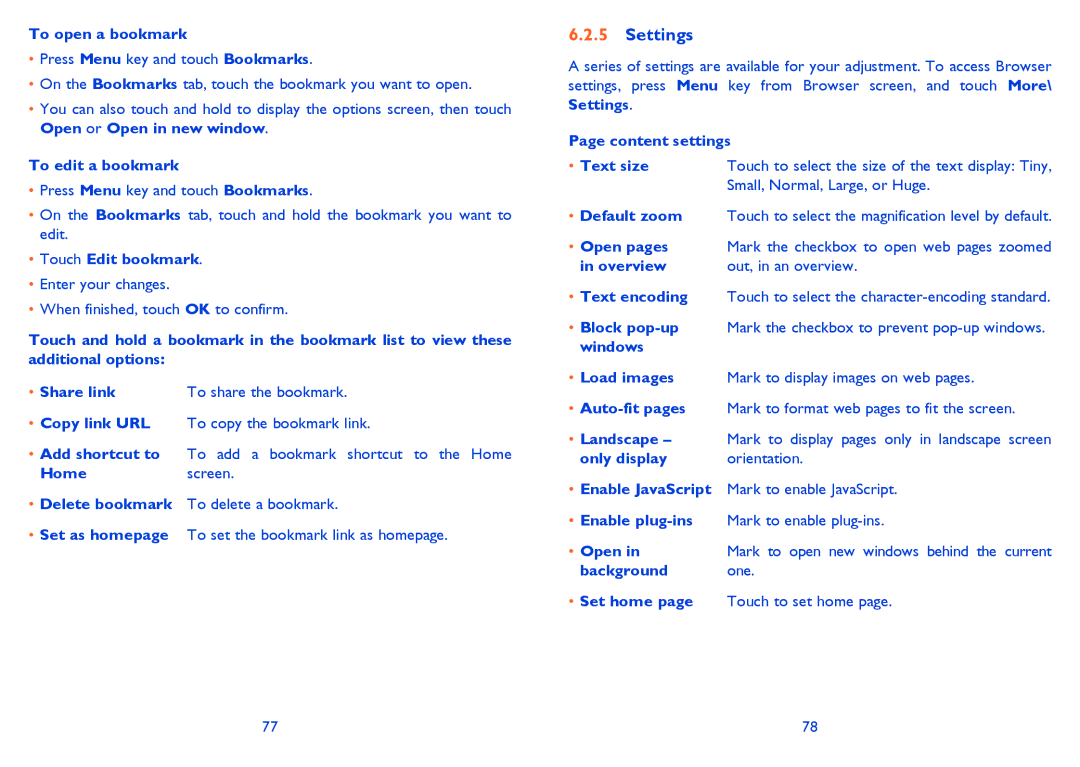To open a bookmark
•Press Menu key and touch Bookmarks.
•On the Bookmarks tab, touch the bookmark you want to open.
•You can also touch and hold to display the options screen, then touch Open or Open in new window.
To edit a bookmark
•Press Menu key and touch Bookmarks.
•On the Bookmarks tab, touch and hold the bookmark you want to edit.
•Touch Edit bookmark.
•Enter your changes.
•When finished, touch OK to confirm.
Touch and hold a bookmark in the bookmark list to view these additional options:
• Share link | To share the bookmark. |
•Copy link URL To copy the bookmark link.
•Add shortcut to To add a bookmark shortcut to the Home
Homescreen.
•Delete bookmark To delete a bookmark.
•Set as homepage To set the bookmark link as homepage.
6.2.5Settings
A series of settings are available for your adjustment. To access Browser settings, press Menu key from Browser screen, and touch More\ Settings.
Page content settings
• Text size | Touch to select the size of the text display: Tiny, |
| Small, Normal, Large, or Huge. |
•Default zoom Touch to select the magnification level by default.
•Open pages Mark the checkbox to open web pages zoomed
in overview | out, in an overview. |
•Text encoding Touch to select the
•Block
•Load images Mark to display images on web pages.
•
•Landscape – Mark to display pages only in landscape screen
only display | orientation. |
•Enable JavaScript Mark to enable JavaScript.
•Enable
• Open in | Mark to open new windows behind the current |
background | one. |
•Set home page Touch to set home page.
77 | 78 |