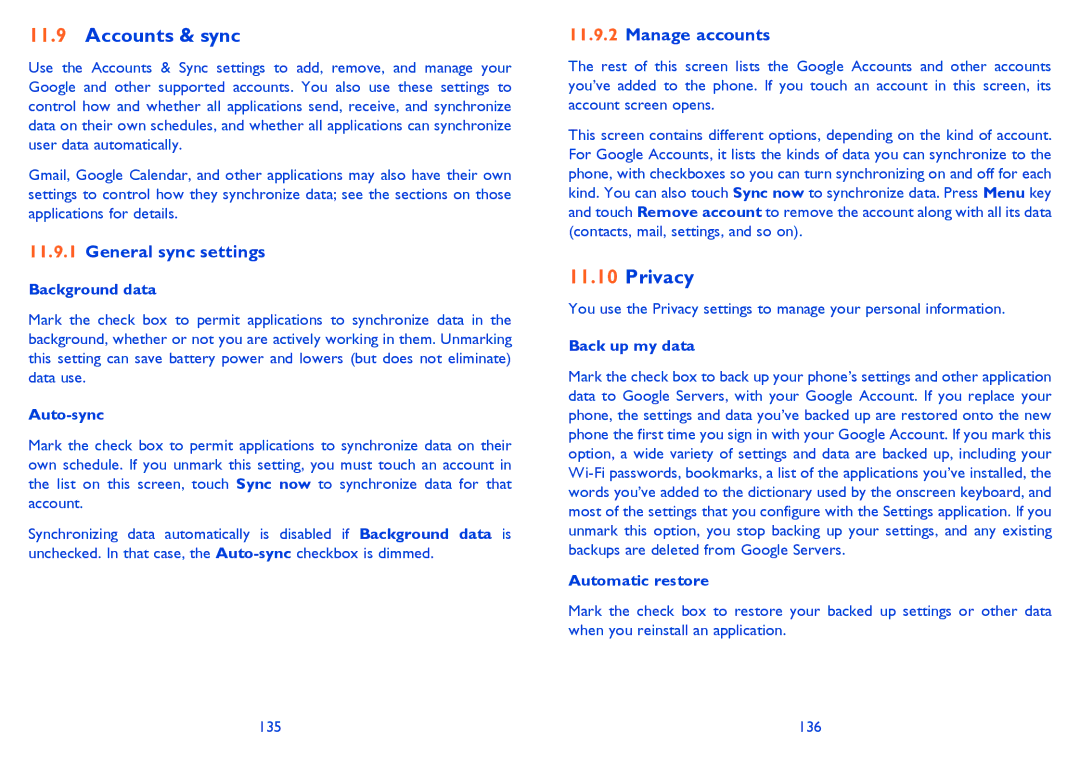11.9Accounts & sync
Use the Accounts & Sync settings to add, remove, and manage your Google and other supported accounts. You also use these settings to control how and whether all applications send, receive, and synchronize data on their own schedules, and whether all applications can synchronize user data automatically.
Gmail, Google Calendar, and other applications may also have their own settings to control how they synchronize data; see the sections on those applications for details.
11.9.1General sync settings
Background data
Mark the check box to permit applications to synchronize data in the background, whether or not you are actively working in them. Unmarking this setting can save battery power and lowers (but does not eliminate) data use.
Auto-sync
Mark the check box to permit applications to synchronize data on their own schedule. If you unmark this setting, you must touch an account in the list on this screen, touch Sync now to synchronize data for that account.
Synchronizing data automatically is disabled if Background data is unchecked. In that case, the
11.9.2Manage accounts
The rest of this screen lists the Google Accounts and other accounts you’ve added to the phone. If you touch an account in this screen, its account screen opens.
This screen contains different options, depending on the kind of account. For Google Accounts, it lists the kinds of data you can synchronize to the phone, with checkboxes so you can turn synchronizing on and off for each kind. You can also touch Sync now to synchronize data. Press Menu key and touch Remove account to remove the account along with all its data (contacts, mail, settings, and so on).
11.10Privacy
You use the Privacy settings to manage your personal information.
Back up my data
Mark the check box to back up your phone’s settings and other application data to Google Servers, with your Google Account. If you replace your phone, the settings and data you’ve backed up are restored onto the new phone the first time you sign in with your Google Account. If you mark this option, a wide variety of settings and data are backed up, including your
Automatic restore
Mark the check box to restore your backed up settings or other data when you reinstall an application.
135 | 136 |