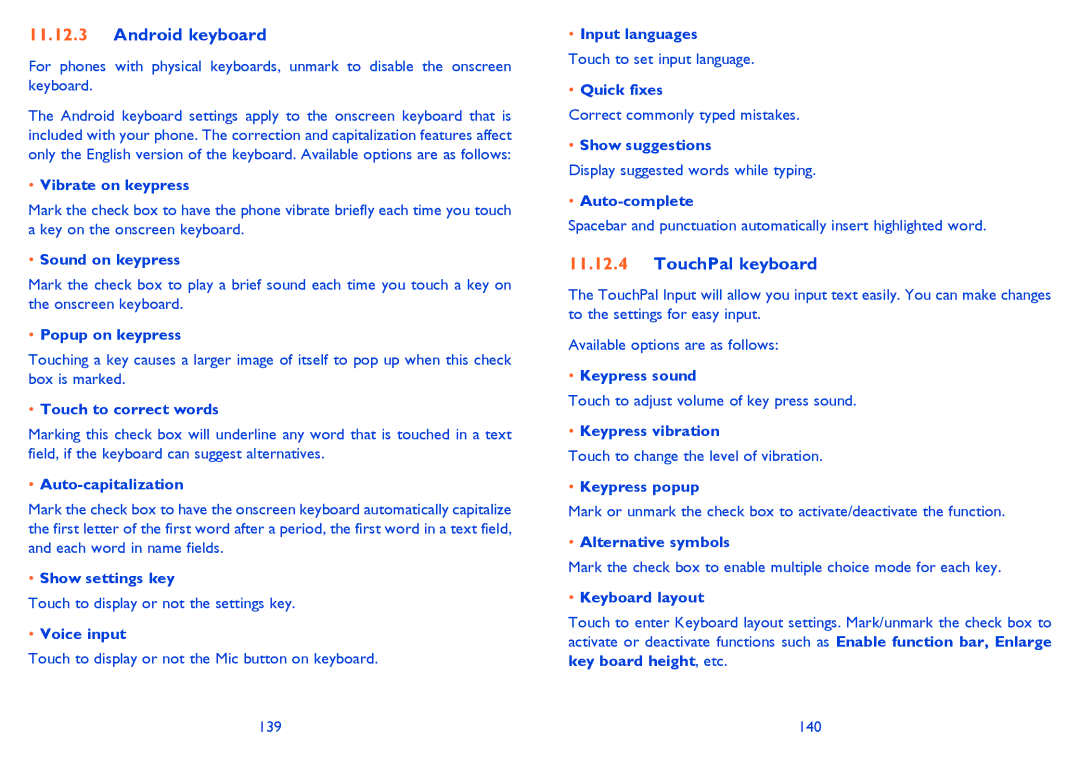11.12.3Android keyboard
For phones with physical keyboards, unmark to disable the onscreen keyboard.
The Android keyboard settings apply to the onscreen keyboard that is included with your phone. The correction and capitalization features affect only the English version of the keyboard. Available options are as follows:
•Vibrate on keypress
Mark the check box to have the phone vibrate briefly each time you touch a key on the onscreen keyboard.
•Sound on keypress
Mark the check box to play a brief sound each time you touch a key on the onscreen keyboard.
•Popup on keypress
Touching a key causes a larger image of itself to pop up when this check box is marked.
•Touch to correct words
Marking this check box will underline any word that is touched in a text field, if the keyboard can suggest alternatives.
•Auto-capitalization
Mark the check box to have the onscreen keyboard automatically capitalize the first letter of the first word after a period, the first word in a text field, and each word in name fields.
•Show settings key
Touch to display or not the settings key.
•Voice input
Touch to display or not the Mic button on keyboard.
•Input languages
Touch to set input language.
•Quick fixes
Correct commonly typed mistakes.
•Show suggestions
Display suggested words while typing.
•Auto-complete
Spacebar and punctuation automatically insert highlighted word.
11.12.4TouchPal keyboard
The TouchPal Input will allow you input text easily. You can make changes to the settings for easy input.
Available options are as follows:
•Keypress sound
Touch to adjust volume of key press sound.
•Keypress vibration
Touch to change the level of vibration.
•Keypress popup
Mark or unmark the check box to activate/deactivate the function.
•Alternative symbols
Mark the check box to enable multiple choice mode for each key.
•Keyboard layout
Touch to enter Keyboard layout settings. Mark/unmark the check box to activate or deactivate functions such as Enable function bar, Enlarge key board height, etc.
139 | 140 |