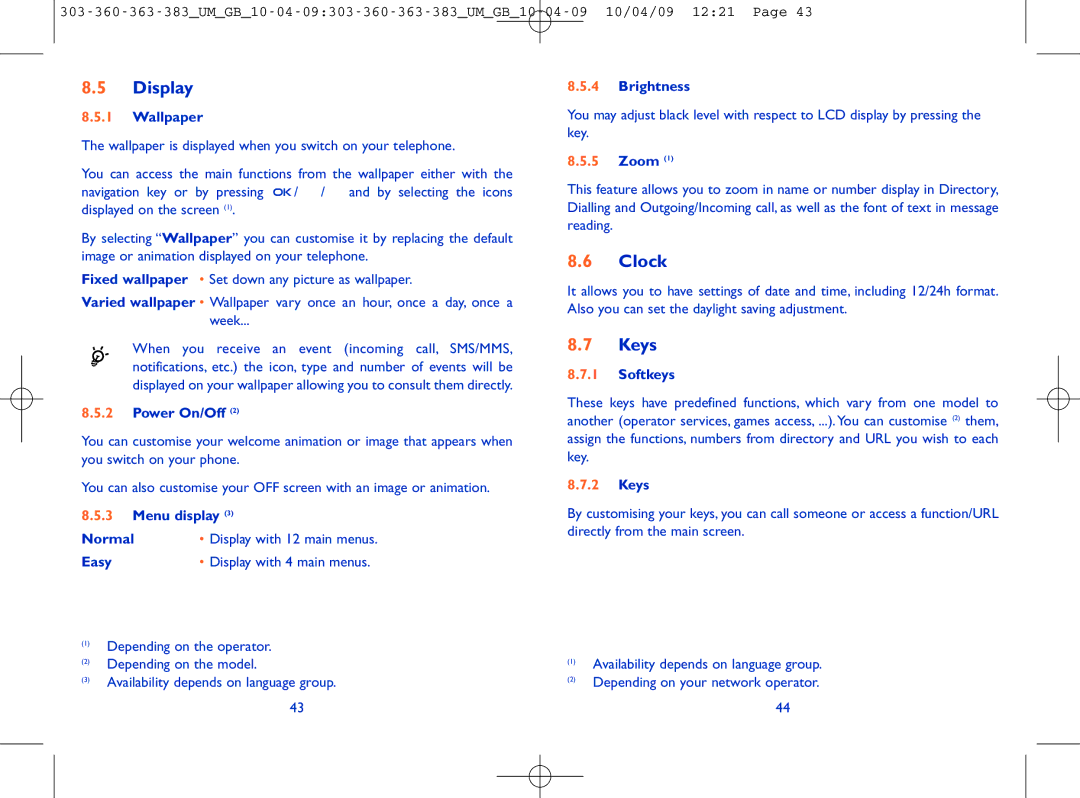8.5Display
8.5.1Wallpaper
The wallpaper is displayed when you switch on your telephone.
You can access the main functions from the wallpaper either with the
navigation key or by pressing ![]()
![]()
![]() /
/ ![]() /
/ ![]() and by selecting the icons displayed on the screen (1).
and by selecting the icons displayed on the screen (1).
By selecting “Wallpaper” you can customise it by replacing the default image or animation displayed on your telephone.
Fixed wallpaper • Set down any picture as wallpaper.
Varied wallpaper • Wallpaper vary once an hour, once a day, once a
week...
When you receive an event (incoming call, SMS/MMS, notifications, etc.) the icon, type and number of events will be displayed on your wallpaper allowing you to consult them directly.
8.5.2Power On/Off (2)
You can customise your welcome animation or image that appears when you switch on your phone.
You can also customise your OFF screen with an image or animation.
8.5.3Menu display (3)
Normal | • Display with 12 main menus. |
Easy | • Display with 4 main menus. |
(1)Depending on the operator.
(2)Depending on the model.
(3)Availability depends on language group.
43
8.5.4Brightness
You may adjust black level with respect to LCD display by pressing the ![]() key.
key.
8.5.5Zoom (1)
This feature allows you to zoom in name or number display in Directory, Dialling and Outgoing/Incoming call, as well as the font of text in message reading.
8.6Clock
It allows you to have settings of date and time, including 12/24h format. Also you can set the daylight saving adjustment.
8.7Keys
8.7.1Softkeys
These keys have predefined functions, which vary from one model to another (operator services, games access, ...).You can customise (2) them, assign the functions, numbers from directory and URL you wish to each key.
8.7.2Keys
By customising your keys, you can call someone or access a function/URL directly from the main screen.
(1)Availability depends on language group.
(2)Depending on your network operator.
44