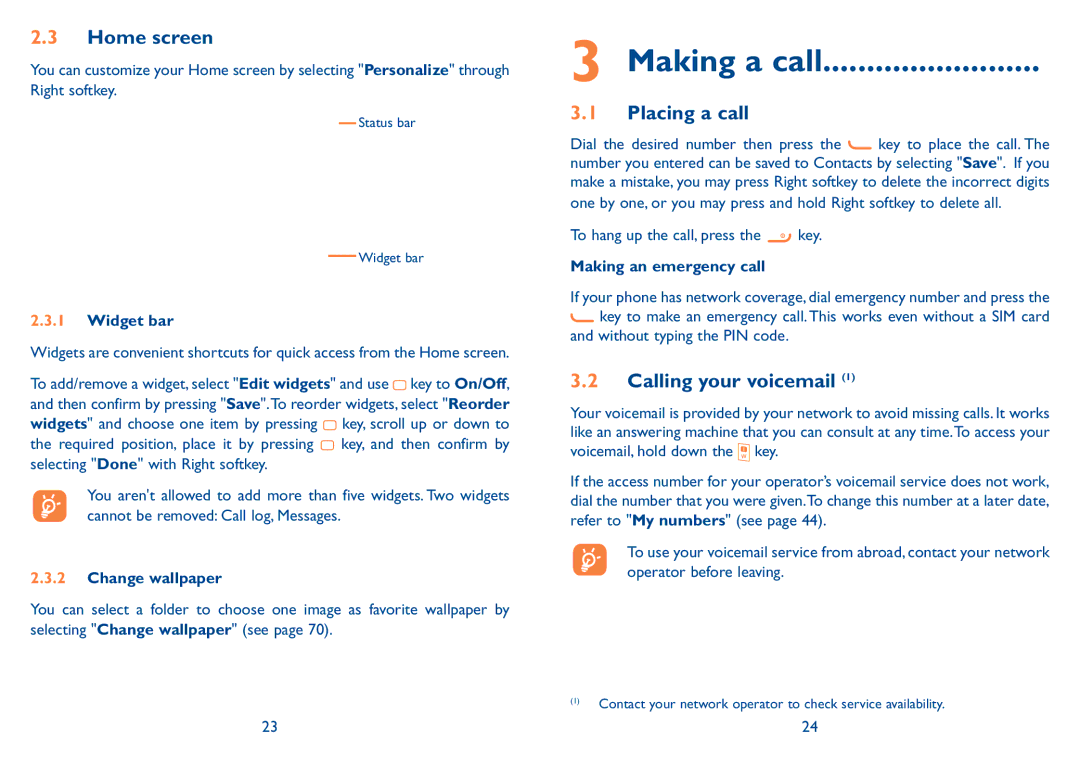2.3Home screen
You can customize your Home screen by selecting "Personalize" through Right softkey.
Status bar
Widget bar
2.3.1Widget bar
Widgets are convenient shortcuts for quick access from the Home screen.
To add/remove a widget, select "Edit widgets" and use ![]() key to On/Off, and then confirm by pressing "Save".To reorder widgets, select "Reorder widgets" and choose one item by pressing
key to On/Off, and then confirm by pressing "Save".To reorder widgets, select "Reorder widgets" and choose one item by pressing ![]() key, scroll up or down to the required position, place it by pressing
key, scroll up or down to the required position, place it by pressing ![]() key, and then confirm by selecting "Done" with Right softkey.
key, and then confirm by selecting "Done" with Right softkey.
You aren't allowed to add more than five widgets. Two widgets cannot be removed: Call log, Messages.
2.3.2Change wallpaper
You can select a folder to choose one image as favorite wallpaper by selecting "Change wallpaper" (see page 70).
3 Making a call.........................
3.1Placing a call
Dial the desired number then press the ![]() key to place the call. The number you entered can be saved to Contacts by selecting "Save". If you make a mistake, you may press Right softkey to delete the incorrect digits
key to place the call. The number you entered can be saved to Contacts by selecting "Save". If you make a mistake, you may press Right softkey to delete the incorrect digits
one by one, or you may press and hold Right softkey to delete all.
To hang up the call, press the ![]() key.
key.
Making an emergency call
If your phone has network coverage, dial emergency number and press the ![]() key to make an emergency call. This works even without a SIM card and without typing the PIN code.
key to make an emergency call. This works even without a SIM card and without typing the PIN code.
3.2Calling your voicemail (1)
Your voicemail is provided by your network to avoid missing calls. It works like an answering machine that you can consult at any time.To access your voicemail, hold down the ![]() key.
key.
If the access number for your operator’s voicemail service does not work, dial the number that you were given.To change this number at a later date, refer to "My numbers" (see page 44).
To use your voicemail service from abroad, contact your network operator before leaving.
(1)Contact your network operator to check service availability.
23 | 24 |