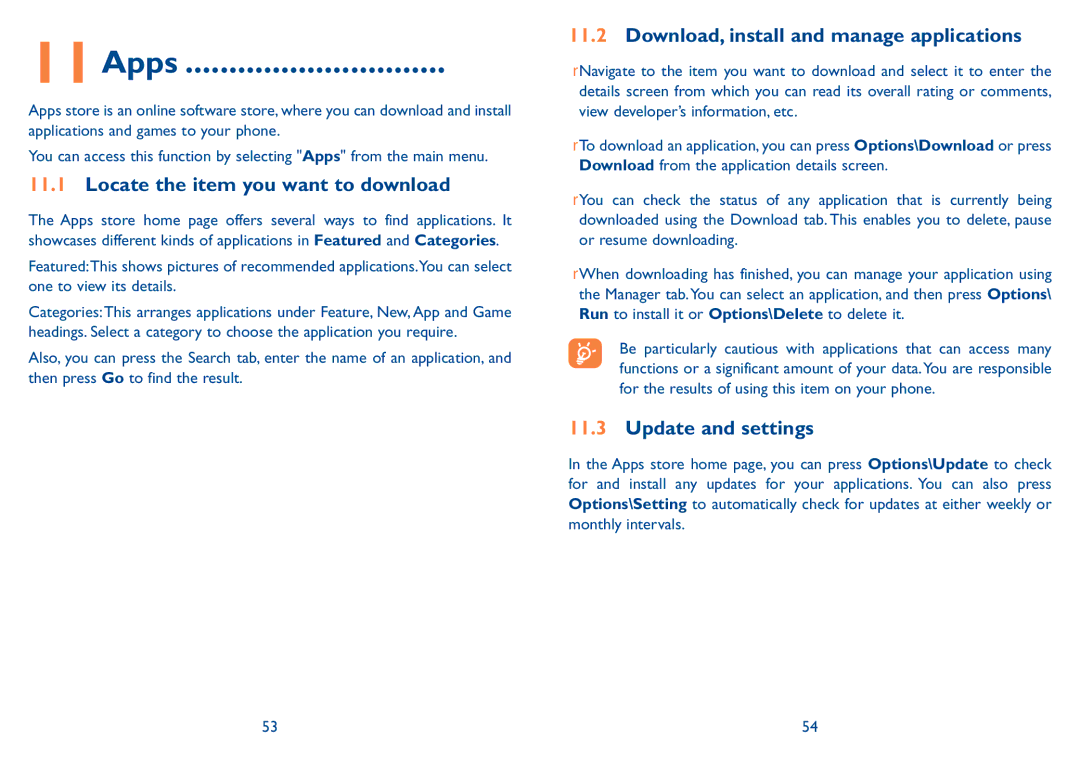11Apps...............................
Apps store is an online software store, where you can download and install applications and games to your phone.
You can access this function by selecting "Apps" from the main menu.
11.1Locate the item you want to download
The Apps store home page offers several ways to find applications. It showcases different kinds of applications in Featured and Categories.
Featured:This shows pictures of recommended applications.You can select one to view its details.
Categories:This arranges applications under Feature, New, App and Game headings. Select a category to choose the application you require.
Also, you can press the Search tab, enter the name of an application, and then press Go to find the result.
11.2Download, install and manage applications
•Navigate to the item you want to download and select it to enter the details screen from which you can read its overall rating or comments, view developer’s information, etc.
•To download an application, you can press Options\Download or press Download from the application details screen.
•You can check the status of any application that is currently being downloaded using the Download tab. This enables you to delete, pause or resume downloading.
•When downloading has finished, you can manage your application using the Manager tab.You can select an application, and then press Options\ Run to install it or Options\Delete to delete it.
Be particularly cautious with applications that can access many functions or a significant amount of your data.You are responsible for the results of using this item on your phone.
11.3Update and settings
In the Apps store home page, you can press Options\Update to check for and install any updates for your applications. You can also press Options\Setting to automatically check for updates at either weekly or monthly intervals.
53 | 54 |