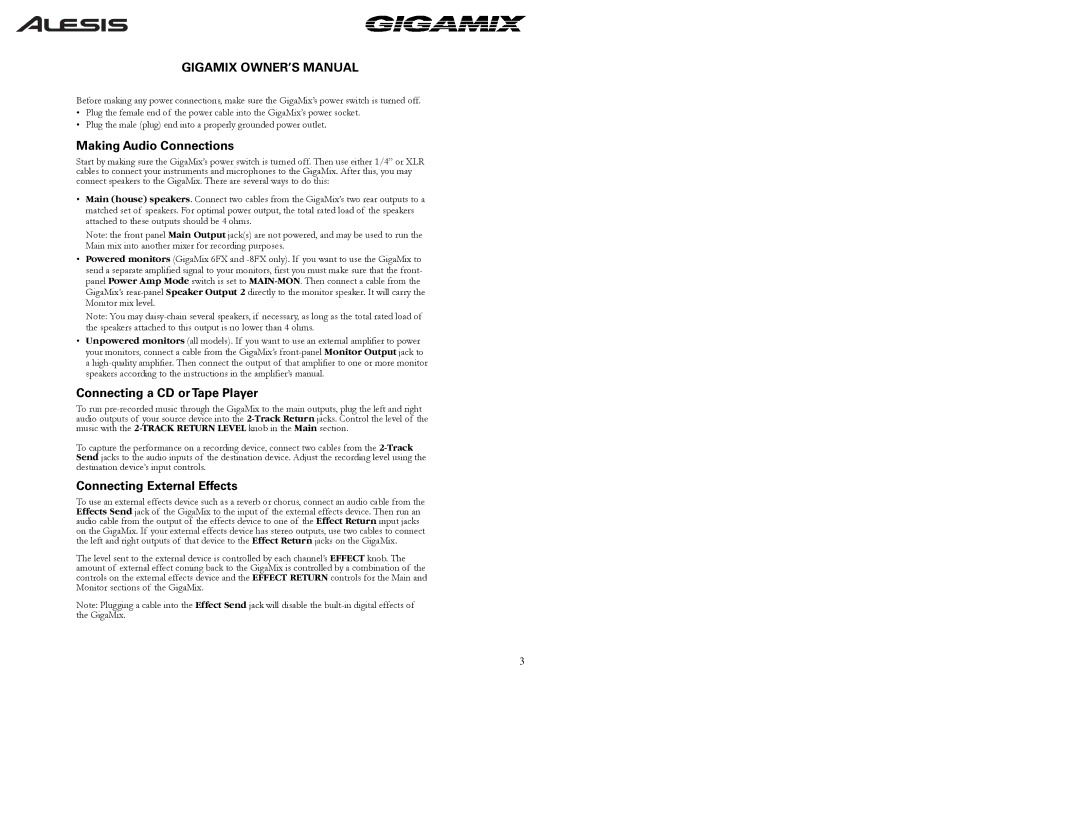GIGAMIX OWNER’S MANUAL
Before making any power connections, make sure the GigaMix’s power switch is turned off.
•Plug the female end of the power cable into the GigaMix’s power socket.
•Plug the male (plug) end into a properly grounded power outlet.
Making Audio Connections
Start by making sure the GigaMix’s power switch is turned off. Then use either 1/4” or XLR cables to connect your instruments and microphones to the GigaMix. After this, you may connect speakers to the GigaMix. There are several ways to do this:
•Main (house) speakers. Connect two cables from the GigaMix’s two rear outputs to a matched set of speakers. For optimal power output, the total rated load of the speakers attached to these outputs should be 4 ohms.
Note: the front panel Main Output jack(s) are not powered, and may be used to run the Main mix into another mixer for recording purposes.
•Powered monitors (GigaMix 6FX and
Note: You may
•Unpowered monitors (all models). If you want to use an external amplifier to power your monitors, connect a cable from the GigaMix’s
Connecting a CD or Tape Player
To run
To capture the performance on a recording device, connect two cables from the
Connecting External Effects
To use an external effects device such as a reverb or chorus, connect an audio cable from the Effects Send jack of the GigaMix to the input of the external effects device. Then run an audio cable from the output of the effects device to one of the Effect Return input jacks on the GigaMix. If your external effects device has stereo outputs, use two cables to connect the left and right outputs of that device to the Effect Return jacks on the GigaMix.
The level sent to the external device is controlled by each channel’s EFFECT knob. The amount of external effect coming back to the GigaMix is controlled by a combination of the controls on the external effects device and the EFFECT RETURN controls for the Main and Monitor sections of the GigaMix.
Note: Plugging a cable into the Effect Send jack will disable the
3