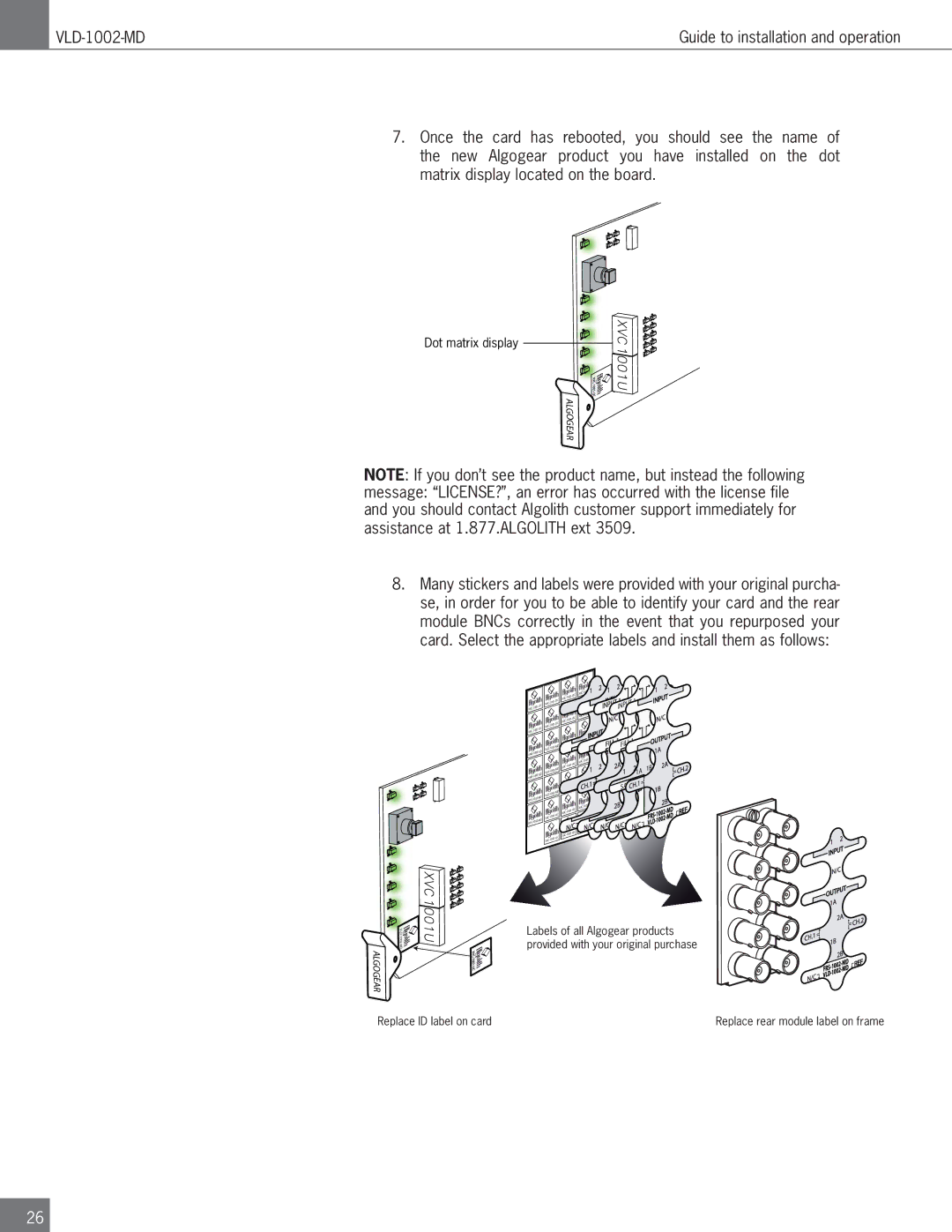| Guide to installation and operation | |
|
|
|
7.Once the card has rebooted, you should see the name of the new Algogear product you have installed on the dot matrix display located on the board.
Dot matrix display
![]() ALGOGEAR
ALGOGEAR ![]()
![]()
![]()
![]()
![]() XVC1001U
XVC1001U![]()
![]()
![]()
![]()
![]()
![]()
![]()
NOTE: If you don’t see the product name, but instead the following
message: “LICENSE?”, an error has occurred with the license file and you should contact Algolith customer support immediately for assistance at 1.877.ALGOLITH ext 3509.
8.Many stickers and labels were provided with your original purcha- se, in order for you to be able to identify your card and the rear module BNCs correctly in the event that you repurposed your card. Select the appropriate labels and install them as follows:
|
|
|
| ||
|
|
| |||
|
|
|
| ||
|
|
| |||
|
|
|
| ||
|
|
|
|
| |
|
|
|
| ||
|
|
| |||
|
|
|
| ||
|
|
| |||
|
|
|
| ||
|
|
|
|
| |
|
|
|
| - | |
|
|
| |||
|
|
|
| ||
|
|
| |||
|
|
|
| ||
|
|
|
|
| |
|
|
|
| ||
|
|
| |||
|
|
|
| ||
|
|
| |||
|
|
|
| ||
|
|
|
|
| |
|
|
|
| ||
|
|
|
| ||
|
|
|
| ||
|
|
|
|
| |
|
|
|
| ||
|
|
| |||
|
|
|
| ||
|
|
|
| ||
|
|
|
|
| |
|
|
|
| ||
|
|
| |||
|
|
|
| ||
|
|
|
|
|
- | |
|
|
|
| 4 |
| 1 |
|
|
|
|
| 3 | INPUT |
|
|
| ||
- |
|
|
|
|
|
| ||
|
|
|
|
|
|
|
| |
|
|
|
| FILL | 1 |
|
|
|
|
|
|
|
|
|
|
| |
- |
|
|
|
|
|
|
| |
|
|
|
|
|
|
|
| |
|
|
|
|
| 1A | 1B | ||
|
|
|
|
|
|
| ||
- |
|
|
|
|
|
|
| |
|
|
|
|
|
|
|
| |
VNR |
|
|
| XVC | ||||
|
|
|
| |||||
|
|
|
|
|
| |||
|
|
|
|
|
| |||
|
|
|
|
|
|
|
| |
![]() ALGOGEAR
ALGOGEAR
XVC1001U |
Labels of all Algogear products provided with your original purchase
Replace ID label on card | Replace rear module label on frame |
26