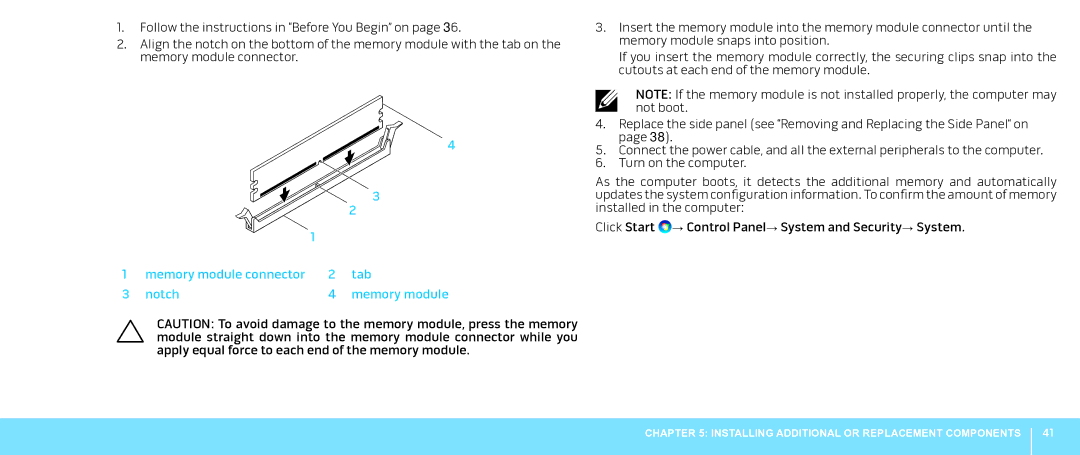1.Follow the instructions in “Before You Begin” on page 36.
2.Align the notch on the bottom of the memory module with the tab on the memory module connector.
4
|
|
| 3 |
|
|
| 2 |
|
| 1 |
|
1 | memory module connector | 2 | tab |
3 | notch | 4 | memory module |
CAUTION: To avoid damage to the memory module, press the memory module straight down into the memory module connector while you apply equal force to each end of the memory module.
3.Insert the memory module into the memory module connector until the memory module snaps into position.
If you insert the memory module correctly, the securing clips snap into the cutouts at each end of the memory module.
NOTE: If the memory module is not installed properly, the computer may not boot.
4.Replace the side panel (see “Removing and Replacing the Side Panel“ on page 38).
5.Connect the power cable, and all the external peripherals to the computer.
6.Turn on the computer.
As the computer boots, it detects the additional memory and automatically updates the system configuration information. To confirm the amount of memory installed in the computer:
Click Start ![]() → Control Panel→ System and Security→ System.
→ Control Panel→ System and Security→ System.
CHAPTER 5: INSTALLING ADDITIONAL OR REPLACEMENT COMPONENTS
41