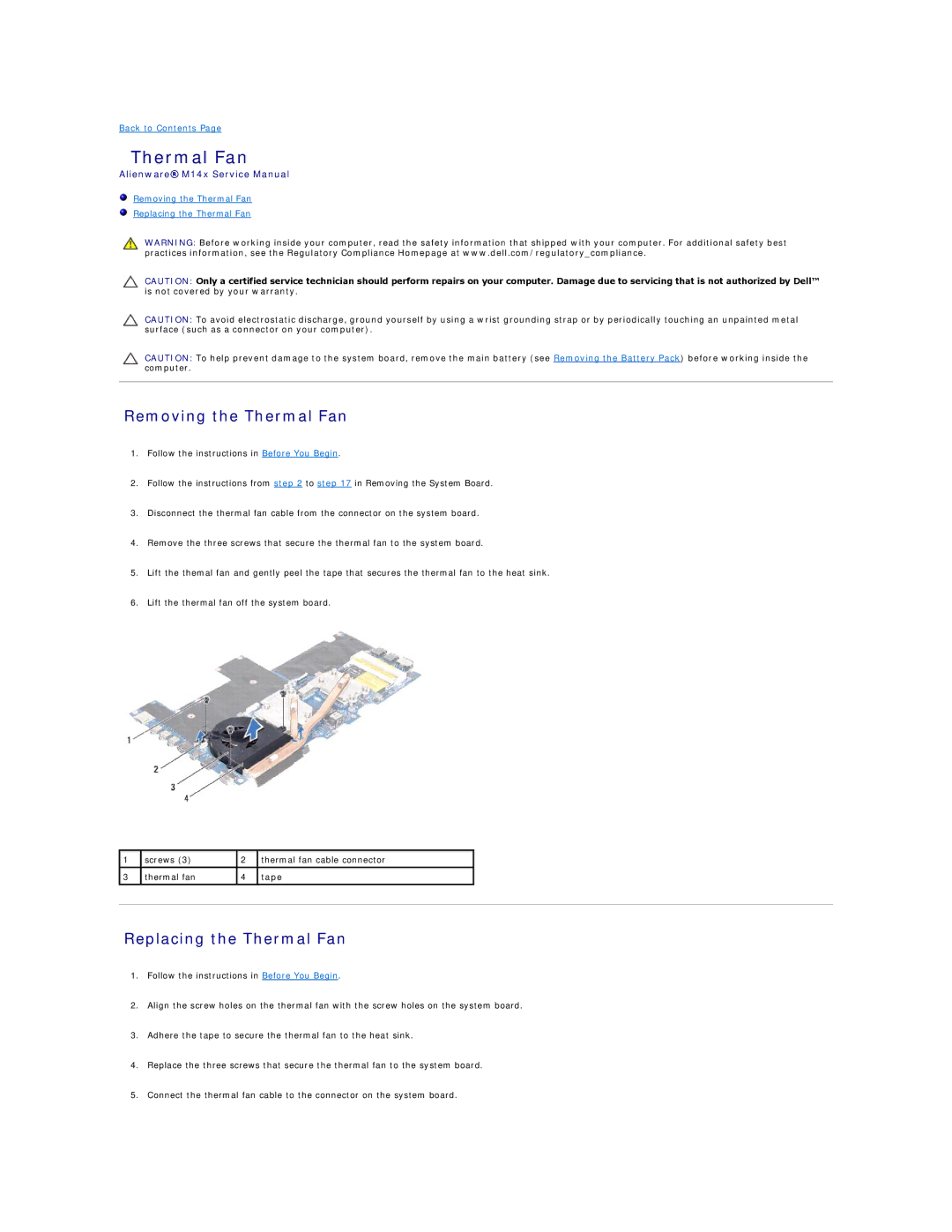Back to Contents Page
Thermal Fan
Alienware® M14x Service Manual
Removing the Thermal Fan
Replacing the Thermal Fan
WARNING: Before working inside your computer, read the safety information that shipped with your computer. For additional safety best practices information, see the Regulatory Compliance Homepage at www.dell.com/regulatory_compliance.
CAUTION: Only a certified service technician should perform repairs on your computer. Damage due to servicing that is not authorized by Dell™ is not covered by your warranty.
CAUTION: To avoid electrostatic discharge, ground yourself by using a wrist grounding strap or by periodically touching an unpainted metal surface (such as a connector on your computer).
CAUTION: To help prevent damage to the system board, remove the main battery (see Removing the Battery Pack) before working inside the computer.
Removing the Thermal Fan
1.Follow the instructions in Before You Begin.
2.Follow the instructions from step 2 to step 17 in Removing the System Board.
3.Disconnect the thermal fan cable from the connector on the system board.
4.Remove the three screws that secure the thermal fan to the system board.
5.Lift the themal fan and gently peel the tape that secures the thermal fan to the heat sink.
6.Lift the thermal fan off the system board.
1 | screws (3) | 2 | thermal fan cable connector |
|
|
|
|
|
|
3 | thermal fan | 4 | tape |
|
|
|
|
|
|
Replacing the Thermal Fan
1.Follow the instructions in Before You Begin.
2.Align the screw holes on the thermal fan with the screw holes on the system board.
3.Adhere the tape to secure the thermal fan to the heat sink.
4.Replace the three screws that secure the thermal fan to the system board.
5.Connect the thermal fan cable to the connector on the system board.