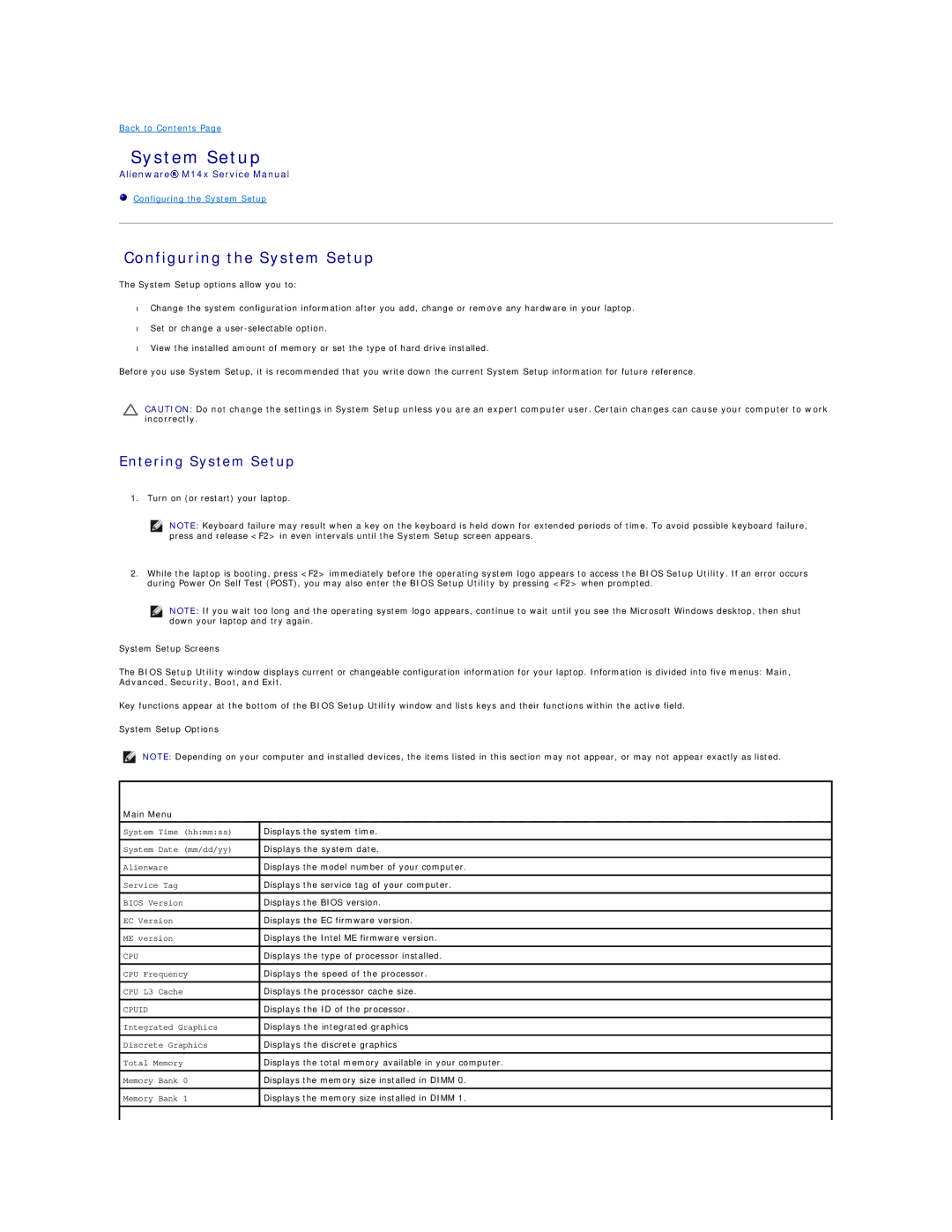Back to Contents Page
System Setup
Alienware® M14x Service Manual
Configuring the System Setup
Configuring the System Setup
The System Setup options allow you to:
•Change the system configuration information after you add, change or remove any hardware in your laptop.
•Set or change a
•View the installed amount of memory or set the type of hard drive installed.
Before you use System Setup, it is recommended that you write down the current System Setup information for future reference.
CAUTION: Do not change the settings in System Setup unless you are an expert computer user. Certain changes can cause your computer to work incorrectly.
Entering System Setup
1. Turn on (or restart) your laptop.
NOTE: Keyboard failure may result when a key on the keyboard is held down for extended periods of time. To avoid possible keyboard failure, press and release <F2> in even intervals until the System Setup screen appears.
2.While the laptop is booting, press <F2> immediately before the operating system logo appears to access the BIOS Setup Utility. If an error occurs during Power On Self Test (POST), you may also enter the BIOS Setup Utility by pressing <F2> when prompted.
NOTE: If you wait too long and the operating system logo appears, continue to wait until you see the Microsoft Windows desktop, then shut down your laptop and try again.
System Setup Screens
The BIOS Setup Utility window displays current or changeable configuration information for your laptop. Information is divided into five menus: Main, Advanced, Security, Boot, and Exit.
Key functions appear at the bottom of the BIOS Setup Utility window and lists keys and their functions within the active field.
System Setup Options
NOTE: Depending on your computer and installed devices, the items listed in this section may not appear, or may not appear exactly as listed.
Main Menu
System Time (hh:mm:ss) | Displays the system time. |
|
|
System Date (mm/dd/yy) | Displays the system date. |
|
|
Alienware | Displays the model number of your computer. |
|
|
Service Tag | Displays the service tag of your computer. |
|
|
BIOS Version | Displays the BIOS version. |
|
|
EC Version | Displays the EC firmware version. |
|
|
ME version | Displays the Intel ME firmware version. |
CPU | Displays the type of processor installed. |
|
|
CPU Frequency | Displays the speed of the processor. |
|
|
CPU L3 Cache | Displays the processor cache size. |
|
|
CPUID | Displays the ID of the processor. |
Integrated Graphics | Displays the integrated graphics |
|
|
Discrete Graphics | Displays the discrete graphics |
|
|
Total Memory | Displays the total memory available in your computer. |
|
|
Memory Bank 0 | Displays the memory size installed in DIMM 0. |
Memory Bank 1 | Displays the memory size installed in DIMM 1. |
|
|
|
|