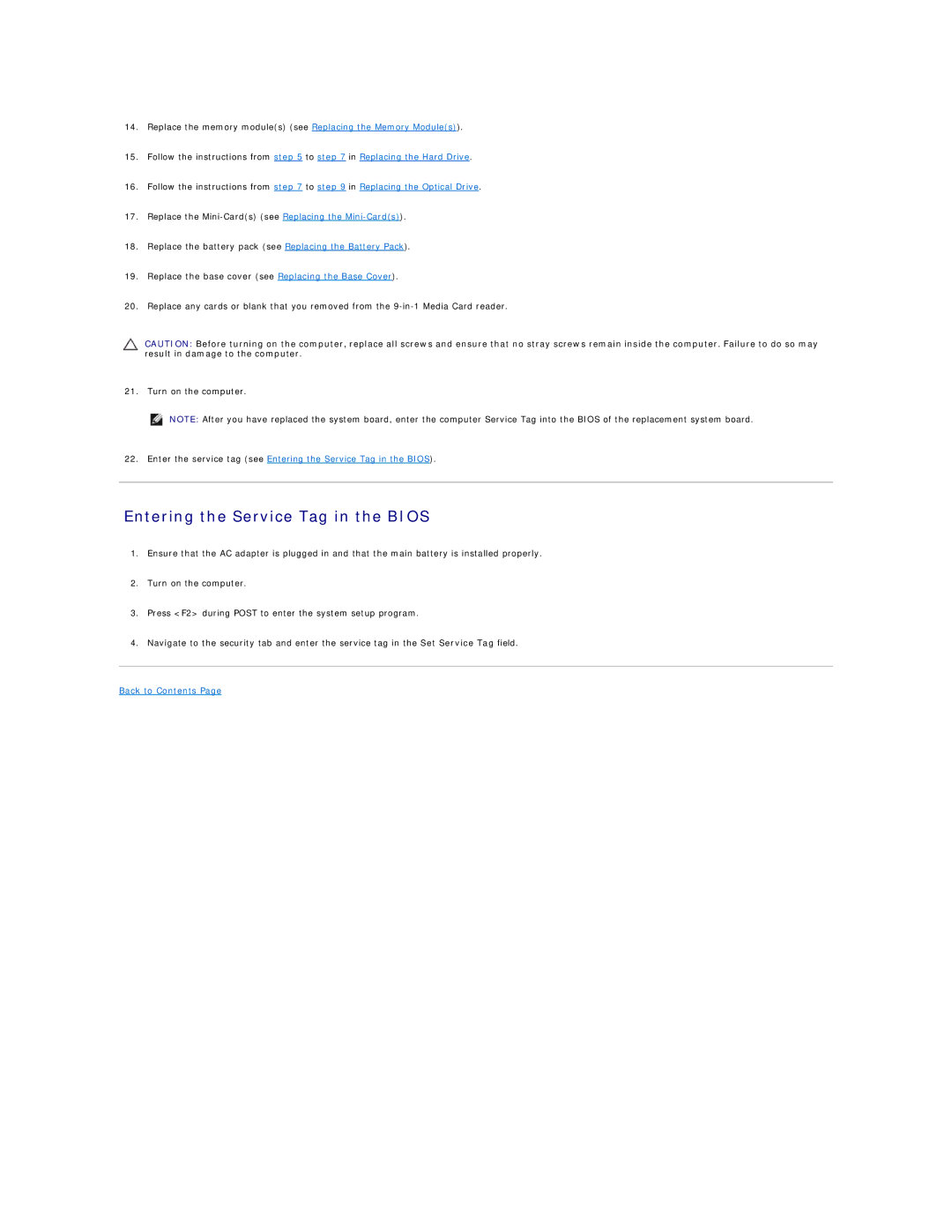14.Replace the memory module(s) (see Replacing the Memory Module(s)).
15.Follow the instructions from step 5 to step 7 in Replacing the Hard Drive.
16.Follow the instructions from step 7 to step 9 in Replacing the Optical Drive.
17.Replace the
18.Replace the battery pack (see Replacing the Battery Pack).
19.Replace the base cover (see Replacing the Base Cover).
20.Replace any cards or blank that you removed from the
CAUTION: Before turning on the computer, replace all screws and ensure that no stray screws remain inside the computer. Failure to do so may result in damage to the computer.
21. Turn on the computer.
NOTE: After you have replaced the system board, enter the computer Service Tag into the BIOS of the replacement system board.
22.Enter the service tag (see Entering the Service Tag in the BIOS).
Entering the Service Tag in the BIOS
1.Ensure that the AC adapter is plugged in and that the main battery is installed properly.
2.Turn on the computer.
3.Press <F2> during POST to enter the system setup program.
4.Navigate to the security tab and enter the service tag in the Set Service Tag field.