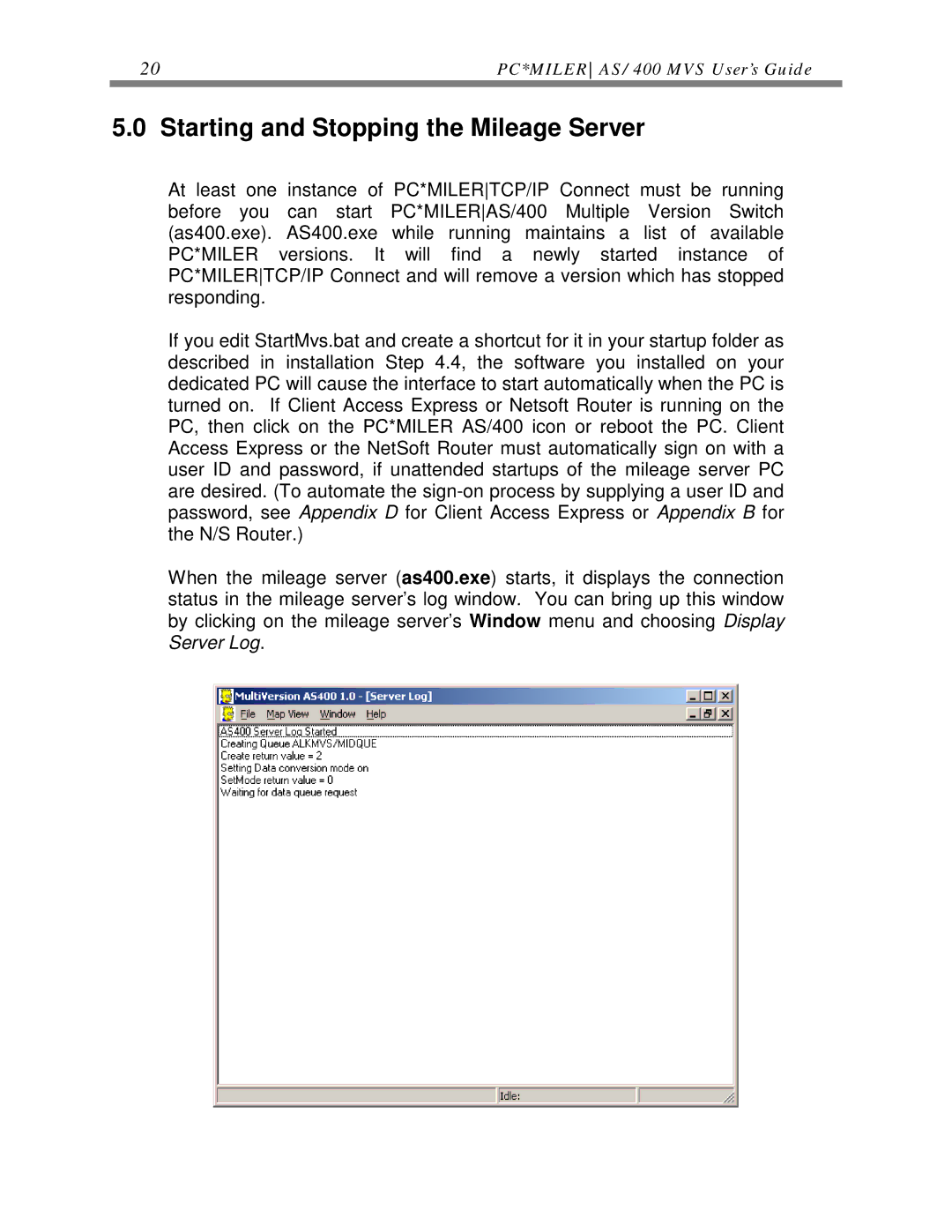AS/400 specifications
ALK Technologies AS/400 is a robust and versatile computing platform that represents a significant evolution in the world of enterprise computing. Initially introduced in 1988 by IBM, the AS/400, now known as IBM i, has garnered a reputation for reliability, scalability, and security, making it a preferred choice for businesses of various sizes.One of the main features of the AS/400 is its integrated system architecture, which combines hardware and software into a unified solution. This means that organizations can leverage a single platform for their business applications, database management, and transaction processing. The AS/400 runs on the IBM i operating system, which is designed for high availability and performance, facilitating seamless multitasking and supporting thousands of concurrent users.
IBM i supports various programming languages, including RPG, COBOL, and Java, allowing developers to build enterprise-class applications that can address complex business needs. In addition, the platform offers integrated database capabilities through DB2 for i, which simplifies data management and enhances performance. This integration provides end-users with real-time access to crucial business data, facilitating informed decision-making.
Secure data management is another key characteristic of the AS/400. The platform features advanced security measures to protect sensitive information, including the ability to manage user access, data encryption, and built-in auditing capabilities. Its reliability is further demonstrated by an impressive track record of minimal downtime, making it suitable for mission-critical applications.
Scalability is a vital advantage of the AS/400, with the architecture designed to grow with an organization. Businesses can start with a smaller configuration and easily upgrade as their demands increase. This flexibility allows companies to invest in a system that meets their current needs while ensuring future growth.
The AS/400 community is another asset, with a rich ecosystem of support, tools, and resources available for users. Numerous vendors offer specialized software solutions and services that enhance the capabilities of the platform, ensuring that businesses can continue to innovate and optimize their operations.
In summary, ALK Technologies AS/400, or IBM i, is a powerful computing platform that offers an integrated architecture, high-level security, multiple programming options, and unparalleled scalability. Its enduring popularity in the enterprise sector attests to its effectiveness in meeting diverse business requirements while ensuring reliability and performance.