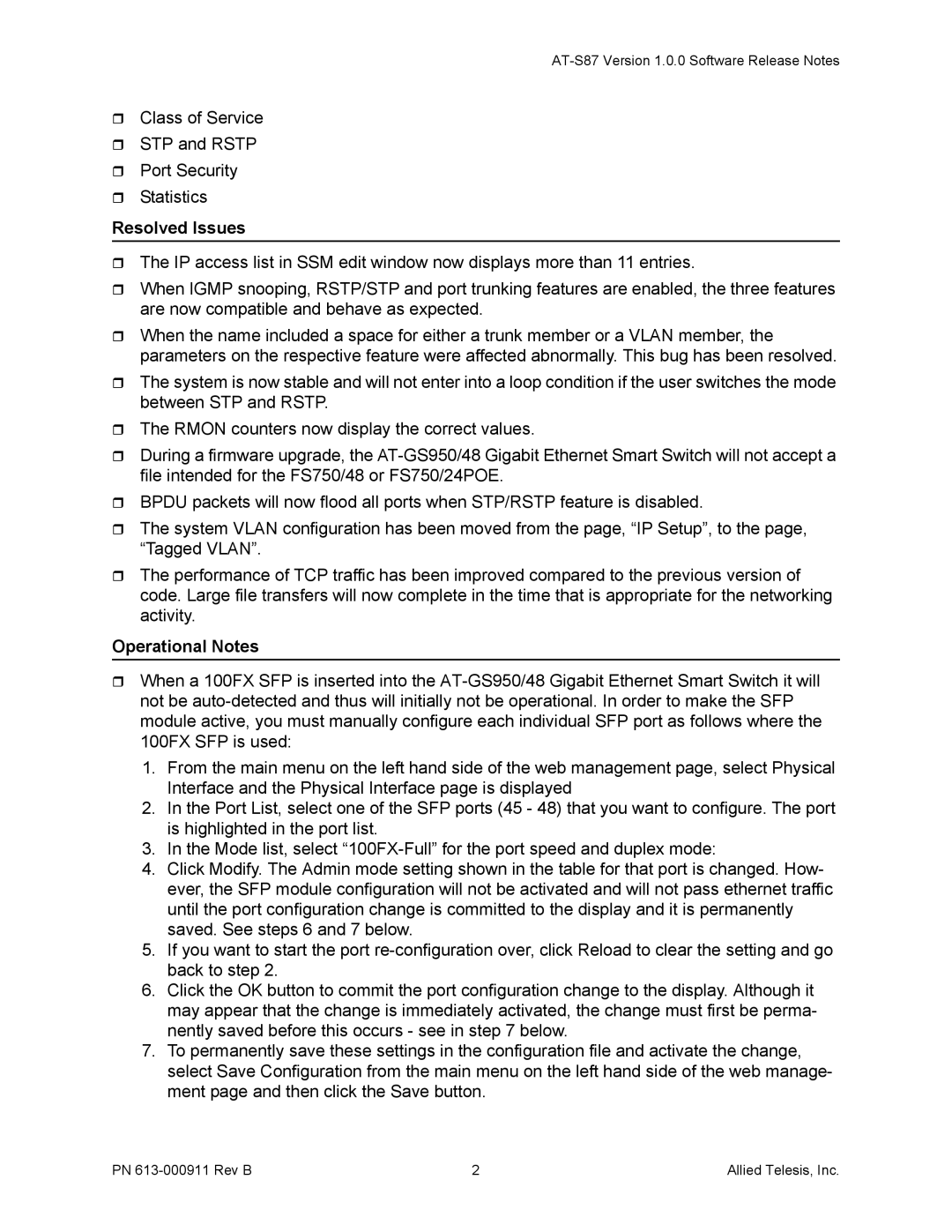Class of Service
STP and RSTP
Port Security
Statistics
Resolved Issues
The IP access list in SSM edit window now displays more than 11 entries.
When IGMP snooping, RSTP/STP and port trunking features are enabled, the three features are now compatible and behave as expected.
When the name included a space for either a trunk member or a VLAN member, the parameters on the respective feature were affected abnormally. This bug has been resolved.
The system is now stable and will not enter into a loop condition if the user switches the mode between STP and RSTP.
The RMON counters now display the correct values.
During a firmware upgrade, the
BPDU packets will now flood all ports when STP/RSTP feature is disabled.
The system VLAN configuration has been moved from the page, “IP Setup”, to the page, “Tagged VLAN”.
The performance of TCP traffic has been improved compared to the previous version of code. Large file transfers will now complete in the time that is appropriate for the networking activity.
Operational Notes
When a 100FX SFP is inserted into the
1.From the main menu on the left hand side of the web management page, select Physical Interface and the Physical Interface page is displayed
2.In the Port List, select one of the SFP ports (45 - 48) that you want to configure. The port is highlighted in the port list.
3.In the Mode list, select
4.Click Modify. The Admin mode setting shown in the table for that port is changed. How- ever, the SFP module configuration will not be activated and will not pass ethernet traffic until the port configuration change is committed to the display and it is permanently saved. See steps 6 and 7 below.
5.If you want to start the port
6.Click the OK button to commit the port configuration change to the display. Although it may appear that the change is immediately activated, the change must first be perma- nently saved before this occurs - see in step 7 below.
7.To permanently save these settings in the configuration file and activate the change, select Save Configuration from the main menu on the left hand side of the web manage- ment page and then click the Save button.
PN | 2 | Allied Telesis, Inc. |