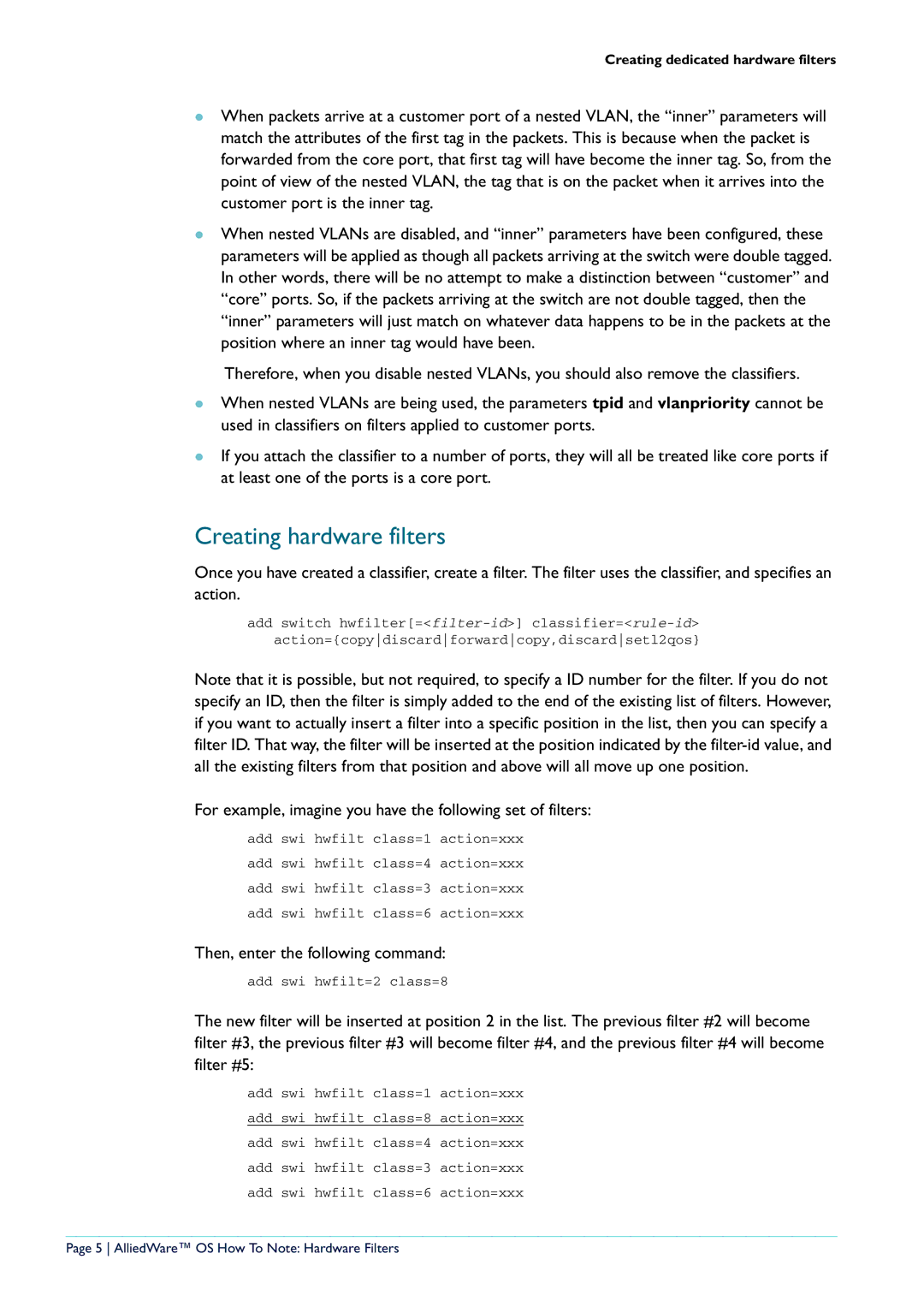Creating dedicated hardware filters
zWhen packets arrive at a customer port of a nested VLAN, the “inner” parameters will match the attributes of the first tag in the packets. This is because when the packet is forwarded from the core port, that first tag will have become the inner tag. So, from the point of view of the nested VLAN, the tag that is on the packet when it arrives into the customer port is the inner tag.
zWhen nested VLANs are disabled, and “inner” parameters have been configured, these parameters will be applied as though all packets arriving at the switch were double tagged. In other words, there will be no attempt to make a distinction between “customer” and “core” ports. So, if the packets arriving at the switch are not double tagged, then the “inner” parameters will just match on whatever data happens to be in the packets at the position where an inner tag would have been.
Therefore, when you disable nested VLANs, you should also remove the classifiers.
zWhen nested VLANs are being used, the parameters tpid and vlanpriority cannot be used in classifiers on filters applied to customer ports.
zIf you attach the classifier to a number of ports, they will all be treated like core ports if at least one of the ports is a core port.
Creating hardware filters
Once you have created a classifier, create a filter. The filter uses the classifier, and specifies an action.
add switch
Note that it is possible, but not required, to specify a ID number for the filter. If you do not specify an ID, then the filter is simply added to the end of the existing list of filters. However, if you want to actually insert a filter into a specific position in the list, then you can specify a filter ID. That way, the filter will be inserted at the position indicated by the
For example, imagine you have the following set of filters:
add swi hwfilt class=1 action=xxx add swi hwfilt class=4 action=xxx add swi hwfilt class=3 action=xxx add swi hwfilt class=6 action=xxx
Then, enter the following command:
add swi hwfilt=2 class=8
The new filter will be inserted at position 2 in the list. The previous filter #2 will become filter #3, the previous filter #3 will become filter #4, and the previous filter #4 will become filter #5:
add swi hwfilt class=1 action=xxx add swi hwfilt class=8 action=xxx add swi hwfilt class=4 action=xxx add swi hwfilt class=3 action=xxx add swi hwfilt class=6 action=xxx
Page 5 AlliedWare™ OS How To Note: Hardware Filters