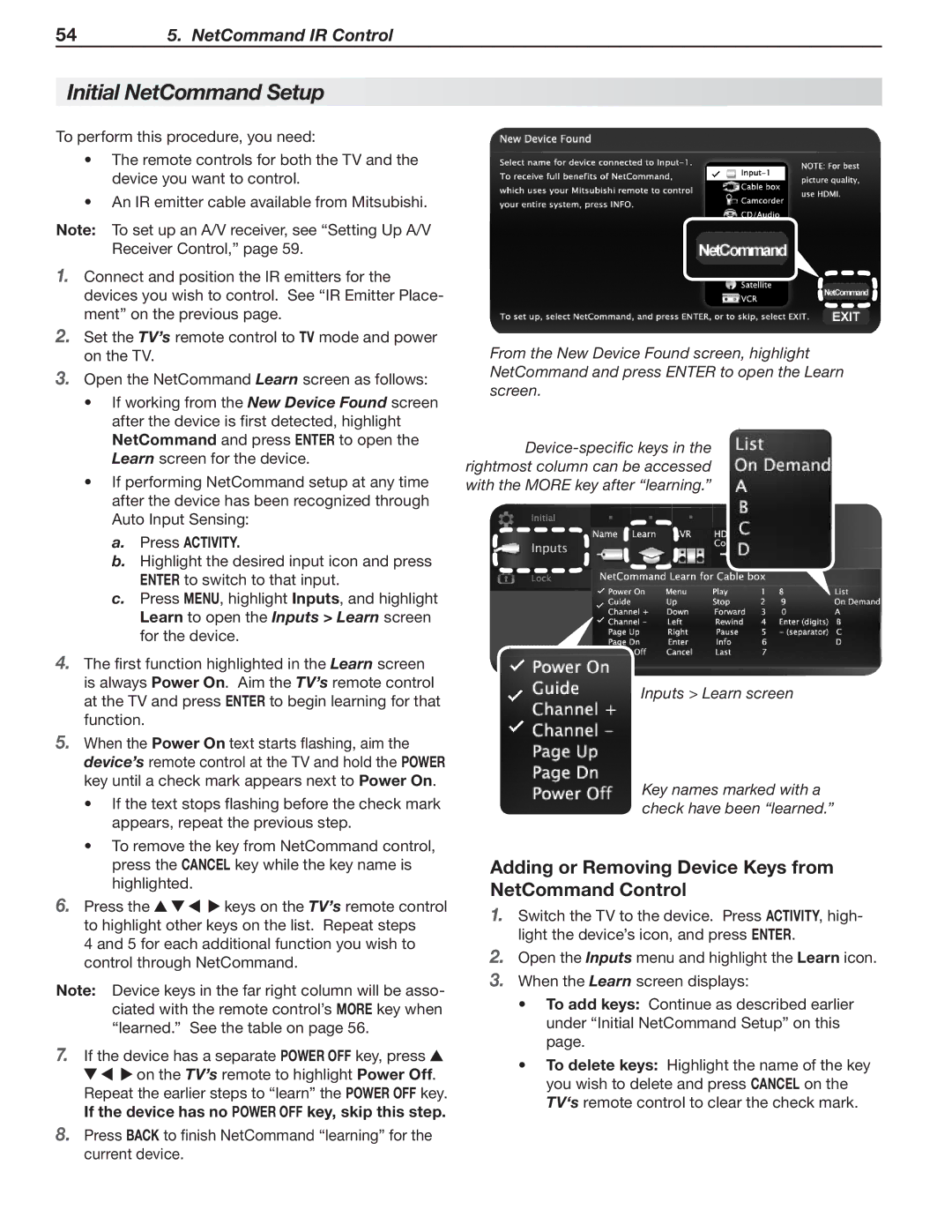LT-40153, LT-40151, LT-52151, LT-46153, LT-52153 specifications
Mitsubishi Electronics has long been a key player in the television market, continuously pushing the envelope with innovative technology and high-performance displays. Among its lineup, the models LT-40151, LT-52153, LT-40153, LT-46151, and LT-46153 stand out with a host of remarkable features that cater to diverse consumer needs.The LT-40151 is equipped with a 40-inch display, providing a sharp and vivid visual experience powered by Mitsubishi's proprietary technology. With a resolution of 1080p, this model showcases an impressive picture quality, ensuring that viewers enjoy their favorite films, shows, and games with stunning detail. The inclusion of advanced color-enhancing mechanisms ensures vibrant hues, bringing images to life like never before.
Moving to the LT-52153, this 52-inch model takes things up a notch, ideal for consumers seeking a larger screen experience without compromising on quality. Alongside its sizeable display, it includes enhanced sound technology that complements the visual experience, allowing for immersive viewing. The LT-52153 features connectable options for modern devices, supporting HDMI and USB inputs, making multimedia connectivity seamless.
The LT-40153, sharing a similar size and resolution with the LT-40151, excels in providing user-friendly features. This includes intuitive menu navigation and settings adjustments, ensuring that users can tailor their viewing experience to suit personal preferences with ease.
For those who desire a slightly larger viewing area, the LT-46151 and LT-46153 models, both at 46 inches, offer a perfect blend of performance and functionality. Equipped with Mitsubishi's state-of-the-art digital signal processing, these models provide crystal-clear images while reducing motion blur, making them excellent for fast-paced action scenes in sports or movies.
Moreover, all five models incorporate energy-efficient technologies, allowing them to be environmentally friendly while still delivering high performance. The integration of smart TV capabilities in some models also provides access to streaming services and apps, making it easier for users to enjoy a wide range of content.
In summary, the LT-40151, LT-52153, LT-40153, LT-46151, and LT-46153 models from Mitsubishi Electronics represent an impressive fusion of advanced technology, high-quality display, and user-friendly features. These televisions are designed to enhance the viewing experience, making them a strong choice for any setting.