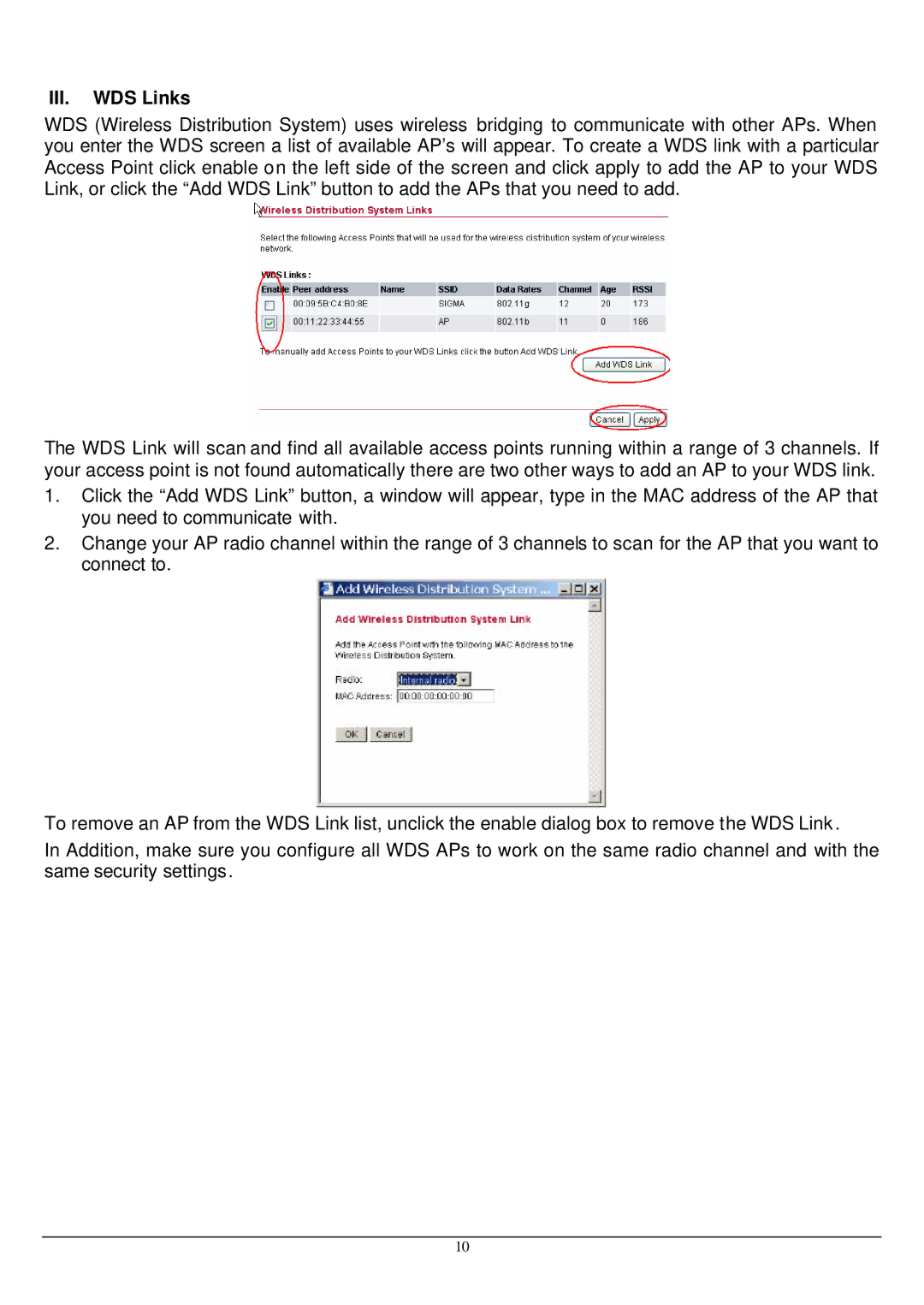III.WDS Links
WDS (Wireless Distribution System) uses wireless bridging to communicate with other APs. When you enter the WDS screen a list of available AP’s will appear. To create a WDS link with a particular Access Point click enable on the left side of the screen and click apply to add the AP to your WDS Link, or click the “Add WDS Link” button to add the APs that you need to add.
The WDS Link will scan and find all available access points running within a range of 3 channels. If your access point is not found automatically there are two other ways to add an AP to your WDS link.
1.Click the “Add WDS Link” button, a window will appear, type in the MAC address of the AP that you need to communicate with.
2.Change your AP radio channel within the range of 3 channels to scan for the AP that you want to connect to.
To remove an AP from the WDS Link list, unclick the enable dialog box to remove the WDS Link .
In Addition, make sure you configure all WDS APs to work on the same radio channel and with the same security settings.
10