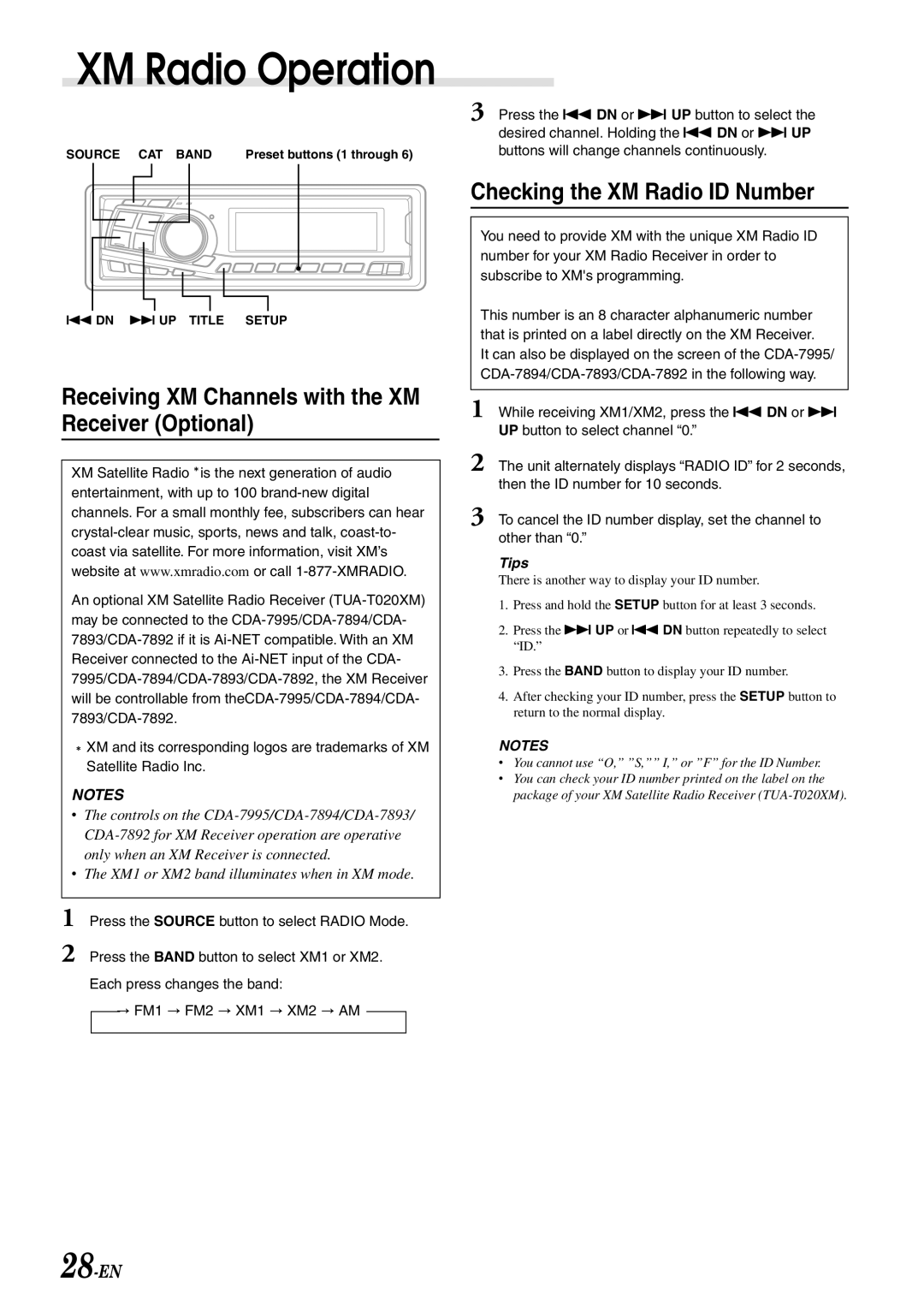XM Radio Operation
SOURCE | CAT | BAND | Preset buttons (1 through 6) |
g DN f UP TITLE SETUP
Receiving XM Channels with the XM Receiver (Optional)
XM Satellite Radio∗ is the next generation of audio entertainment, with up to 100
An optional XM Satellite Radio Receiver
∗XM and its corresponding logos are trademarks of XM Satellite Radio Inc.
NOTES
•The controls on the
•The XM1 or XM2 band illuminates when in XM mode.
1 Press the SOURCE button to select RADIO Mode.
2 Press the BAND button to select XM1 or XM2. Each press changes the band:
→FM1 → FM2 → XM1 → XM2 → AM
3 Press the g DN or f UP button to select the desired channel. Holding the g DN or f UP buttons will change channels continuously.
Checking the XM Radio ID Number
You need to provide XM with the unique XM Radio ID number for your XM Radio Receiver in order to subscribe to XM's programming.
This number is an 8 character alphanumeric number that is printed on a label directly on the XM Receiver.
It can also be displayed on the screen of the
1 While receiving XM1/XM2, press the g DN or f UP button to select channel “0.”
2 The unit alternately displays “RADIO ID” for 2 seconds, then the ID number for 10 seconds.
3 To cancel the ID number display, set the channel to other than “0.”
Tips
There is another way to display your ID number.
1.Press and hold the SETUP button for at least 3 seconds.
2.Press the f UP or g DN button repeatedly to select “ID.”
3.Press the BAND button to display your ID number.
4.After checking your ID number, press the SETUP button to return to the normal display.
NOTES
•You cannot use “O,” ”S,”” I,” or ”F” for the ID Number.
•You can check your ID number printed on the label on the package of your XM Satellite Radio Receiver