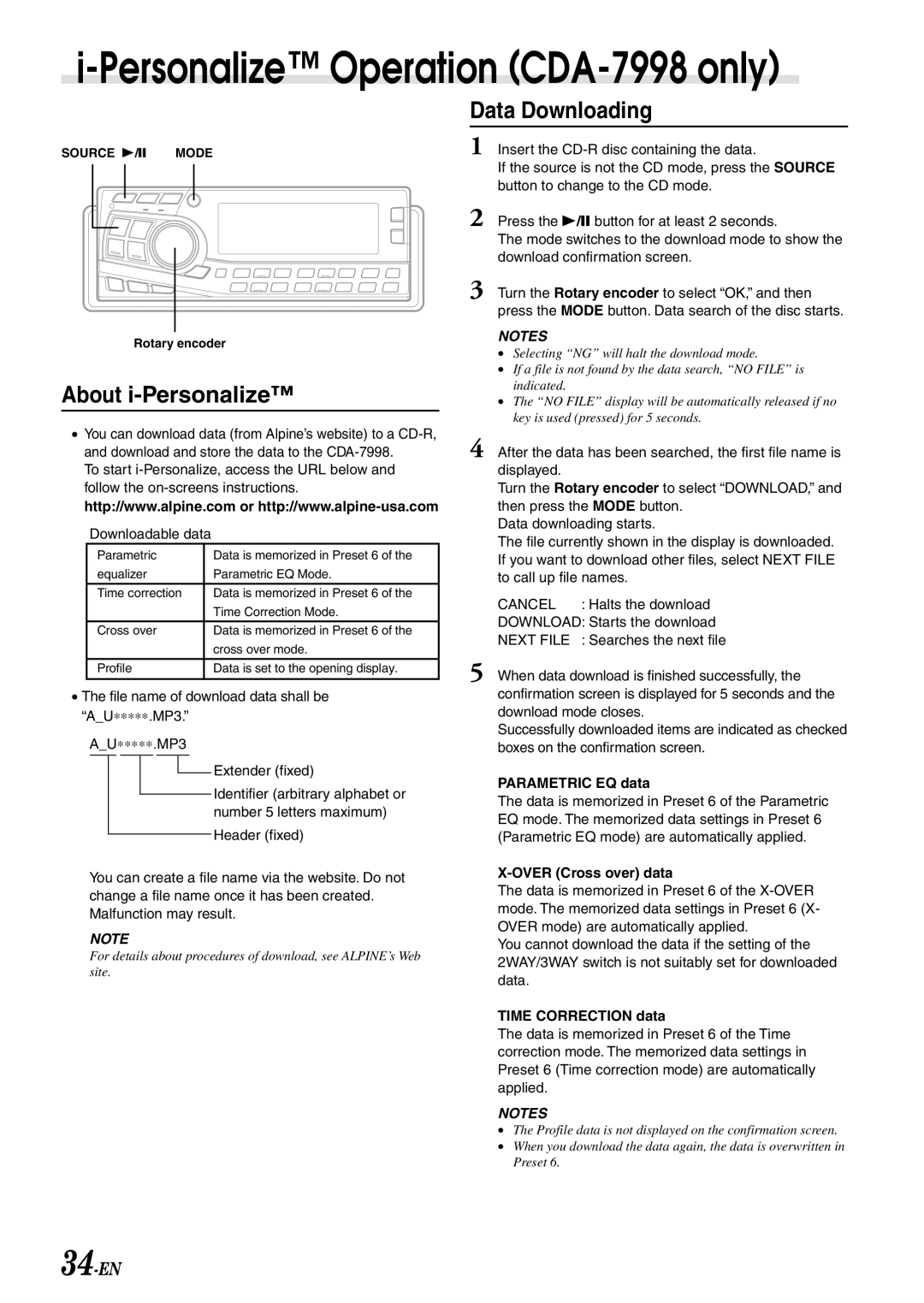CDA-7897 specifications
The Alpine CDA-7897 is a versatile and high-performance CD receiver that appeals to audiophiles and casual listeners alike. Renowned for its rich feature set and exceptional sound quality, the CDA-7897 is designed to enhance the in-car audio experience.One of the standout features of the CDA-7897 is its direct connectivity options. The unit offers multiple inputs, including a front auxiliary input and USB connectivity for playing digital music files. This allows users to easily connect their smartphones or MP3 players directly to the receiver, ensuring that their favorite tunes are always within reach. The receiver is also compatible with Alpine's full-speed iPod connection, which allows for seamless control and playback of iPod music.
The CDA-7897 boasts impressive sound processing capabilities. Its built-in 24-bit digital-to-analog converter (DAC) offers superior audio clarity and fidelity, ensuring that even the most intricate details in music are faithfully reproduced. Additionally, the unit features extensive tuning options, including a 3-band parametric EQ and adjustable crossover settings, allowing users to customize their audio output to their liking. The included built-in amplifier provides a robust 50 watts per channel, delivering powerful sound that fills the car with rich, dynamic audio.
Another noteworthy aspect of the CDA-7897 is its sleek and user-friendly design. The receiver features a stylish front panel with a detachable faceplate for added security. The intuitive interface allows for easy navigation through menus and options, making it simple for users to adjust settings while on the road.
In terms of expandability, the CDA-7897 offers several options for enhancing your audio system. It includes preamp outputs for additional amplifiers and speakers, allowing users to build a more powerful setup over time. The unit also supports a variety of audio formats, including MP3 and WMA, ensuring playback compatibility across different music libraries.
Overall, the Alpine CDA-7897 is a feature-rich CD receiver that combines high-quality audio performance with modern connectivity options. Its blend of technology, customization, and user-friendly design solidifies its place as a top choice for car audio enthusiasts seeking an engaging listening experience. Whether cruising down the highway or parked at a gathering, the CDA-7897 delivers an impressive audio performance that elevates any journey.