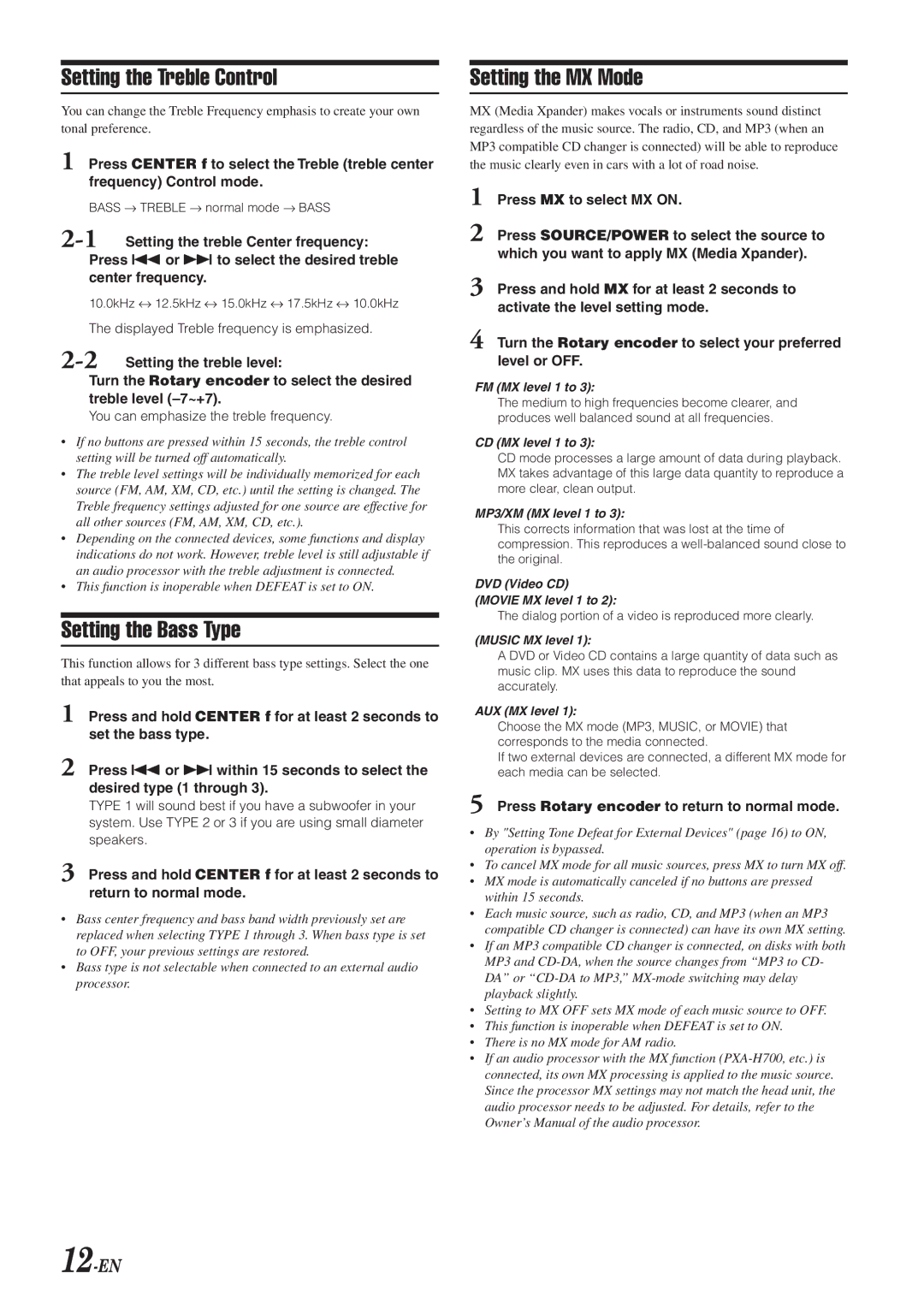Setting the Treble Control
You can change the Treble Frequency emphasis to create your own tonal preference.
1 Press CENTER f to select the Treble (treble center frequency) Control mode.
BASS → TREBLE → normal mode → BASS
10.0kHz ↔ 12.5kHz ↔ 15.0kHz ↔ 17.5kHz ↔ 10.0kHz
The displayed Treble frequency is emphasized.
Turn the Rotary encoder to select the desired treble level
You can emphasize the treble frequency.
•If no buttons are pressed within 15 seconds, the treble control setting will be turned off automatically.
•The treble level settings will be individually memorized for each source (FM, AM, XM, CD, etc.) until the setting is changed. The Treble frequency settings adjusted for one source are effective for all other sources (FM, AM, XM, CD, etc.).
•Depending on the connected devices, some functions and display indications do not work. However, treble level is still adjustable if an audio processor with the treble adjustment is connected.
•This function is inoperable when DEFEAT is set to ON.
Setting the Bass Type
This function allows for 3 different bass type settings. Select the one that appeals to you the most.
1 Press and hold CENTER f for at least 2 seconds to set the bass type.
2 Press gor fwithin 15 seconds to select the desired type (1 through 3).
TYPE 1 will sound best if you have a subwoofer in your system. Use TYPE 2 or 3 if you are using small diameter speakers.
3 Press and hold CENTER f for at least 2 seconds to return to normal mode.
•Bass center frequency and bass band width previously set are replaced when selecting TYPE 1 through 3. When bass type is set to OFF, your previous settings are restored.
•Bass type is not selectable when connected to an external audio processor.
Setting the MX Mode
MX (Media Xpander) makes vocals or instruments sound distinct regardless of the music source. The radio, CD, and MP3 (when an MP3 compatible CD changer is connected) will be able to reproduce the music clearly even in cars with a lot of road noise.
1 Press MX to select MX ON.
2 Press SOURCE/POWER to select the source to which you want to apply MX (Media Xpander).
3 Press and hold MX for at least 2 seconds to activate the level setting mode.
4 Turn the Rotary encoder to select your preferred level or OFF.
FM (MX level 1 to 3):
The medium to high frequencies become clearer, and produces well balanced sound at all frequencies.
CD (MX level 1 to 3):
CD mode processes a large amount of data during playback. MX takes advantage of this large data quantity to reproduce a more clear, clean output.
MP3/XM (MX level 1 to 3):
This corrects information that was lost at the time of compression. This reproduces a
DVD (Video CD) (MOVIE MX level 1 to 2):
The dialog portion of a video is reproduced more clearly.
(MUSIC MX level 1):
A DVD or Video CD contains a large quantity of data such as music clip. MX uses this data to reproduce the sound accurately.
AUX (MX level 1):
Choose the MX mode (MP3, MUSIC, or MOVIE) that corresponds to the media connected.
If two external devices are connected, a different MX mode for each media can be selected.
5 Press Rotary encoder to return to normal mode.
•By "Setting Tone Defeat for External Devices" (page 16) to ON, operation is bypassed.
•To cancel MX mode for all music sources, press MX to turn MX off.
•MX mode is automatically canceled if no buttons are pressed within 15 seconds.
•Each music source, such as radio, CD, and MP3 (when an MP3 compatible CD changer is connected) can have its own MX setting.
•If an MP3 compatible CD changer is connected, on disks with both MP3 and
•Setting to MX OFF sets MX mode of each music source to OFF.
•This function is inoperable when DEFEAT is set to ON.
•There is no MX mode for AM radio.
•If an audio processor with the MX function