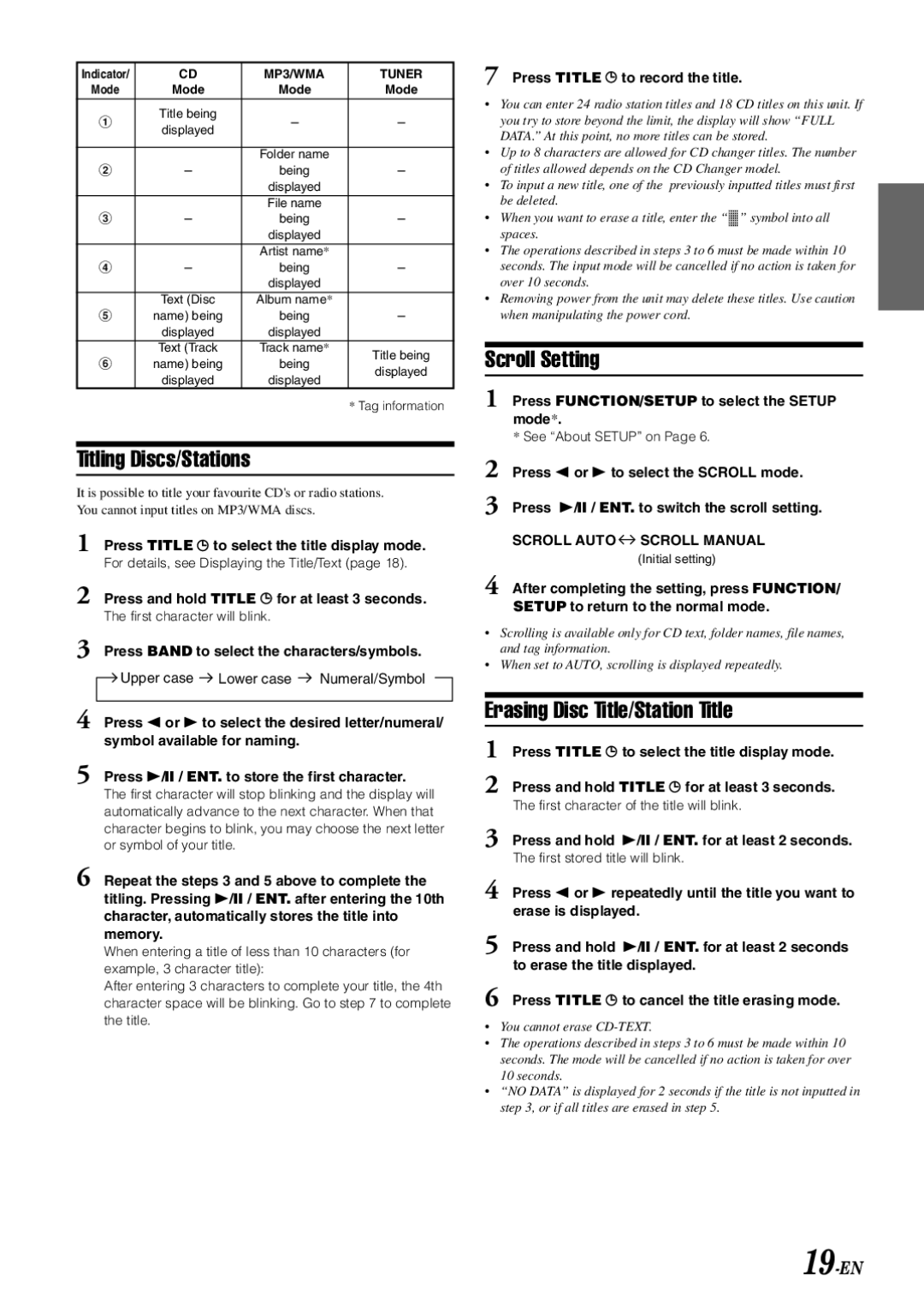Indicator/ | CD | MP3/WMA | TUNER | |
Mode | Mode | Mode | Mode | |
1 | Title being | - | - | |
displayed | ||||
|
|
| ||
|
|
|
| |
|
| Folder name |
| |
2 | - | being | - | |
|
| displayed |
| |
|
| File name |
| |
3 | - | being | - | |
|
| displayed |
| |
|
| Artist name* |
| |
4 | - | being | - | |
|
| displayed |
| |
| Text (Disc | Album name* |
| |
5 | name) being | being | - | |
| displayed | displayed |
| |
| Text (Track | Track name* | Title being | |
6 | name) being | being | ||
displayed | ||||
| displayed | displayed | ||
|
|
* Tag information
Titling Discs/Stations
It is possible to title your favourite CD's or radio stations. You cannot input titles on MP3/WMA discs.
1 Press TITLE ![]() to select the title display mode. For details, see Displaying the Title/Text (page 18).
to select the title display mode. For details, see Displaying the Title/Text (page 18).
2 Press and hold TITLE ![]() for at least 3 seconds. The first character will blink.
for at least 3 seconds. The first character will blink.
3 Press BAND to select the characters/symbols.
Upper case | Lower case | Numeral/Symbol |
4 Press / or - to select the desired letter/numeral/ symbol available for naming.
5 Press
The first character will stop blinking and the display will automatically advance to the next character. When that character begins to blink, you may choose the next letter or symbol of your title.
6 Repeat the steps 3 and 5 above to complete the titling. Pressing
When entering a title of less than 10 characters (for example, 3 character title):
After entering 3 characters to complete your title, the 4th character space will be blinking. Go to step 7 to complete the title.
7 Press TITLE  to record the title.
to record the title.
•You can enter 24 radio station titles and 18 CD titles on this unit. If you try to store beyond the limit, the display will show “FULL DATA.” At this point, no more titles can be stored.
•Up to 8 characters are allowed for CD changer titles. The number of titles allowed depends on the CD Changer model.
•To input a new title, one of the previously inputted titles must first be deleted.
•When you want to erase a title, enter the “![]()
![]()
![]()
![]()
![]()
![]()
![]()
![]()
![]()
![]() ” symbol into all spaces.
” symbol into all spaces.
•The operations described in steps 3 to 6 must be made within 10 seconds. The input mode will be cancelled if no action is taken for over 10 seconds.
•Removing power from the unit may delete these titles. Use caution when manipulating the power cord.
Scroll Setting
1 Press FUNCTION/SETUP to select the SETUP mode*.
*See “About SETUP” on Page 6.
2 Press / or - to select the SCROLL mode.
3 Press
SCROLL AUTO  SCROLL MANUAL
SCROLL MANUAL
(Initial setting)
4 After completing the setting, press FUNCTION/ SETUP to return to the normal mode.
•Scrolling is available only for CD text, folder names, file names, and tag information.
•When set to AUTO, scrolling is displayed repeatedly.
Erasing Disc Title/Station Title
1 Press TITLE ![]() to select the title display mode. 2 Press and hold TITLE
to select the title display mode. 2 Press and hold TITLE ![]() for at least 3 seconds.
for at least 3 seconds.
The first character of the title will blink.
3 Press and hold
The first stored title will blink.
4 Press / or - repeatedly until the title you want to erase is displayed.
5 Press and hold
6 Press TITLE ![]() to cancel the title erasing mode.
to cancel the title erasing mode.
•You cannot erase
•The operations described in steps 3 to 6 must be made within 10 seconds. The mode will be cancelled if no action is taken for over 10 seconds.
•“NO DATA” is displayed for 2 seconds if the title is not inputted in step 3, or if all titles are erased in step 5.