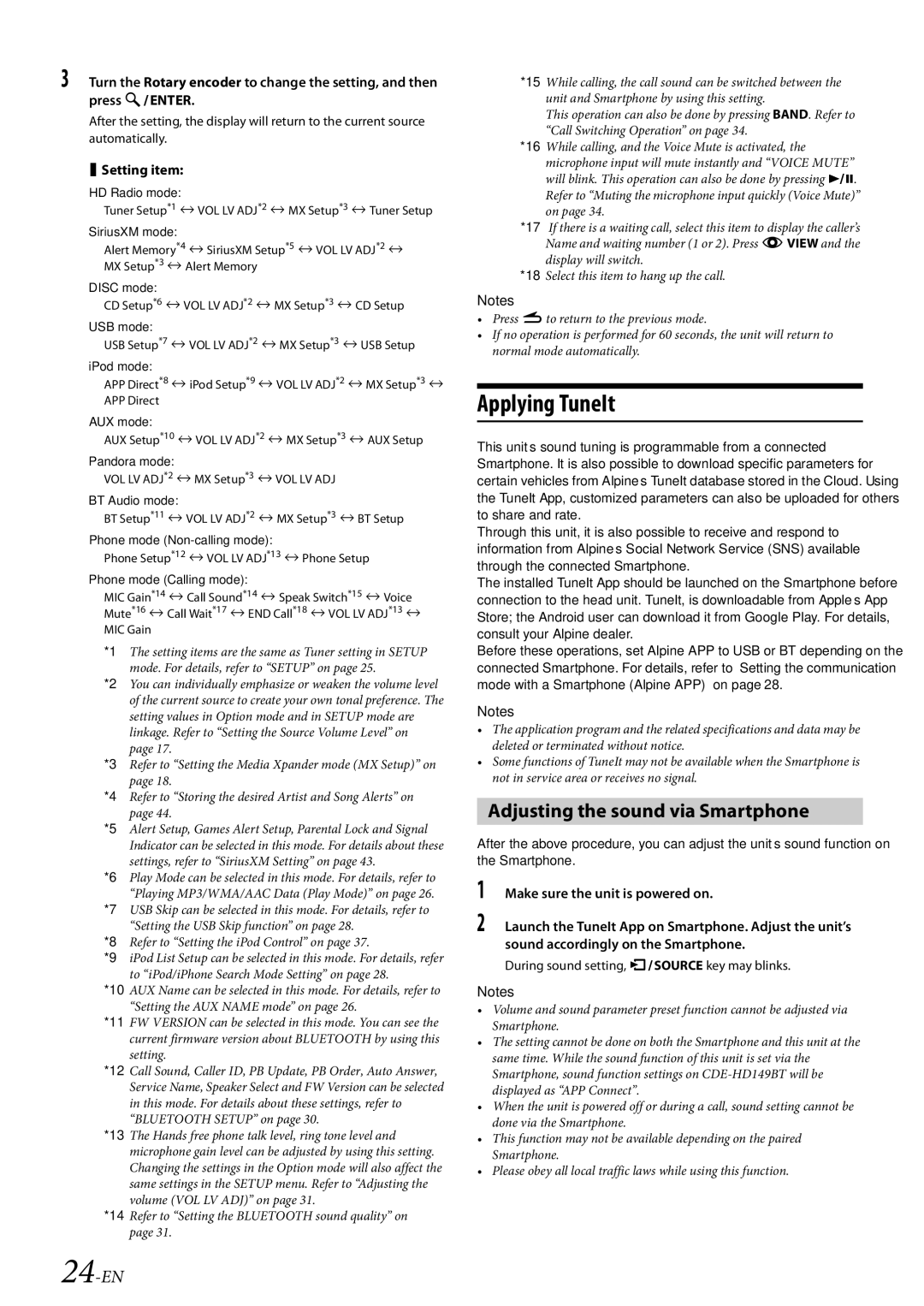3Turn the Rotary encoder to change the setting, and then press ENTER.
After the setting, the display will return to the current source automatically.
Setting item:
HD Radio mode:
Tuner Setup*1 VOL LV ADJ*2 MX Setup*3 Tuner Setup
SiriusXM mode:
Alert Memory*4 SiriusXM Setup*5 VOL LV ADJ*2 MX Setup*3 Alert Memory
DISC mode:
CD Setup*6 VOL LV ADJ*2 MX Setup*3 CD Setup
USB mode:
USB Setup*7 VOL LV ADJ*2 MX Setup*3 USB Setup
iPod mode:
APP Direct*8 iPod Setup*9 VOL LV ADJ*2 MX Setup*3 APP Direct
AUX mode:
AUX Setup*10 VOL LV ADJ*2 MX Setup*3 AUX Setup
Pandora mode:
VOL LV ADJ*2 MX Setup*3 VOL LV ADJ
BT Audio mode:
BT Setup*11 VOL LV ADJ*2 MX Setup*3 BT Setup
Phone mode (Non-calling mode):
Phone Setup*12 VOL LV ADJ*13 Phone Setup
Phone mode (Calling mode):
MIC Gain*14 Call Sound*14 Speak Switch*15 Voice Mute*16 Call Wait*17 END Call*18 VOL LV ADJ*13
MIC Gain
*1 The setting items are the same as Tuner setting in SETUP mode. For details, refer to “SETUP” on page 25.
*2 You can individually emphasize or weaken the volume level of the current source to create your own tonal preference. The setting values in Option mode and in SETUP mode are linkage. Refer to “Setting the Source Volume Level” on page 17.
*3 Refer to “Setting the Media Xpander mode (MX Setup)” on page 18.
*4 Refer to “Storing the desired Artist and Song Alerts” on page 44.
*5 Alert Setup, Games Alert Setup, Parental Lock and Signal Indicator can be selected in this mode. For details about these settings, refer to “SiriusXM Setting” on page 43.
*6 Play Mode can be selected in this mode. For details, refer to “Playing MP3/WMA/AAC Data (Play Mode)” on page 26.
*7 USB Skip can be selected in this mode. For details, refer to “Setting the USB Skip function” on page 28.
*9 iPod List Setup can be selected in this mode. For details, refer to “iPod/iPhone Search Mode Setting” on page 28.
*10 AUX Name can be selected in this mode. For details, refer to “Setting the AUX NAME mode” on page 26.
*11 FW VERSION can be selected in this mode. You can see the current firmware version about BLUETOOTH by using this setting.
*12 Call Sound, Caller ID, PB Update, PB Order, Auto Answer, Service Name, Speaker Select and FW Version can be selected in this mode. For details about these settings, refer to “BLUETOOTH SETUP” on page 30.
*13 The Hands free phone talk level, ring tone level and microphone gain level can be adjusted by using this setting. Changing the settings in the Option mode will also affect the same settings in the SETUP menu. Refer to “Adjusting the volume (VOL LV ADJ)” on page 31.
*15 While calling, the call sound can be switched between the unit and Smartphone by using this setting.
This operation can also be done by pressing BAND. Refer to “Call Switching Operation” on page 34.
*16 While calling, and the Voice Mute is activated, the microphone input will mute instantly and “VOICE MUTE” will blink. This operation can also be done by pressing . Refer to “Muting the microphone input quickly (Voice Mute)” on page 34.
*17 If there is a waiting call, select this item to display the caller’s Name and waiting number (1 or 2). Press kVIEW and the display will switch.
*18 Select this item to hang up the call.
Notes
•Press rto return to the previous mode.
•If no operation is performed for 60 seconds, the unit will return to normal mode automatically.
Applying TuneIt
This unit’s sound tuning is programmable from a connected Smartphone. It is also possible to download specific parameters for certain vehicles from Alpine’s TuneIt database stored in the Cloud. Using the TuneIt App, customized parameters can also be uploaded for others to share and rate.
Through this unit, it is also possible to receive and respond to information from Alpine’s Social Network Service (SNS) available through the connected Smartphone.
The installed TuneIt App should be launched on the Smartphone before connection to the head unit. TuneIt, is downloadable from Apple’s App Store; the Android user can download it from Google Play. For details, consult your Alpine dealer.
Before these operations, set Alpine APP to USB or BT depending on the connected Smartphone. For details, refer to “Setting the communication mode with a Smartphone (Alpine APP)” on page 28.
Notes
•The application program and the related specifications and data may be deleted or terminated without notice.
•Some functions of TuneIt may not be available when the Smartphone is not in service area or receives no signal.
Adjusting the sound via Smartphone
After the above procedure, you can adjust the unit’s sound function on the Smartphone.
1Make sure the unit is powered on.
2Launch the TuneIt App on Smartphone. Adjust the unit’s sound accordingly on the Smartphone.
During sound setting, VSOURCE key may blinks.
Notes
•Volume and sound parameter preset function cannot be adjusted via Smartphone.
•The setting cannot be done on both the Smartphone and this unit at the same time. While the sound function of this unit is set via the Smartphone, sound function settings on CDE-HD149BT will be displayed as “APP Connect”.
•When the unit is powered off or during a call, sound setting cannot be done via the Smartphone.
•This function may not be available depending on the paired Smartphone.
•Please obey all local traffic laws while using this function.