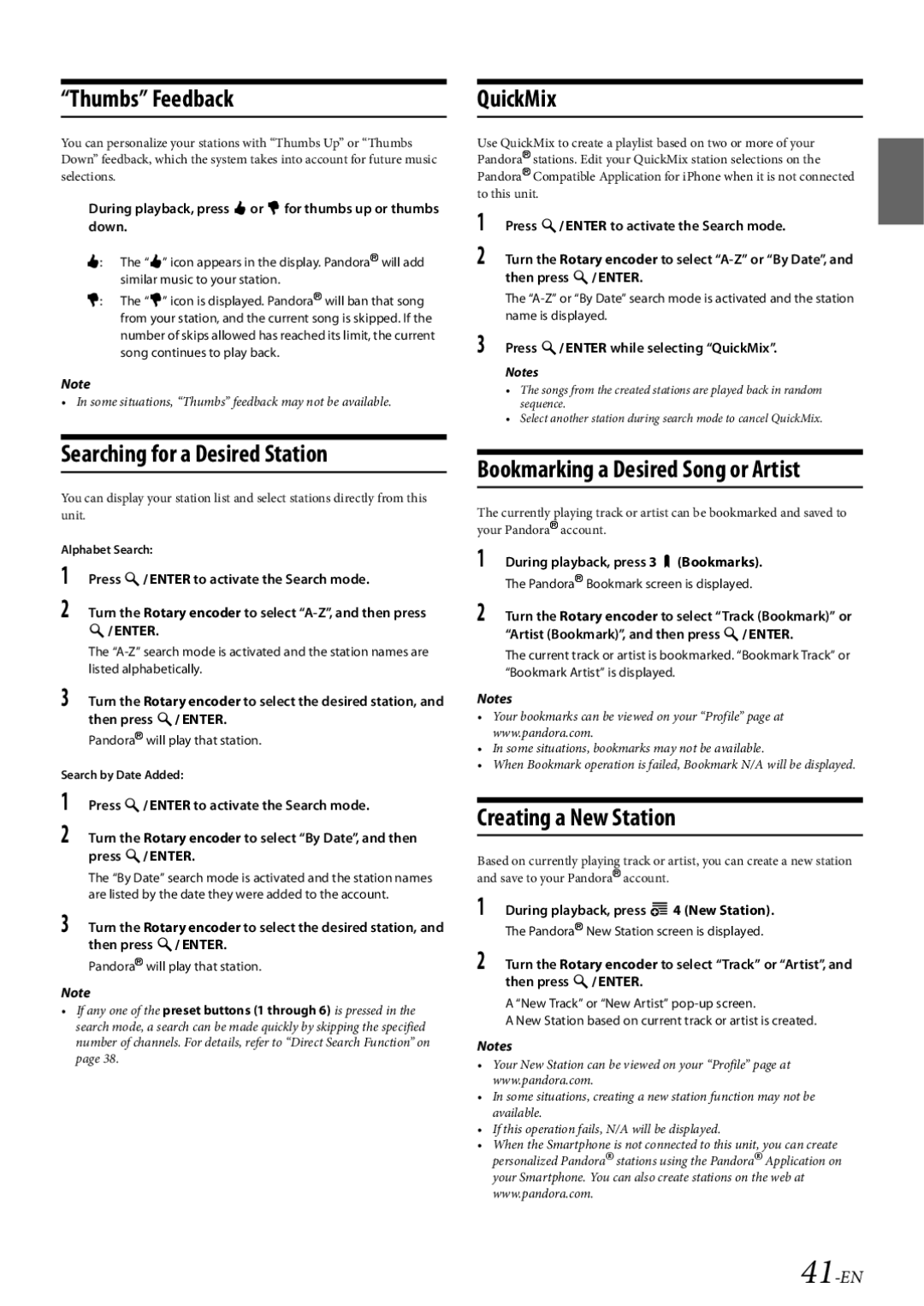CDE-HD149BT specifications
The Alpine CDE-HD149BT is an advanced car stereo receiver that seamlessly integrates modern technology with superior audio quality, designed for music enthusiasts who demand both functionality and aesthetics. With its sleek design and user-friendly interface, this model is a great addition to any vehicle.One of the standout features of the CDE-HD149BT is its extensive compatibility with various media formats. It supports CDs, DVDs, USB drives, and even Bluetooth connectivity, allowing users to enjoy their favorite tracks from different sources. Its built-in Bluetooth allows for hands-free calling and audio streaming, ensuring that drivers can stay connected while keeping their focus on the road.
The receiver also includes a built-in HD Radio tuner, which provides improved sound quality and access to hundreds of additional radio stations. This feature allows users to experience crystal-clear audio without the interference typically associated with traditional AM/FM broadcasts. For those who crave custom sound settings, the CDE-HD149BT offers a 9-band graphic equalizer, allowing users to adjust frequencies to their liking for a personalized listening experience.
Another notable technology in the CDE-HD149BT is its compatibility with Alpine's "iPersonalize" portal, enabling users to tailor their sound system's performance according to their vehicle's acoustics. This feature is particularly useful for audiophiles looking to optimize their sound environment.
The CDE-HD149BT features a vibrant display that presents information clearly, making it easy to navigate through playlists, incoming calls, and settings. The unit's intuitive controls, including a responsive rotary dial, enhance the overall user experience, making it simple to adjust volume or switch tracks without distraction.
Moreover, the CDE-HD149BT comes equipped with multiple preamp outputs, allowing for easy connectivity to external amplifiers and subwoofers. This ensures that users can expand their audio system to achieve deeper bass and richer sound quality.
In conclusion, the Alpine CDE-HD149BT is a versatile car stereo that combines high-fidelity audio performance with modern connectivity options. With its user-friendly features, intelligent design, and a range of customization options, it's an ideal choice for those seeking a premium in-car audio experience. Whether commuting or embarking on a road trip, this receiver offers the tools you need to enjoy your music to the fullest.