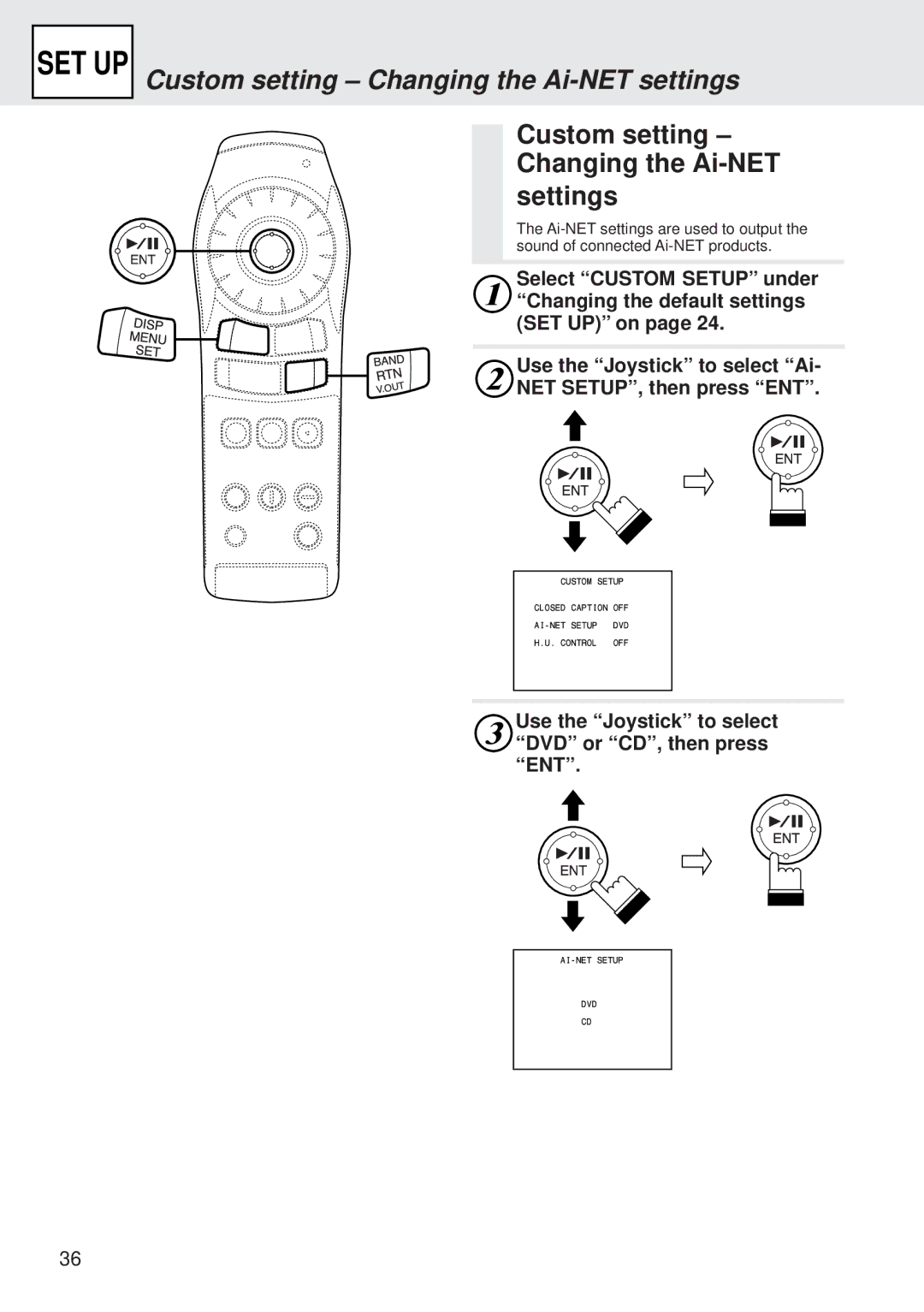DVA-5205E
Precautions
Precautions
Temperature
Contents
About DVDs
About DVDs
CD-ROMs
DVDs
Discs playable on this DVD player
Discs playable on this DVD player
When using remote control
When using remote control
Replacing the batteries
Loading and unloading discs
Loading and unloading discs
Loading discs
Unloading discs
Turning the power on and off
Turning the power on and off
Adjusting the volume
Switching between Ntsc and PAL configuration
Press NTSC/PAL for at least 5 seconds
Move the rotary encoder to the right or left
Playing discs
Playing discs
Press
If a menu screen appears
Stopping
Playback
Stopping playback
Fast-forwarding/ DVD Video CD Fast-reversing
During playback
Press c or f
Press to return to normal playback
Frames pausing
Frame-by-frame
Playing still
Slow motion
Searching by title
Number
Searching by title number
When chapter number 12 is input
Searching directly by chapter or track number
Press ENT
Playback starts from Selected title number
Start playback using Number keys 0 to
Searching by
Elapsed time
Searching by elapsed time
Chapter/track/ DVD Video CD
Title repeat playback
Switching the angle DVD
Switching
Subtitles subtitle Language
During playback, press Angle for at least Seconds
Displaying
Subtitles
Disc status
Displaying the subtitles Displaying the disc status
Displaying the disc status
Only when CVA-1005E/IVA-C800E is connected
Video output ON/OFF
Video output ON/OFF
Changing the default settings setup
Changing the language settings
Stop mode, press
SET for at least
Changing the language settings
Setup screen for the selected language is displayed
Press SET for at least 2 seconds
Changing the TV screen settings
Changing the TV screen settings
Use the Joystick to make the selection, then press ENT
Changing the country code setting
Changing the country code setting
Press ENT to reset the country code
Use keys 0 to 9 to input Digit country code, then press ENT
Setting the rating level parental lock
Setting the rating level parental lock
Use keys 0 to 9 to input the 4- digit password
Use the Joystick to select the rating level, then press ENT
Changing the down sampling setting
Changing the down sampling setting
SET UP on
Select Down Sampling under
Press SET for at least 2 seconds
Changing the digital output setting
Changing the digital output setting
Selection, then press ENT
Set up are stored and the set up mode is canceled
Audio output/Optical digital audio output
Indicator setting
Changing the LED indicator setting
Changing the LED
Custom setting Changing the Closed Caption Setting SET UP
Custom setting Changing the Closed Caption setting
Press SET for at
Displays the closed captions
Custom setting Changing the Ai-NET settings
Custom setting Changing the Ai-NET settings
Use the Joystick to select Ai- NET SETUP, then press ENT
Use the Joystick to select DVD or CD, then press ENT
Custom setting Changing the Ai-NET settings SET UP
DVD
Custom setting Changing the H.U. Control settings
Custom setting Changing the H.U Control settings
Select Custom Setup under
Custom setting Changing the H.U. Control settings SET UP
Operating
Digital audio Processor optional
Operating the digital audio processor optional
Press A.PROC
Adjusting the parametric equalizer
Adjusting the parametric equalizer
Adjusting the surround settings
Adjusting the surround settings
Use the Joystick to adjust the level LV, then press ENT
Press ENT. The level LV value turns
Surround settings
Storing the surround settings
Use the Joystick to adjust the time, then press ENT
Storing
Recalling the surround settings
Recalling
Adjusting
Using the Pro
Logic mode
Adjusting the time compensation Using the Pro Logic mode
Setting Speaker mode
Adjust Setting the speaker mode
Use the Joystick to switch the mode
Adjusting Acoustic image
Adjust Adjusting the acoustic image
Use the Joystick to select the level item, then press ENT
Adjust Mixing the rear audio channels
Mixing the rear Audio channels
Use the Joystick to Select Rear MIX, then press ENT
Adjust Center speaker time compensation
Center speaker
Time compensation
Adjust Rear speaker time compensation
Use the Joystick to select Rear DELAY, then press ENT
Rear speaker time compensation
Adjust Achieving powerful sound at low volumes
Achieving powerful Sound at low volumes
Use the Joystick to select LISTENING, then press ENT
Adjusting Speaker level
Adjust Adjusting the speaker level
Use the Joystick to select Test TONE, then press ENT
Use the Joystick to select ON, then press ENT
Mode Adjusting the volume, fader and balance
Adjusting the volume, CD fader and balance
Use the Joystick to select the speaker, then press ENT
Adjusting Subwoofer
Mode Adjusting the subwoofer
Mode Turning the defeat function on and off
Turning the defeat function on and off
On The response is flat OFF Off
Press Source and select CD DVA-5205E mode
Operating from the head unit
Operating from the head unit
To set the pause mode, press
Switch Operation
Press Title on the head unit
Display pattern changes each time the button is pressed
Operating from the head unit’s remote control unit
Operating from the head unit’s remote control unit
Remote Control RUE-4185 RUE-4160 Unit Operation
Press Source , Audio SEL or A. SELto set the CD DVA-5205E
Mode
To set the pause mode, press Or ENT
Selected
Terminology
Terminology
Speaker layout for enjoying Dolby Digital sound/dts sound
List of language codes
List of language codes
For details, see
List of language codes
List of country codes
List of country codes
List of country codes
List of country codes
Symptom Cause Remedy
Case of difficulty
Specifications
NTSC/PAL
Functions of remote control unit buttons
Operating the DVA-5205E DVD Video Player
Power Button → P10
DVD/AUDIO Switch → P8
RPT Button → P19
GO to Button → P16, 17
Operating audio for the Alpine Ai-NET
Memo
13-38, Hinodai Hino, Tokyo, Japan
Alpine Electronics of CANADA, INC