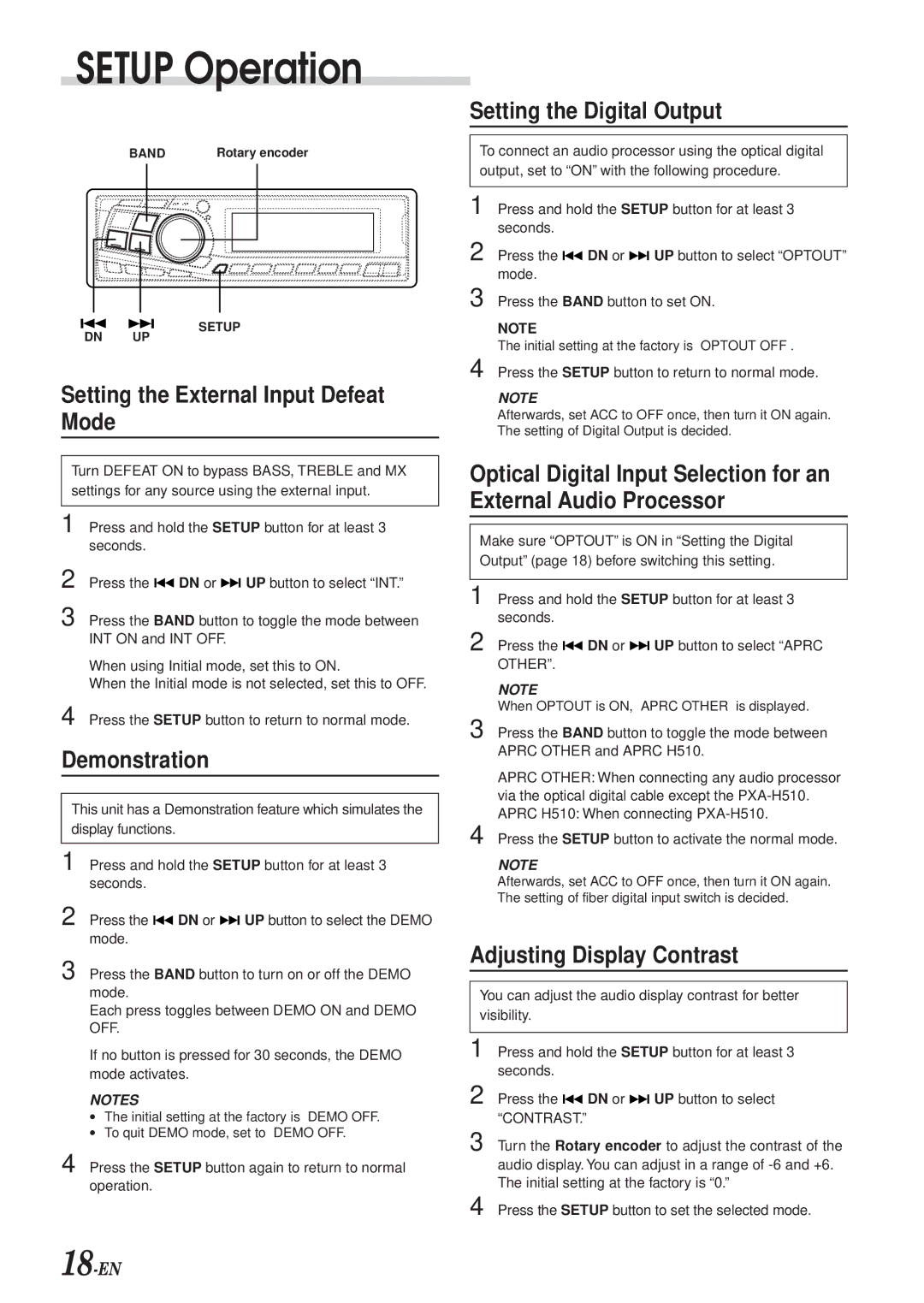DVA-7996 specifications
The Alpine DVA-7996 is a remarkable mobile multimedia receiver designed to elevate the in-car entertainment experience. With its robust set of features and advanced technologies, it caters to both audiophiles and casual listeners alike.One of the standout aspects of the DVA-7996 is its impressive 7-inch touchscreen display. With high resolution and vibrant colors, the screen offers excellent visibility in various lighting conditions. The touchscreen interface is intuitive, making it user-friendly for both drivers and passengers. The customizable user interface allows users to personalize their experience, adjusting backgrounds and icons to suit individual preferences.
The DVA-7996 embraces the latest in connectivity, featuring built-in Bluetooth technology. This enables seamless audio streaming from compatible devices, hands-free calling, and easy access to voice command features. Additionally, it supports a broad range of media formats, including MP3, WMA, AAC, FLAC, and more, ensuring that users can enjoy their favorite tracks in various ways.
In terms of radio capabilities, the DVA-7996 offers AM/FM tuning with a high-quality digital signal processor (DSP) that enhances sound quality and allows for better reception. Users can store their favorite stations easily, thanks to the generous preset capabilities.
Another key highlight of the DVA-7996 is its compatibility with various media sources. It features a front USB port, making it easy to connect flash drives for direct playback, as well as a dedicated auxiliary input for additional devices. For users who enjoy using smartphones, the unit is compatible with Apple CarPlay and Android Auto, which provide a seamless integration of mobile apps right on the receiver's display.
Sound quality is paramount in the DVA-7996, which is evident through its comprehensive equalizer and crossover settings. With multiple channels and customizable options, users can tailor the audio output to suit their preferences, ensuring a finely tuned listening experience.
Safety and convenience features are also a significant part of the DVA-7996 package. It includes a rear-view camera input, which enhances visibility while reversing, and customizable steering wheel control integration, allowing users to operate the unit without taking their hands off the wheel.
Overall, the Alpine DVA-7996 stands out in the competitive automotive audio market, combining style, advanced technology, and exceptional sound quality to provide a superior user experience. Whether you’re a music enthusiast or simply looking for an upgrade to your vehicle's infotainment system, the DVA-7996 is a compelling choice.