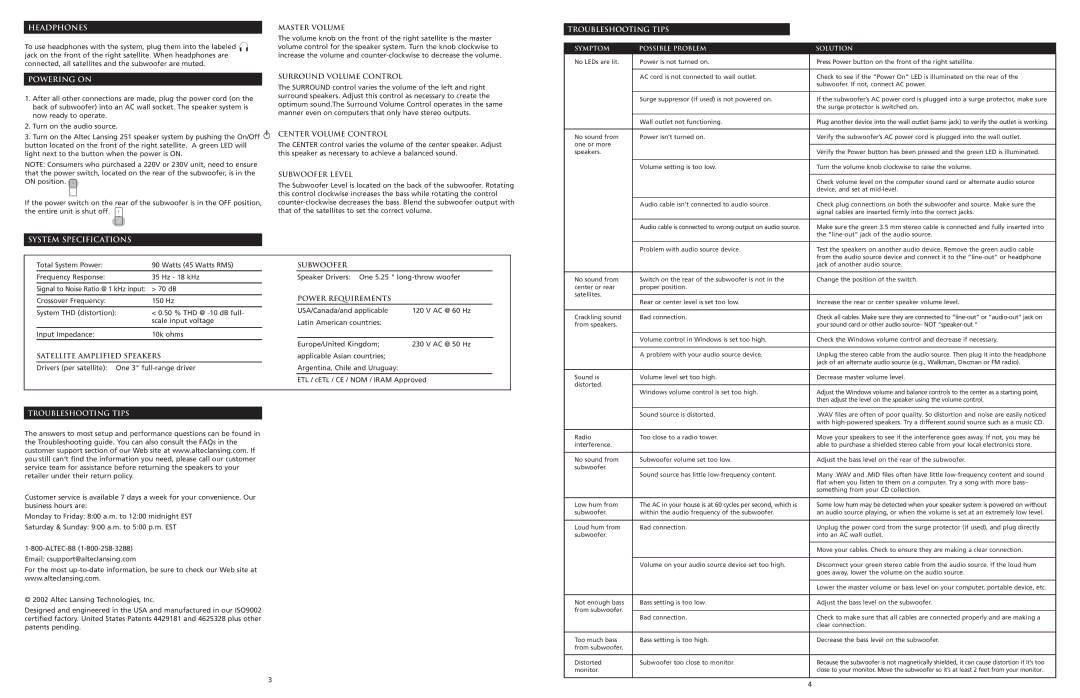251 specifications
The Altec Lansing 251 is a versatile and powerful Bluetooth speaker designed for those who seek superior sound quality in a portable package. This speaker stands out for its exceptional performance and user-friendly features, making it a popular choice for music lovers and outdoor enthusiasts alike.One of the key features of the Altec Lansing 251 is its impressive audio output. With a robust power rating and high-quality speakers, it delivers rich, clear sound and deep bass, ensuring an immersive listening experience whether indoors or outdoors. The speaker's design includes passive radiators that enhance the bass response, making it suitable for various music genres, from pop to classical.
Portability is a significant aspect of the Altec Lansing 251, featuring a lightweight construction and a compact size. Its rugged build makes it ideal for outdoor adventures, as it is designed to withstand splashes and minor impacts. This makes it a great companion for beach parties, camping trips, or backyard gatherings.
The Altec Lansing 251 is equipped with advanced Bluetooth technology, enabling seamless wireless connectivity to various devices such as smartphones, tablets, and laptops. With a range of up to 100 feet, users can enjoy their favorite tunes without the hassle of wired connections. The speaker also supports voice assistant integration, allowing users to control their music hands-free.
Battery life is another standout characteristic of the Altec Lansing 251. With up to 20 hours of playtime on a single charge, users can enjoy extended listening sessions without frequent interruptions. Additionally, the speaker features a built-in power bank function, enabling users to charge their devices on the go, adding to its convenience as a portable audio solution.
Furthermore, the Altec Lansing 251 features a built-in microphone for hands-free calls, ensuring that you can take calls without needing to disconnect your device. Its intuitive controls make it easy to adjust volume levels, skip tracks, or pause and play music effortlessly.
In conclusion, the Altec Lansing 251 combines excellent sound quality, portability, and user-friendly features, making it an ideal choice for audio enthusiasts. Whether you are hosting a gathering, heading to the beach, or simply enjoying your favorite tunes at home, the Altec Lansing 251 delivers a reliable and enjoyable listening experience.