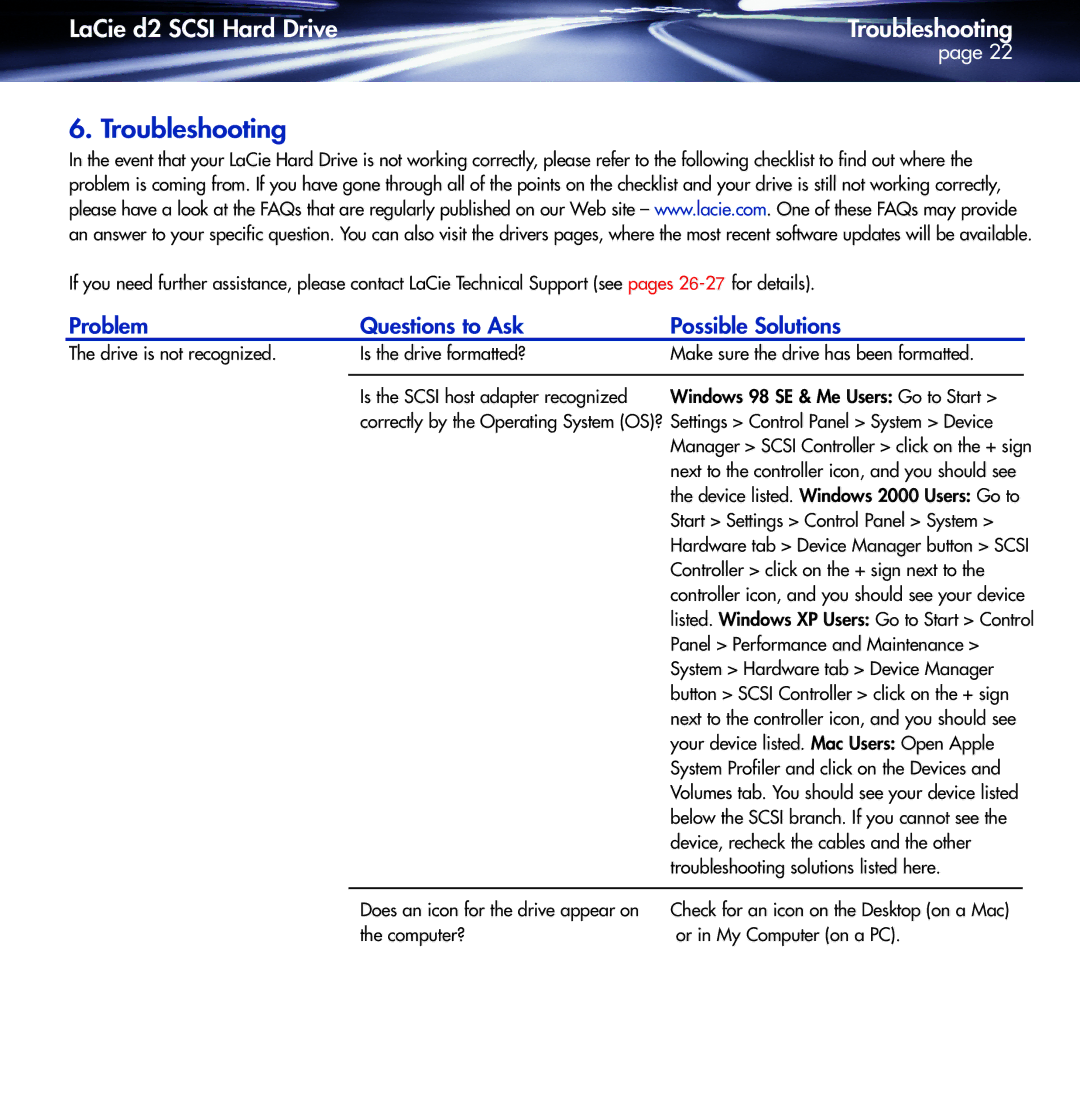LaCie d2 SCSI Hard Drive | Troubleshooting |
| page 22 |
6. Troubleshooting
In the event that your LaCie Hard Drive is not working correctly, please refer to the following checklist to find out where the problem is coming from. If you have gone through all of the points on the checklist and your drive is still not working correctly, please have a look at the FAQs that are regularly published on our Web site – www.lacie.com. One of these FAQs may provide an answer to your specific question. You can also visit the drivers pages, where the most recent software updates will be available.
If you need further assistance, please contact LaCie Technical Support (see pages
Problem | Questions to Ask | Possible Solutions |
The drive is not recognized.
Is the drive formatted? | Make sure the drive has been formatted. |
Is the SCSI host adapter recognized Windows 98 SE & Me Users: Go to Start > correctly by the Operating System (OS)? Settings > Control Panel > System > Device
Manager > SCSI Controller > click on the + sign next to the controller icon, and you should see the device listed. Windows 2000 Users: Go to Start > Settings > Control Panel > System > Hardware tab > Device Manager button > SCSI Controller > click on the + sign next to the controller icon, and you should see your device listed. Windows XP Users: Go to Start > Control Panel > Performance and Maintenance > System > Hardware tab > Device Manager button > SCSI Controller > click on the + sign next to the controller icon, and you should see your device listed. Mac Users: Open Apple System Profiler and click on the Devices and Volumes tab. You should see your device listed below the SCSI branch. If you cannot see the device, recheck the cables and the other troubleshooting solutions listed here.
Does an icon for the drive appear on | Check for an icon on the Desktop (on a Mac) |
the computer? | or in My Computer (on a PC). |