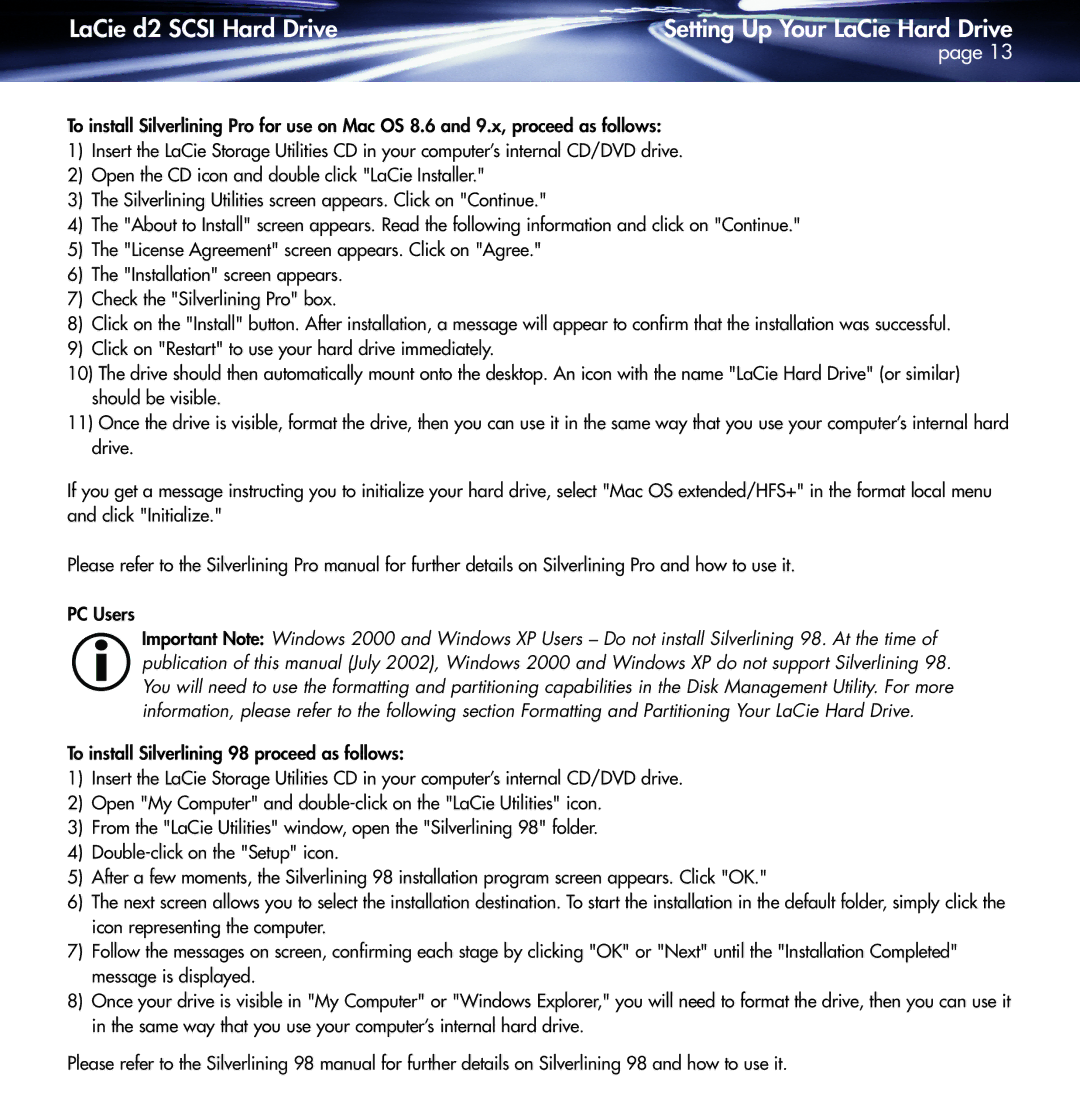LaCie d2 SCSI Hard Drive | Setting Up Your LaCie Hard Drive |
| page 13 |
To install Silverlining Pro for use on Mac OS 8.6 and 9.x, proceed as follows:
1)Insert the LaCie Storage Utilities CD in your computer’s internal CD/DVD drive.
2)Open the CD icon and double click "LaCie Installer."
3)The Silverlining Utilities screen appears. Click on "Continue."
4)The "About to Install" screen appears. Read the following information and click on "Continue."
5)The "License Agreement" screen appears. Click on "Agree."
6)The "Installation" screen appears.
7)Check the "Silverlining Pro" box.
8)Click on the "Install" button. After installation, a message will appear to confirm that the installation was successful.
9)Click on "Restart" to use your hard drive immediately.
10)The drive should then automatically mount onto the desktop. An icon with the name "LaCie Hard Drive" (or similar) should be visible.
11)Once the drive is visible, format the drive, then you can use it in the same way that you use your computer’s internal hard drive.
If you get a message instructing you to initialize your hard drive, select "Mac OS extended/HFS+" in the format local menu and click "Initialize."
Please refer to the Silverlining Pro manual for further details on Silverlining Pro and how to use it.
PC Users
Important Note: Windows 2000 and Windows XP Users – Do not install Silverlining 98. At the time of publication of this manual (July 2002), Windows 2000 and Windows XP do not support Silverlining 98. You will need to use the formatting and partitioning capabilities in the Disk Management Utility. For more information, please refer to the following section Formatting and Partitioning Your LaCie Hard Drive.
To install Silverlining 98 proceed as follows:
1)Insert the LaCie Storage Utilities CD in your computer’s internal CD/DVD drive.
2)Open "My Computer" and
3)From the "LaCie Utilities" window, open the "Silverlining 98" folder.
4)
5)After a few moments, the Silverlining 98 installation program screen appears. Click "OK."
6)The next screen allows you to select the installation destination. To start the installation in the default folder, simply click the icon representing the computer.
7)Follow the messages on screen, confirming each stage by clicking "OK" or "Next" until the "Installation Completed" message is displayed.
8)Once your drive is visible in "My Computer" or "Windows Explorer," you will need to format the drive, then you can use it in the same way that you use your computer’s internal hard drive.
Please refer to the Silverlining 98 manual for further details on Silverlining 98 and how to use it.