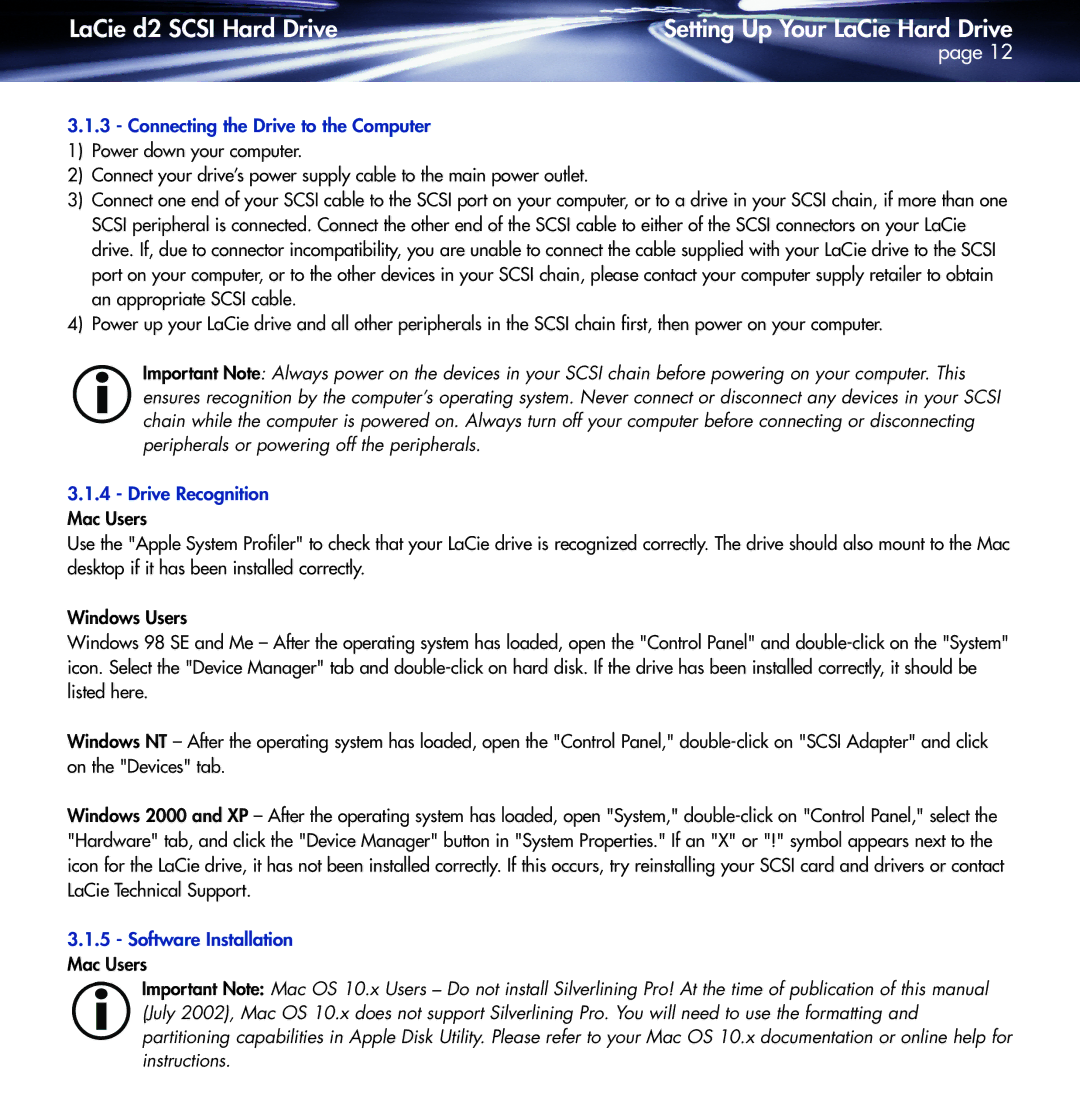LaCie d2 SCSI Hard Drive | Setting Up Your LaCie Hard Drive |
| page 12 |
3.1.3- Connecting the Drive to the Computer 1) Power down your computer.
2) Connect your drive’s power supply cable to the main power outlet.
3) Connect one end of your SCSI cable to the SCSI port on your computer, or to a drive in your SCSI chain, if more than one SCSI peripheral is connected. Connect the other end of the SCSI cable to either of the SCSI connectors on your LaCie drive. If, due to connector incompatibility, you are unable to connect the cable supplied with your LaCie drive to the SCSI port on your computer, or to the other devices in your SCSI chain, please contact your computer supply retailer to obtain an appropriate SCSI cable.
4) Power up your LaCie drive and all other peripherals in the SCSI chain first, then power on your computer.
Important Note: Always power on the devices in your SCSI chain before powering on your computer. This ensures recognition by the computer’s operating system. Never connect or disconnect any devices in your SCSI chain while the computer is powered on. Always turn off your computer before connecting or disconnecting peripherals or powering off the peripherals.
3.1.4- Drive Recognition Mac Users
Use the "Apple System Profiler" to check that your LaCie drive is recognized correctly. The drive should also mount to the Mac desktop if it has been installed correctly.
Windows Users
Windows 98 SE and Me – After the operating system has loaded, open the "Control Panel" and
Windows NT – After the operating system has loaded, open the "Control Panel,"
Windows 2000 and XP – After the operating system has loaded, open "System,"
3.1.5- Software Installation Mac Users
Important Note: Mac OS 10.x Users – Do not install Silverlining Pro! At the time of publication of this manual (July 2002), Mac OS 10.x does not support Silverlining Pro. You will need to use the formatting and partitioning capabilities in Apple Disk Utility. Please refer to your Mac OS 10.x documentation or online help for instructions.