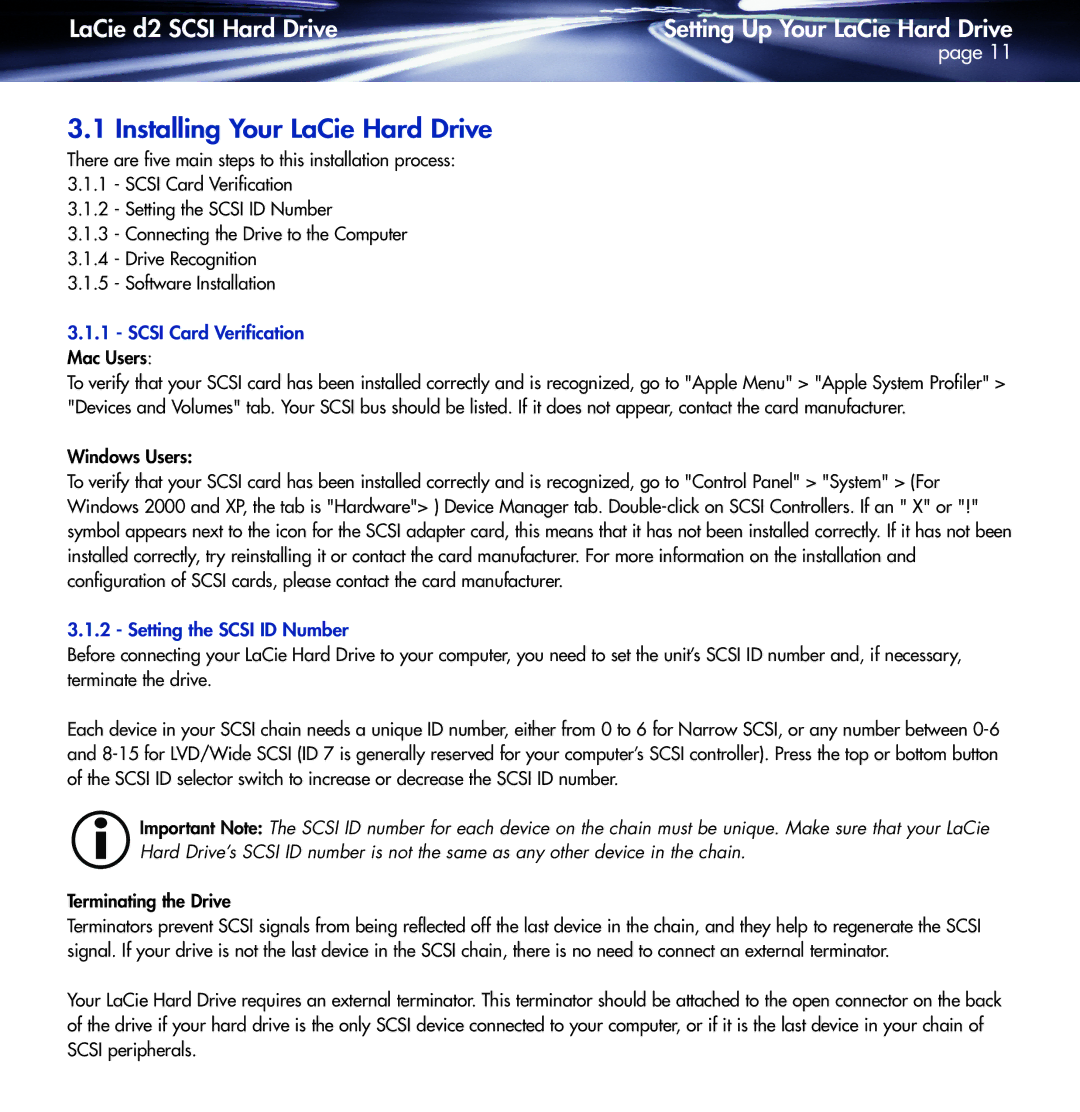LaCie d2 SCSI Hard Drive | Setting Up Your LaCie Hard Drive |
| page 11 |
3.1 Installing Your LaCie Hard Drive
There are five main steps to this installation process:
3.1.1- SCSI Card Verification
3.1.2- Setting the SCSI ID Number
3.1.3- Connecting the Drive to the Computer
3.1.4- Drive Recognition
3.1.5- Software Installation
3.1.1- SCSI Card Verification Mac Users:
To verify that your SCSI card has been installed correctly and is recognized, go to "Apple Menu" > "Apple System Profiler" > "Devices and Volumes" tab. Your SCSI bus should be listed. If it does not appear, contact the card manufacturer.
Windows Users:
To verify that your SCSI card has been installed correctly and is recognized, go to "Control Panel" > "System" > (For Windows 2000 and XP, the tab is "Hardware"> ) Device Manager tab.
3.1.2 - Setting the SCSI ID Number
Before connecting your LaCie Hard Drive to your computer, you need to set the unit’s SCSI ID number and, if necessary, terminate the drive.
Each device in your SCSI chain needs a unique ID number, either from 0 to 6 for Narrow SCSI, or any number between
Important Note: The SCSI ID number for each device on the chain must be unique. Make sure that your LaCie Hard Drive’s SCSI ID number is not the same as any other device in the chain.
Terminating the Drive
Terminators prevent SCSI signals from being reflected off the last device in the chain, and they help to regenerate the SCSI signal. If your drive is not the last device in the SCSI chain, there is no need to connect an external terminator.
Your LaCie Hard Drive requires an external terminator. This terminator should be attached to the open connector on the back of the drive if your hard drive is the only SCSI device connected to your computer, or if it is the last device in your chain of SCSI peripherals.