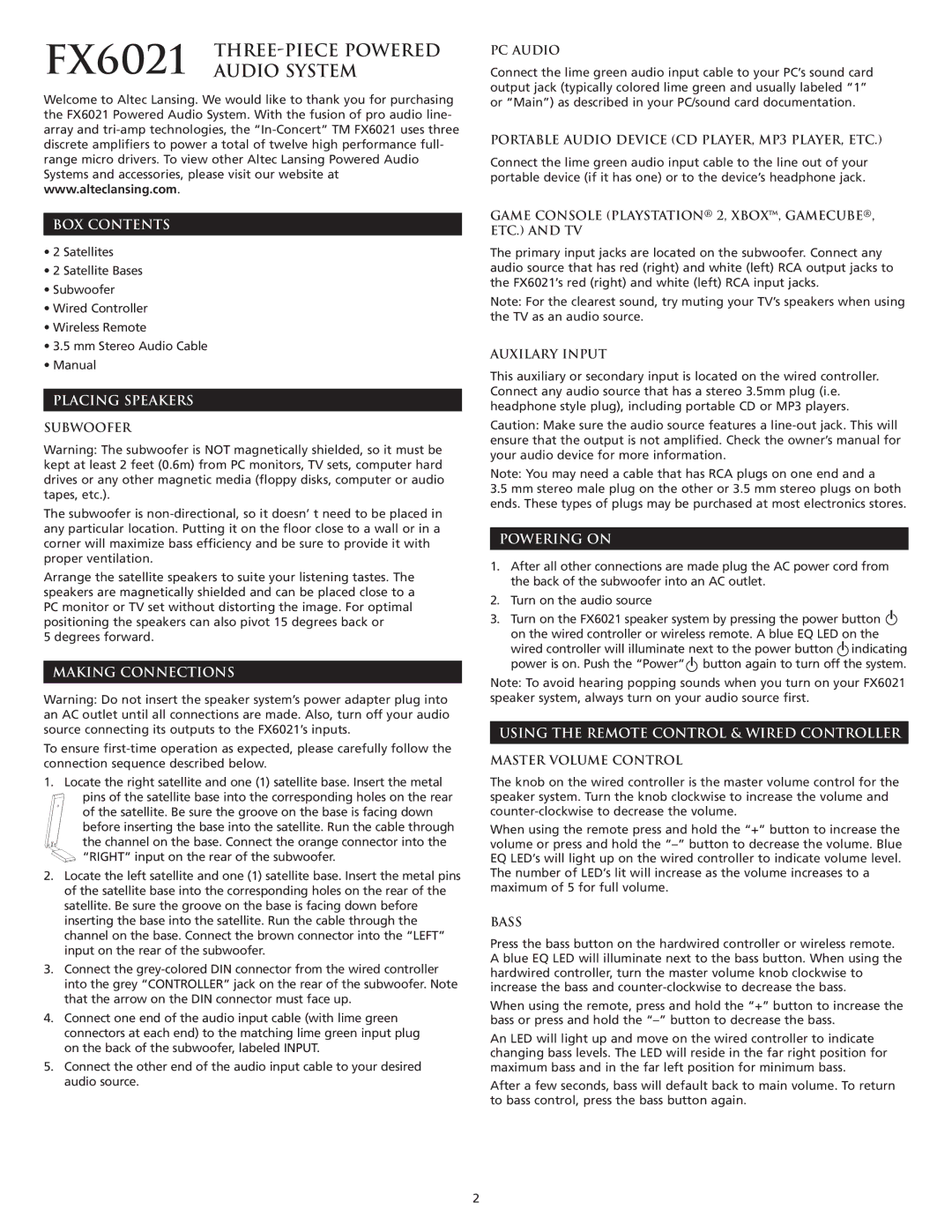FX6021 THREE-PIECE POWERED AUDIO SYSTEM
Welcome to Altec Lansing. We would like to thank you for purchasing the FX6021 Powered Audio System. With the fusion of pro audio line- array and tri-amp technologies, the “In-Concert” TM FX6021 uses three discrete amplifiers to power a total of twelve high performance full- range micro drivers. To view other Altec Lansing Powered Audio Systems and accessories, please visit our website at www.alteclansing.com.
BOX CONTENTS
•2 Satellites
•2 Satellite Bases
•Subwoofer
•Wired Controller
•Wireless Remote
•3.5 mm Stereo Audio Cable
•Manual
PLACING SPEAKERS
SUBWOOFER
Warning: The subwoofer is NOT magnetically shielded, so it must be kept at least 2 feet (0.6m) from PC monitors, TV sets, computer hard drives or any other magnetic media (floppy disks, computer or audio tapes, etc.).
The subwoofer is non-directional, so it doesn’ t need to be placed in any particular location. Putting it on the floor close to a wall or in a corner will maximize bass efficiency and be sure to provide it with proper ventilation.
Arrange the satellite speakers to suite your listening tastes. The speakers are magnetically shielded and can be placed close to a PC monitor or TV set without distorting the image. For optimal positioning the speakers can also pivot 15 degrees back or
5 degrees forward.
MAKING CONNECTIONS
Warning: Do not insert the speaker system’s power adapter plug into an AC outlet until all connections are made. Also, turn off your audio source connecting its outputs to the FX6021’s inputs.
To ensure first-time operation as expected, please carefully follow the connection sequence described below.
1.Locate the right satellite and one (1) satellite base. Insert the metal pins of the satellite base into the corresponding holes on the rear of the satellite. Be sure the groove on the base is facing down before inserting the base into the satellite. Run the cable through the channel on the base. Connect the orange connector into the “RIGHT” input on the rear of the subwoofer.
2.Locate the left satellite and one (1) satellite base. Insert the metal pins of the satellite base into the corresponding holes on the rear of the satellite. Be sure the groove on the base is facing down before inserting the base into the satellite. Run the cable through the channel on the base. Connect the brown connector into the “LEFT” input on the rear of the subwoofer.
3.Connect the grey-colored DIN connector from the wired controller into the grey “CONTROLLER” jack on the rear of the subwoofer. Note that the arrow on the DIN connector must face up.
4.Connect one end of the audio input cable (with lime green connectors at each end) to the matching lime green input plug on the back of the subwoofer, labeled INPUT.
5.Connect the other end of the audio input cable to your desired audio source.
PC AUDIO
Connect the lime green audio input cable to your PC’s sound card output jack (typically colored lime green and usually labeled “1” or “Main”) as described in your PC/sound card documentation.
PORTABLE AUDIO DEVICE (CD PLAYER, MP3 PLAYER, ETC.)
Connect the lime green audio input cable to the line out of your portable device (if it has one) or to the device’s headphone jack.
GAME CONSOLE (PLAYSTATION® 2, XBOX™, GAMECUBE®, ETC.) AND TV
The primary input jacks are located on the subwoofer. Connect any audio source that has red (right) and white (left) RCA output jacks to the FX6021’s red (right) and white (left) RCA input jacks.
Note: For the clearest sound, try muting your TV’s speakers when using the TV as an audio source.
AUXILARY INPUT
This auxiliary or secondary input is located on the wired controller. Connect any audio source that has a stereo 3.5mm plug (i.e. headphone style plug), including portable CD or MP3 players.
Caution: Make sure the audio source features a line-out jack. This will ensure that the output is not amplified. Check the owner’s manual for your audio device for more information.
Note: You may need a cable that has RCA plugs on one end and a
3.5mm stereo male plug on the other or 3.5 mm stereo plugs on both ends. These types of plugs may be purchased at most electronics stores.
POWERING ON
1.After all other connections are made plug the AC power cord from the back of the subwoofer into an AC outlet.
2.Turn on the audio source
3.Turn on the FX6021 speaker system by pressing the power button  on the wired controller or wireless remote. A blue EQ LED on the
on the wired controller or wireless remote. A blue EQ LED on the
wired controller will illuminate next to the power button  indicating power is on. Push the “Power”
indicating power is on. Push the “Power” button again to turn off the system.
button again to turn off the system.
Note: To avoid hearing popping sounds when you turn on your FX6021 speaker system, always turn on your audio source first.
USING THE REMOTE CONTROL & WIRED CONTROLLER
MASTER VOLUME CONTROL
The knob on the wired controller is the master volume control for the speaker system. Turn the knob clockwise to increase the volume and counter-clockwise to decrease the volume.
When using the remote press and hold the “+” button to increase the volume or press and hold the “–” button to decrease the volume. Blue EQ LED’s will light up on the wired controller to indicate volume level. The number of LED’s lit will increase as the volume increases to a maximum of 5 for full volume.
BASS
Press the bass button on the hardwired controller or wireless remote. A blue EQ LED will illuminate next to the bass button. When using the hardwired controller, turn the master volume knob clockwise to increase the bass and counter-clockwise to decrease the bass.
When using the remote, press and hold the “+” button to increase the bass or press and hold the “–” button to decrease the bass.
An LED will light up and move on the wired controller to indicate changing bass levels. The LED will reside in the far right position for maximum bass and in the far left position for minimum bass.
After a few seconds, bass will default back to main volume. To return to bass control, press the bass button again.