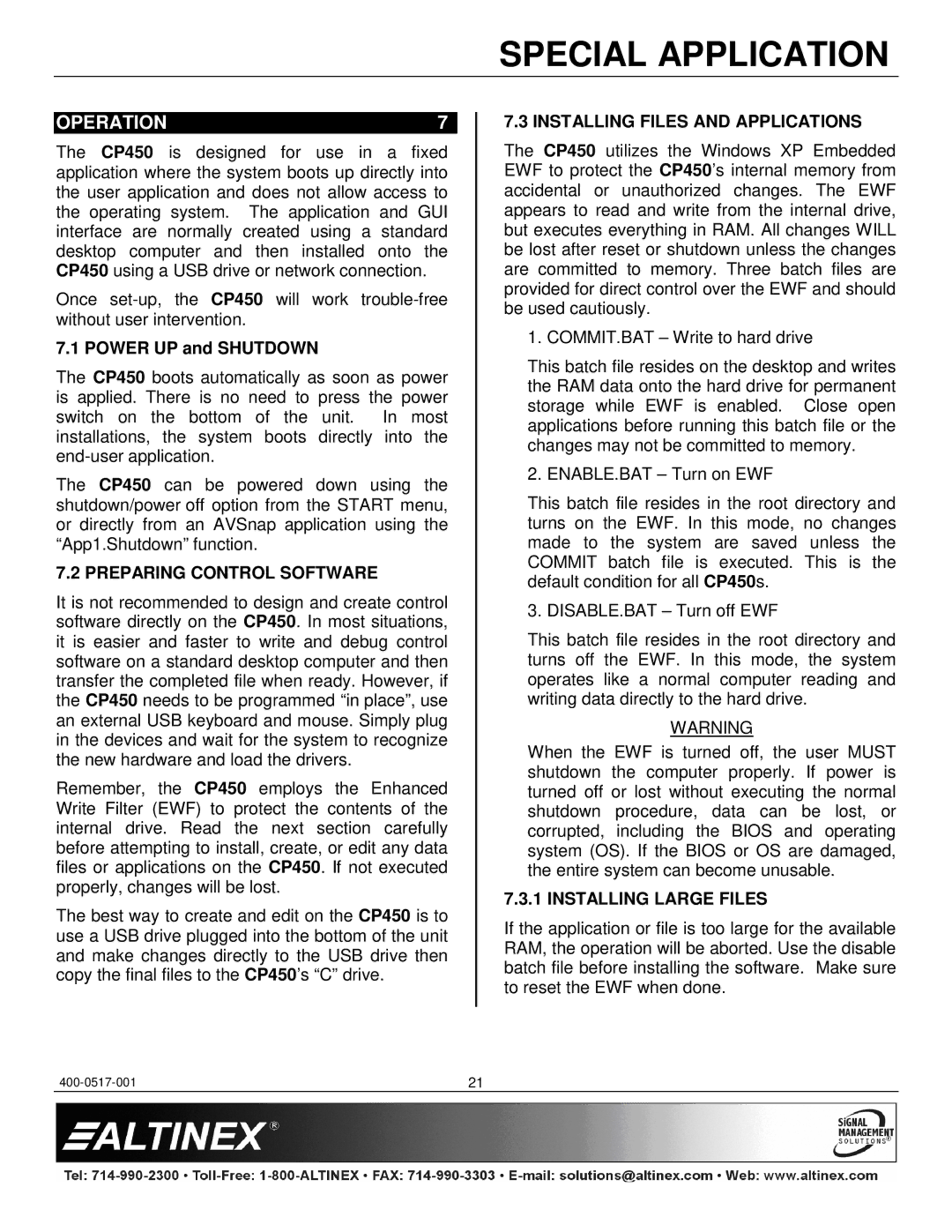CP450 Series specifications
The Altinex CP450 Series represents a significant advancement in the realm of audio-visual control systems, designed to facilitate seamless presentations and enhance user experience in diverse environments such as corporate offices, educational institutions, and hospitality venues. Featuring a compact and stylish design, the CP450 Series not only functions effectively but also complements modern room aesthetics.One of the standout features of the CP450 Series is its flexible connectivity options. It supports a variety of input sources, including HDMI, VGA, audio lines, and more, which allows users to easily connect laptops, tablets, and other devices. This versatility helps in accommodating different technology platforms and enhances collaboration, as multiple users can share their content effortlessly.
The CP450 Series is equipped with advanced control technologies that simplify system operations. The intuitive user interface, available through a touchscreen panel or physical buttons, ensures that system control is user-friendly, making it accessible even for those with limited technical knowledge. Users can control various AV components, adjust volume levels, and switch between input sources with just a few taps or clicks, streamlining the entire process of setting up a presentation.
Another important characteristic of the CP450 Series is its robust integration capabilities. The system can easily connect with existing AV equipment and third-party systems through standard protocols such as RS-232 and IP-based control. This allows the CP450 to function harmoniously within an established environment, providing flexibility for future upgrades or modifications.
The reliability of the CP450 Series is backed by Altinex's commitment to quality. Constructed with durable materials, it is built to withstand frequent use in busy environments. Furthermore, the series is supported by comprehensive technical support, ensuring users can troubleshoot any issues quickly.
In summary, the Altinex CP450 Series offers a combination of user-friendly design, comprehensive connectivity, advanced control technologies, and strong integration capabilities. Whether in a classroom, boardroom, or event space, this series stands out as a versatile solution that enhances the audio-visual experience, catering to the evolving needs of modern users.