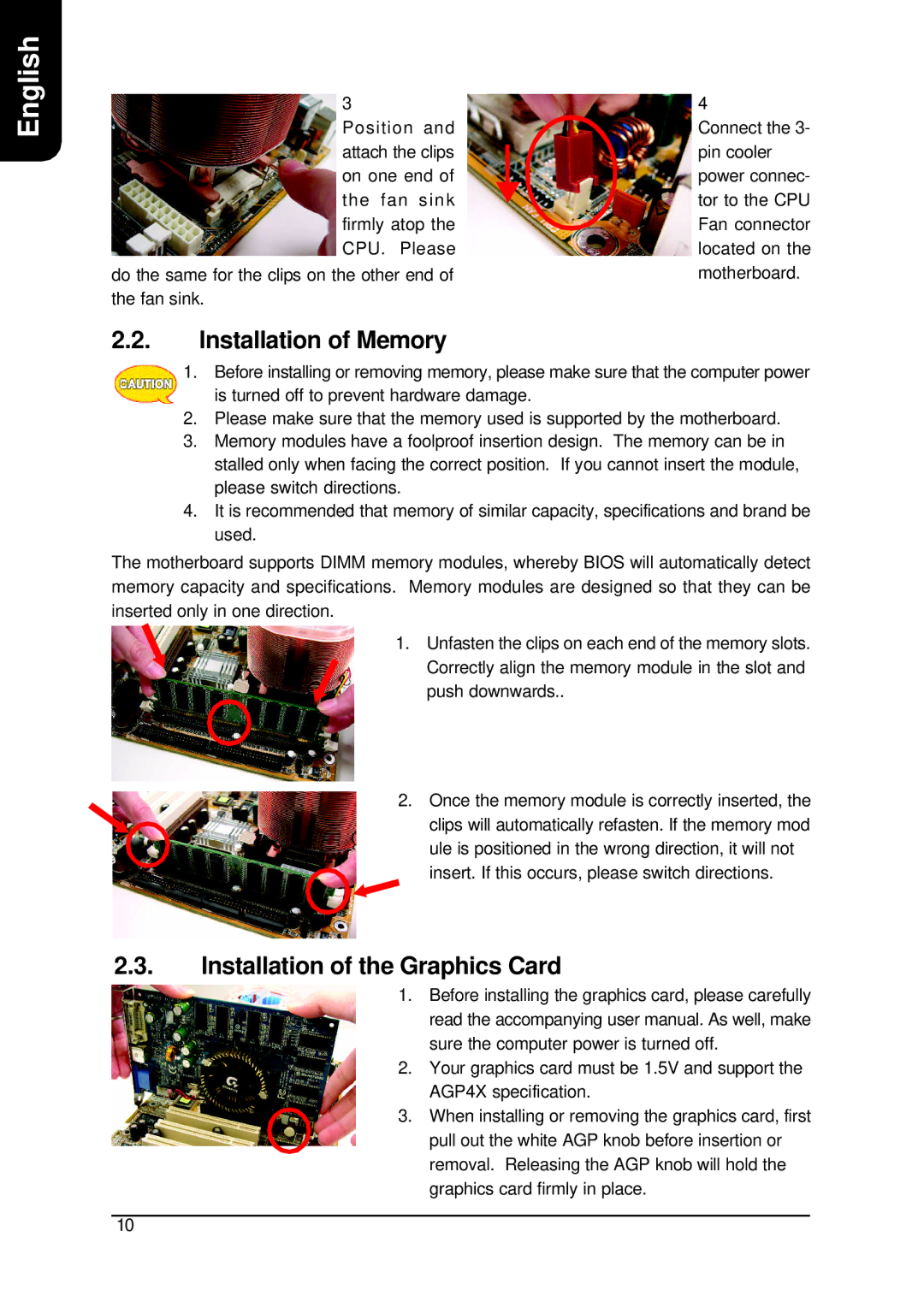English
3 | 4 |
Position and | Connect the 3- |
attach the clips | pin cooler |
on one end of | power connec- |
the fan sink | tor to the CPU |
firmly atop the | Fan connector |
CPU. Please | located on the |
do the same for the clips on the other end of | motherboard. |
the fan sink. |
|
2.2.Installation of Memory
1.Before installing or removing memory, please make sure that the computer power is turned off to prevent hardware damage.
2.Please make sure that the memory used is supported by the motherboard.
3.Memory modules have a foolproof insertion design. The memory can be in stalled only when facing the correct position. If you cannot insert the module, please switch directions.
4.It is recommended that memory of similar capacity, specifications and brand be used.
The motherboard supports DIMM memory modules, whereby BIOS will automatically detect memory capacity and specifications. Memory modules are designed so that they can be inserted only in one direction.
1. Unfasten the clips on each end of the memory slots. Correctly align the memory module in the slot and push downwards..
2. Once the memory module is correctly inserted, the clips will automatically refasten. If the memory mod ule is positioned in the wrong direction, it will not insert. If this occurs, please switch directions.
2.3.Installation of the Graphics Card
1.Before installing the graphics card, please carefully read the accompanying user manual. As well, make sure the computer power is turned off.
2.Your graphics card must be 1.5V and support the AGP4X specification.
3.When installing or removing the graphics card, first pull out the white AGP knob before insertion or removal. Releasing the AGP knob will hold the graphics card firmly in place.
10