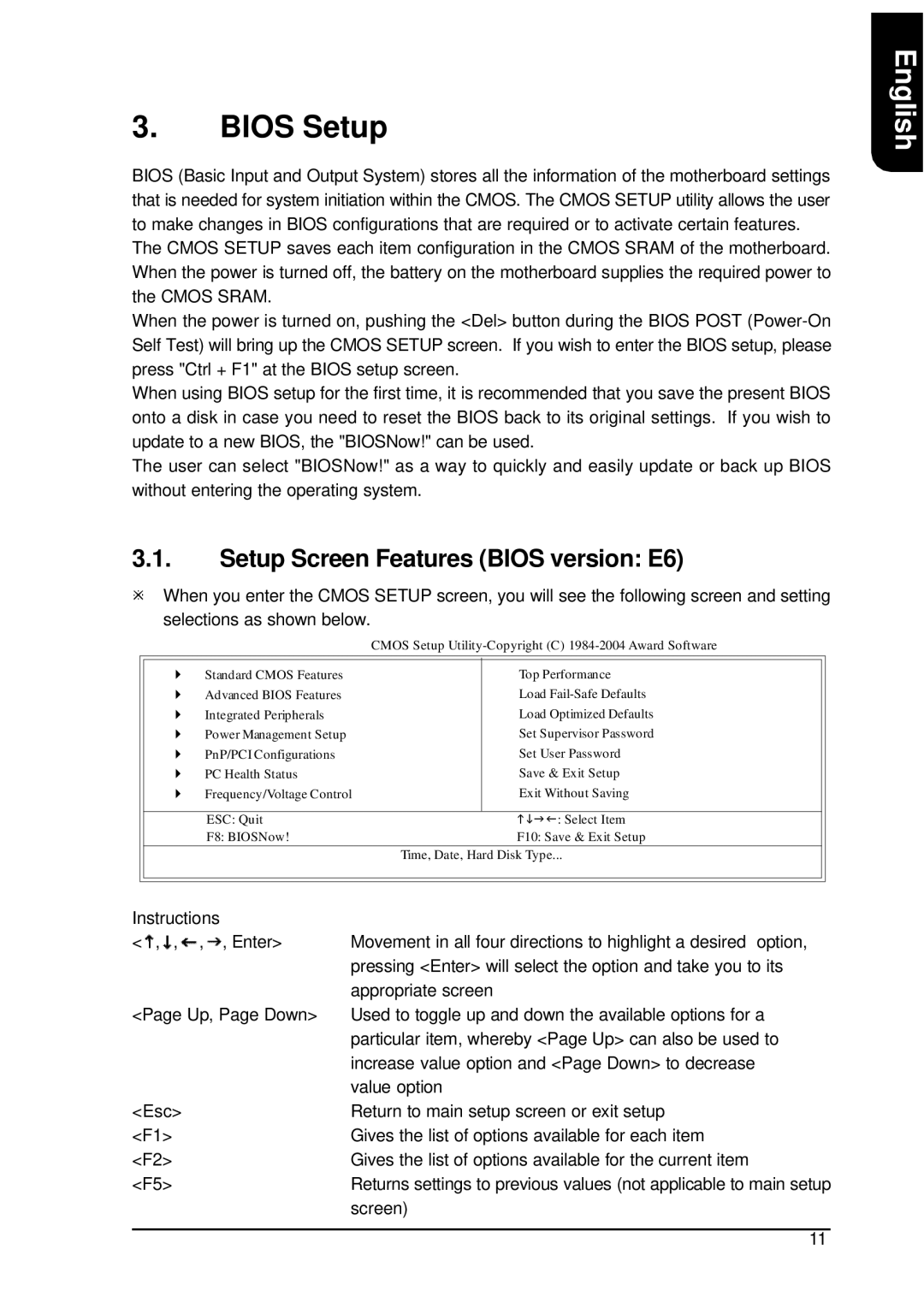3.BIOS Setup
BIOS (Basic Input and Output System) stores all the information of the motherboard settings that is needed for system initiation within the CMOS. The CMOS SETUP utility allows the user to make changes in BIOS configurations that are required or to activate certain features.
The CMOS SETUP saves each item configuration in the CMOS SRAM of the motherboard. When the power is turned off, the battery on the motherboard supplies the required power to the CMOS SRAM.
When the power is turned on, pushing the <Del> button during the BIOS POST
When using BIOS setup for the first time, it is recommended that you save the present BIOS onto a disk in case you need to reset the BIOS back to its original settings. If you wish to update to a new BIOS, the "BIOSNow!" can be used.
The user can select "BIOSNow!" as a way to quickly and easily update or back up BIOS without entering the operating system.
3.1.Setup Screen Features (BIOS version: E6)
øWhen you enter the CMOS SETUP screen, you will see the following screen and setting selections as shown below.
|
| CMOS Setup | |
} | Standard CMOS Features |
| Top Performance |
} | Advanced BIOS Features |
| Load |
} | Integrated Peripherals |
| Load Optimized Defaults |
} | Power Management Setup |
| Set Supervisor Password |
} | PnP/PCI Configurations |
| Set User Password |
} | PC Health Status |
| Save & Exit Setup |
} | Frequency/Voltage Control |
| Exit Without Saving |
|
|
|
|
| ESC: Quit |
| higf: Select Item |
| F8: BIOSNow! |
| F10: Save & Exit Setup |
|
| Time, Date, Hard Disk Type... | |
|
|
|
|
|
|
|
|
Instructions |
|
< , , , , Enter> | Movement in all four directions to highlight a desired option, |
| pressing <Enter> will select the option and take you to its |
| appropriate screen |
<Page Up, Page Down> | Used to toggle up and down the available options for a |
| particular item, whereby <Page Up> can also be used to |
| increase value option and <Page Down> to decrease |
| value option |
<Esc> | Return to main setup screen or exit setup |
<F1> | Gives the list of options available for each item |
<F2> | Gives the list of options available for the current item |
<F5> | Returns settings to previous values (not applicable to main setup |
| screen) |
English
11