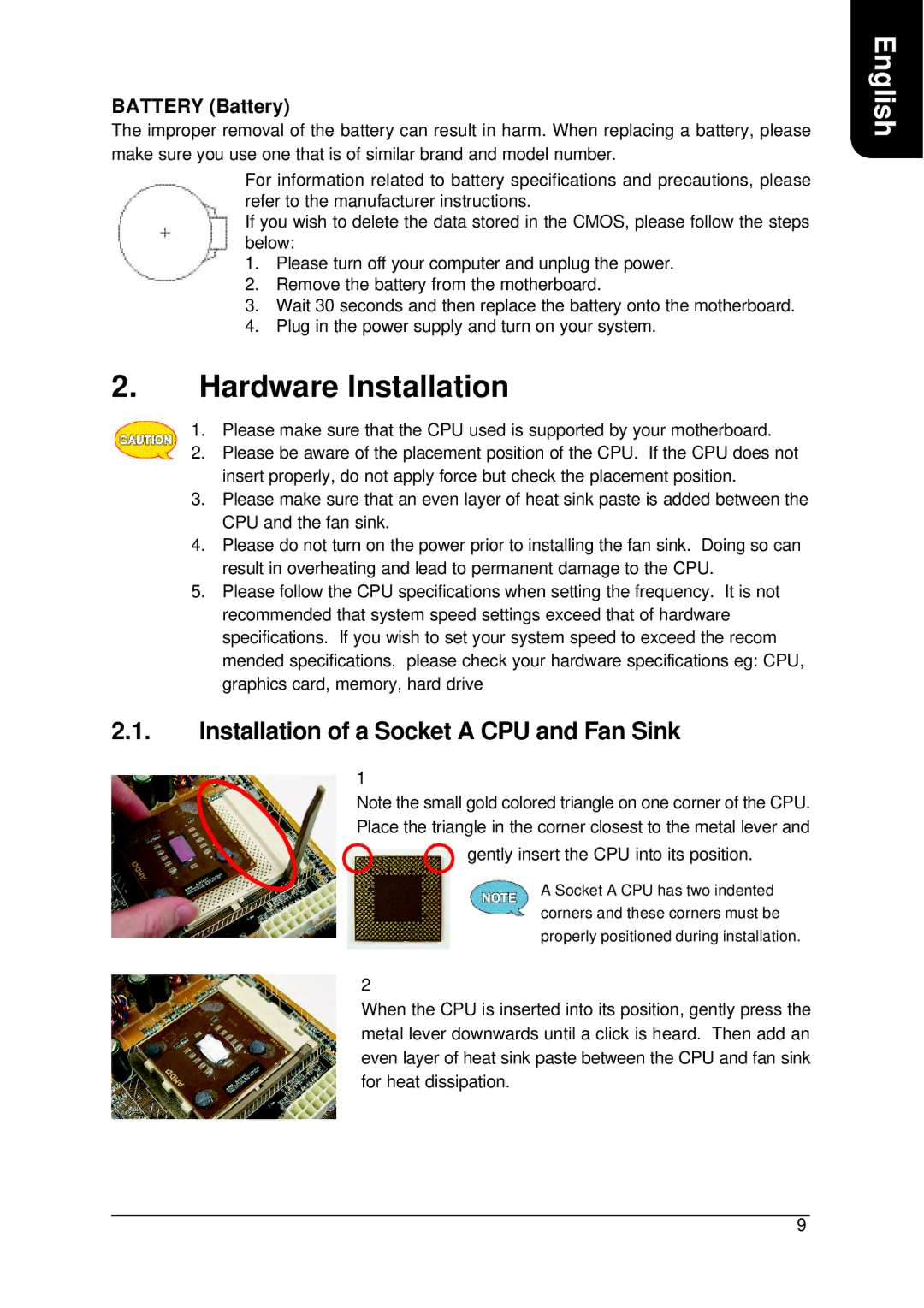BATTERY (Battery)
The improper removal of the battery can result in harm. When replacing a battery, please make sure you use one that is of similar brand and model number.
For information related to battery specifications and precautions, please refer to the manufacturer instructions.
If you wish to delete the data stored in the CMOS, please follow the steps below:
1.Please turn off your computer and unplug the power.
2.Remove the battery from the motherboard.
3.Wait 30 seconds and then replace the battery onto the motherboard.
4.Plug in the power supply and turn on your system.
2.Hardware Installation
1.Please make sure that the CPU used is supported by your motherboard.
2.Please be aware of the placement position of the CPU. If the CPU does not insert properly, do not apply force but check the placement position.
3.Please make sure that an even layer of heat sink paste is added between the CPU and the fan sink.
4.Please do not turn on the power prior to installing the fan sink. Doing so can result in overheating and lead to permanent damage to the CPU.
5.Please follow the CPU specifications when setting the frequency. It is not recommended that system speed settings exceed that of hardware specifications. If you wish to set your system speed to exceed the recom mended specifications, please check your hardware specifications eg: CPU, graphics card, memory, hard drive
2.1.Installation of a Socket A CPU and Fan Sink
1
Note the small gold colored triangle on one corner of the CPU. Place the triangle in the corner closest to the metal lever and
gently insert the CPU into its position.
A Socket A CPU has two indented corners and these corners must be properly positioned during installation.
2
When the CPU is inserted into its position, gently press the metal lever downwards until a click is heard. Then add an even layer of heat sink paste between the CPU and fan sink for heat dissipation.
English
9