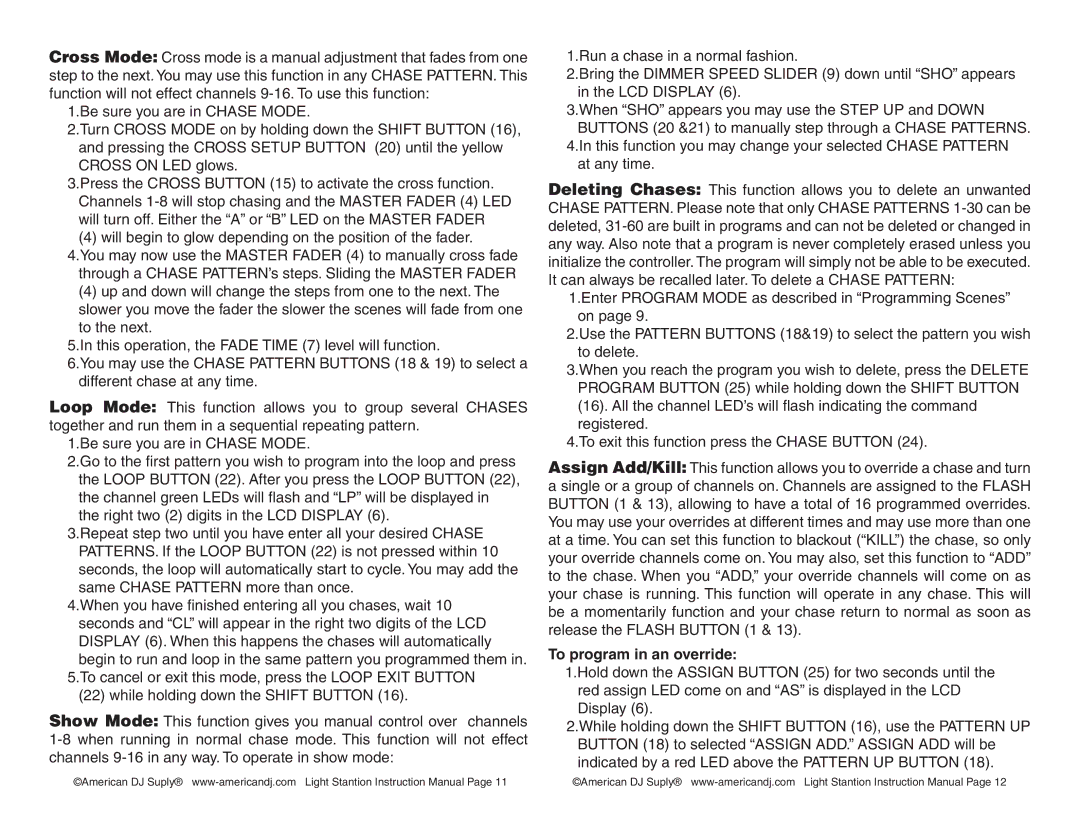Cross Mode: Cross mode is a manual adjustment that fades from one step to the next. You may use this function in any CHASE PATTERN. This function will not effect channels
1.Be sure you are in CHASE MODE.
2.Turn CROSS MODE on by holding down the SHIFT BUTTON (16), and pressing the CROSS SETUP BUTTON (20) until the yellow CROSS ON LED glows.
3.Press the CROSS BUTTON (15) to activate the cross function. Channels
(4) will begin to glow depending on the position of the fader. 4.You may now use the MASTER FADER (4) to manually cross fade
through a CHASE PATTERN’s steps. Sliding the MASTER FADER
(4)up and down will change the steps from one to the next. The
slower you move the fader the slower the scenes will fade from one to the next.
5.In this operation, the FADE TIME (7) level will function.
6.You may use the CHASE PATTERN BUTTONS (18 & 19) to select a different chase at any time.
Loop Mode: This function allows you to group several CHASES together and run them in a sequential repeating pattern.
1.Be sure you are in CHASE MODE.
2.Go to the first pattern you wish to program into the loop and press the LOOP BUTTON (22). After you press the LOOP BUTTON (22), the channel green LEDs will flash and “LP” will be displayed in the right two (2) digits in the LCD DISPLAY (6).
3.Repeat step two until you have enter all your desired CHASE PATTERNS. If the LOOP BUTTON (22) is not pressed within 10 seconds, the loop will automatically start to cycle. You may add the same CHASE PATTERN more than once.
4.When you have finished entering all you chases, wait 10 seconds and “CL” will appear in the right two digits of the LCD DISPLAY (6). When this happens the chases will automatically begin to run and loop in the same pattern you programmed them in.
5.To cancel or exit this mode, press the LOOP EXIT BUTTON (22) while holding down the SHIFT BUTTON (16).
Show Mode: This function gives you manual control over channels
1.Run a chase in a normal fashion.
2.Bring the DIMMER SPEED SLIDER (9) down until “SHO” appears in the LCD DISPLAY (6).
3.When “SHO” appears you may use the STEP UP and DOWN BUTTONS (20 &21) to manually step through a CHASE PATTERNS.
4.In this function you may change your selected CHASE PATTERN at any time.
Deleting Chases: This function allows you to delete an unwanted CHASE PATTERN. Please note that only CHASE PATTERNS
1.Enter PROGRAM MODE as described in “Programming Scenes” on page 9.
2.Use the PATTERN BUTTONS (18&19) to select the pattern you wish to delete.
3.When you reach the program you wish to delete, press the DELETE PROGRAM BUTTON (25) while holding down the SHIFT BUTTON (16). All the channel LED’s will flash indicating the command registered.
4.To exit this function press the CHASE BUTTON (24).
Assign Add/Kill: This function allows you to override a chase and turn a single or a group of channels on. Channels are assigned to the FLASH BUTTON (1 & 13), allowing to have a total of 16 programmed overrides. You may use your overrides at different times and may use more than one at a time. You can set this function to blackout (“KILL”) the chase, so only your override channels come on. You may also, set this function to “ADD” to the chase. When you “ADD,” your override channels will come on as your chase is running. This function will operate in any chase. This will be a momentarily function and your chase return to normal as soon as release the FLASH BUTTON (1 & 13).
To program in an override:
1.Hold down the ASSIGN BUTTON (25) for two seconds until the red assign LED come on and “AS” is displayed in the LCD Display (6).
2.While holding down the SHIFT BUTTON (16), use the PATTERN UP BUTTON (18) to selected “ASSIGN ADD.” ASSIGN ADD will be indicated by a red LED above the PATTERN UP BUTTON (18).
©American DJ Suply® | ©American DJ Suply® |