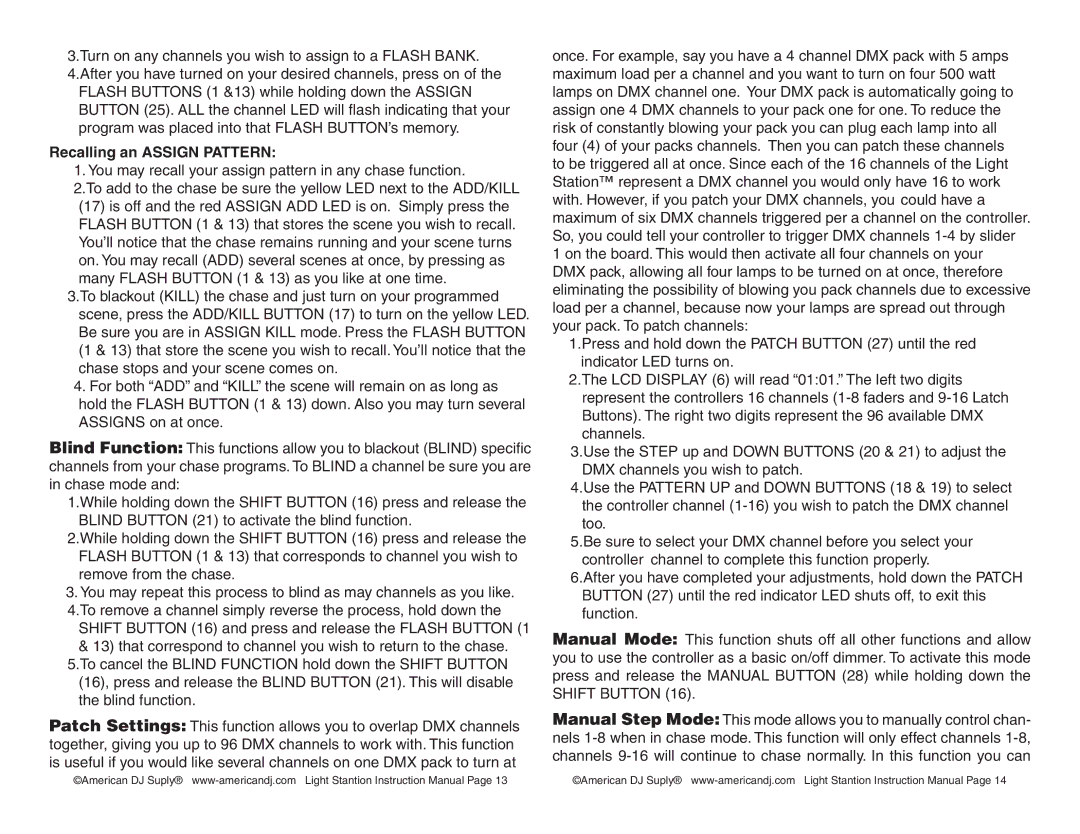3.Turn on any channels you wish to assign to a FLASH BANK. 4.After you have turned on your desired channels, press on of the
FLASH BUTTONS (1 &13) while holding down the ASSIGN BUTTON (25). ALL the channel LED will flash indicating that your program was placed into that FLASH BUTTON’s memory.
Recalling an ASSIGN PATTERN:
1. You may recall your assign pattern in any chase function.
2.To add to the chase be sure the yellow LED next to the ADD/KILL
(17)is off and the red ASSIGN ADD LED is on. Simply press the FLASH BUTTON (1 & 13) that stores the scene you wish to recall. You’ll notice that the chase remains running and your scene turns on. You may recall (ADD) several scenes at once, by pressing as many FLASH BUTTON (1 & 13) as you like at one time.
3.To blackout (KILL) the chase and just turn on your programmed scene, press the ADD/KILL BUTTON (17) to turn on the yellow LED. Be sure you are in ASSIGN KILL mode. Press the FLASH BUTTON (1 & 13) that store the scene you wish to recall. You’ll notice that the chase stops and your scene comes on.
4. For both “ADD” and “KILL” the scene will remain on as long as hold the FLASH BUTTON (1 & 13) down. Also you may turn several ASSIGNS on at once.
Blind Function: This functions allow you to blackout (BLIND) specific channels from your chase programs. To BLIND a channel be sure you are in chase mode and:
1.While holding down the SHIFT BUTTON (16) press and release the BLIND BUTTON (21) to activate the blind function.
2.While holding down the SHIFT BUTTON (16) press and release the FLASH BUTTON (1 & 13) that corresponds to channel you wish to remove from the chase.
3.You may repeat this process to blind as may channels as you like. 4.To remove a channel simply reverse the process, hold down the
SHIFT BUTTON (16) and press and release the FLASH BUTTON (1
&13) that correspond to channel you wish to return to the chase. 5.To cancel the BLIND FUNCTION hold down the SHIFT BUTTON (16), press and release the BLIND BUTTON (21). This will disable
the blind function.
Patch Settings: This function allows you to overlap DMX channels together, giving you up to 96 DMX channels to work with. This function is useful if you would like several channels on one DMX pack to turn at
once. For example, say you have a 4 channel DMX pack with 5 amps maximum load per a channel and you want to turn on four 500 watt lamps on DMX channel one. Your DMX pack is automatically going to assign one 4 DMX channels to your pack one for one. To reduce the risk of constantly blowing your pack you can plug each lamp into all four (4) of your packs channels. Then you can patch these channels to be triggered all at once. Since each of the 16 channels of the Light Station™ represent a DMX channel you would only have 16 to work with. However, if you patch your DMX channels, you could have a maximum of six DMX channels triggered per a channel on the controller. So, you could tell your controller to trigger DMX channels
1.Press and hold down the PATCH BUTTON (27) until the red indicator LED turns on.
2.The LCD DISPLAY (6) will read “01:01.” The left two digits represent the controllers 16 channels
3.Use the STEP up and DOWN BUTTONS (20 & 21) to adjust the DMX channels you wish to patch.
4.Use the PATTERN UP and DOWN BUTTONS (18 & 19) to select the controller channel
5.Be sure to select your DMX channel before you select your controller channel to complete this function properly.
6.After you have completed your adjustments, hold down the PATCH BUTTON (27) until the red indicator LED shuts off, to exit this function.
Manual Mode: This function shuts off all other functions and allow you to use the controller as a basic on/off dimmer. To activate this mode press and release the MANUAL BUTTON (28) while holding down the SHIFT BUTTON (16).
Manual Step Mode: This mode allows you to manually control chan- nels
©American DJ Suply® | ©American DJ Suply® |