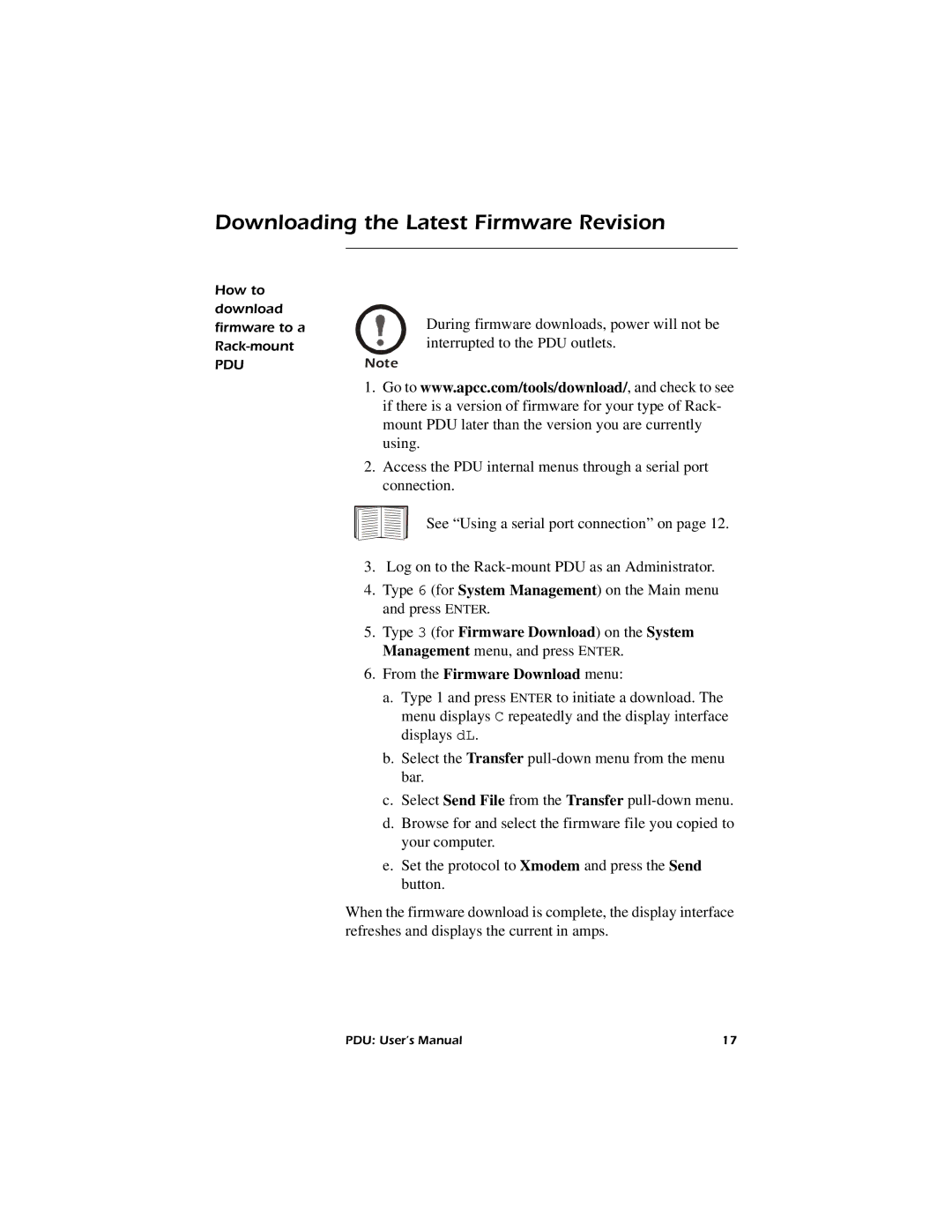AP7620, AP7626, AP7621, AP7622 specifications
American Power Conversion (APC) has established itself as a leader in power protection solutions, offering a range of products to meet the needs of various applications. Among its popular series are the AP7622, AP7621, AP7626, and AP7620 models. These units are designed to provide reliable power management and ensure the continuity of power supply in critical environments.The AP7622 is a top-tier rack-mounted PDU (Power Distribution Unit) that boasts features such as 24 outlets and a total output of 30A. Its design incorporates advanced monitoring capabilities, allowing users to keep track of power usage and distribution through LED indicators. Moreover, the AP7622 supports both vertical and horizontal mounting, providing flexibility depending on the physical constraints of the installation area.
Similarly, the AP7621 is highly regarded for its robustness and ease of use. It features a single-phase design with 20A of capacity, coupled with 16 outlets, making it suitable for various electronic devices. The AP7621 also possesses a sleek form factor that simplifies integration into any server rack setup while its lightweight construction is optimized for easy handling during installations.
On the other hand, the AP7626 stands out with its enhanced security features. This model not only delivers 30A power capacity but also incorporates advanced metering and network management capabilities. It enables remote monitoring and control via a network interface, allowing IT administrators to manage energy consumption effectively. The AP7626 comes equipped with multiple outlet configurations, including IEC and NEMA options, catering to diverse equipment needs.
Lastly, the AP7620 serves as a versatile option, offering a blend of functionality and efficiency. This model is designed with 12 outlets and operates on a 20A capacity. Its main characteristics include compatibility with various rack-mounted configurations, advanced surge protection, and electrical efficiency that reduces operating costs over time.
Overall, the AP7622, AP7621, AP7626, and AP7620 models from American Power Conversion are engineered with advanced technologies to deliver reliable power distribution. These units excel in performance, safety, and user-friendly features, making them indispensable in data centers, telecommunications, and critical infrastructure environments. With these PDUs, APC continues to reinforce its reputation as a trusted provider of power solutions.