7
Configuration continued
Management Card Wizard, continued
Accessing the network interface
If the Wizard has not detected the management card after 2 minutes or your workstation is not connected to the network, follow these steps:
1Click Next.
2Select Express.
3Click Next.
4Select Locally (via Serial Port).
5Click Next.
6Follow the
If you have configured network settings through the Management Card Wizard and your card was on the network, you had the option to launch a Web browser to view the Silcon management card network interface. If you have used another method to configure your network settings or did not choose to launch a Web browser from the Wizard, you can access the network interface using a Web browser, Telnet, or SNMP. See the appropriate paragraph below for details.
Through a Web browser.
1From your Web browser, enter the System IP address or DNS name, if configured, of the unit.
2Log on to the chassis. The default User Name and
Password are | apc | (lowercase). |
Through Telnet.
1From your Telnet session, enter the System IP address of the unit.
2Log on to the unit. The default User Name and
Password are | apc | (lowercase). |
Through SNMP.
The default | public | . The | |
default read/write community name is | private | . |
|
Note: When the management card reports a
Continued on next page