8
Configuration continued
For more information
After you have configured the settings described in this section, no further configuration is required. The remaining Silcon management card properties are
application. See the | Web/ | SNMP | Management Card User Guide |
included on the | CD for more details on how to customize the | ||
management card settings to your system. |
| ||
Note: | Updated management card firmware versions and the |
| |
| latest user manuals can be found on the Support page on | . | |
| our Web site: | http://www.apc.com/support | |
Setting up network shutdown software
Testing your configuration
PowerChute network shutdown software provides reliable |
|
|
| ||||||
|
|
| |||||||
enhance the manageability of |
| APC UPS | s. |
|
| ||||
Note: |
| PowerChute Network Shutdown software is different |
|
| |||||
|
| from PowerChute |
| plus software. |
|
|
| ||
1 | Go to the | APC | Web site and download the latest version |
|
| ||||
|
| of PowerChute Network Shutdown software: |
|
|
| ||||
|
| www.apc.com/tools/download |
| for your operating |
|
| |||
|
| system(s). Be sure to download the installation guide. |
|
| |||||
2 | If you have more than |
| 50 servers connected to your | UPS | , | ||||
|
| download the document called “How to configure greater |
|
| |||||
|
| than 50 | clients”. |
|
|
|
|
|
|
3 | Follow the instructions in the installation guide. |
|
|
| |||||
To test communication between PowerChute Network
Shutdown software and the Silcon management card:
1View the PowerChute Network Shutdown Event Log: Launch the Web interface for PowerChute Network Shutdown software. The Event Log appears on the first screen.
2Unplug the network connection from the Silcon management card.
3After three minutes, refresh the Event Log. It should report lost communications.
4Reconnect the network connection to the Silcon management card.
5After one minute, refresh the Event Log. It should report communication established.
Continued on next page