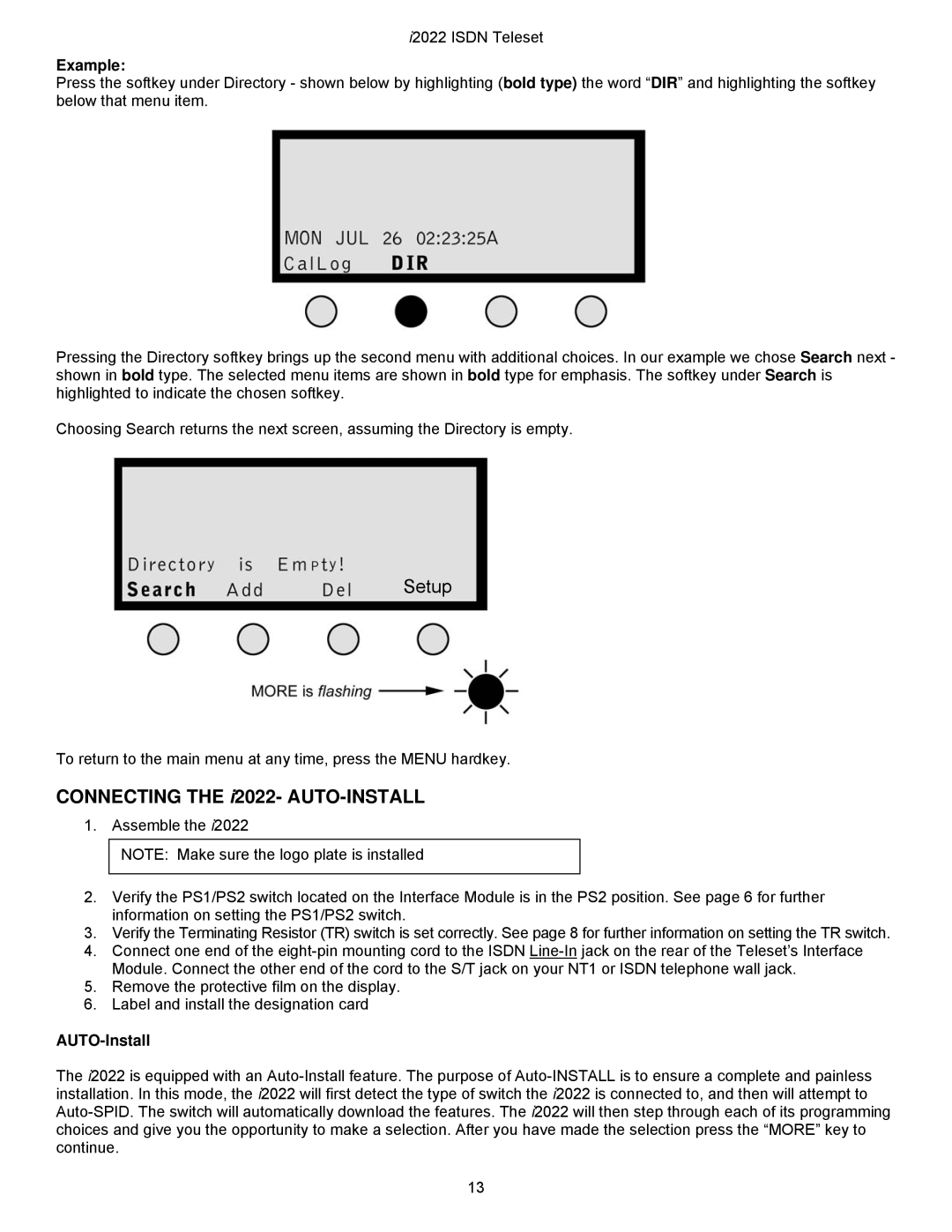i2022 ISDN Teleset
Example:
Press the softkey under Directory - shown below by highlighting (bold type) the word “DIR” and highlighting the softkey below that menu item.
Pressing the Directory softkey brings up the second menu with additional choices. In our example we chose Search next - shown in bold type. The selected menu items are shown in bold type for emphasis. The softkey under Search is highlighted to indicate the chosen softkey.
Choosing Search returns the next screen, assuming the Directory is empty.
Setup
To return to the main menu at any time, press the MENU hardkey.
CONNECTING THE i2022- AUTO-INSTALL
1. Assemble the i2022
NOTE: Make sure the logo plate is installed
2.Verify the PS1/PS2 switch located on the Interface Module is in the PS2 position. See page 6 for further information on setting the PS1/PS2 switch.
3.Verify the Terminating Resistor (TR) switch is set correctly. See page 8 for further information on setting the TR switch.
4.Connect one end of the
5.Remove the protective film on the display.
6.Label and install the designation card
AUTO-Install
The i2022 is equipped with an
13