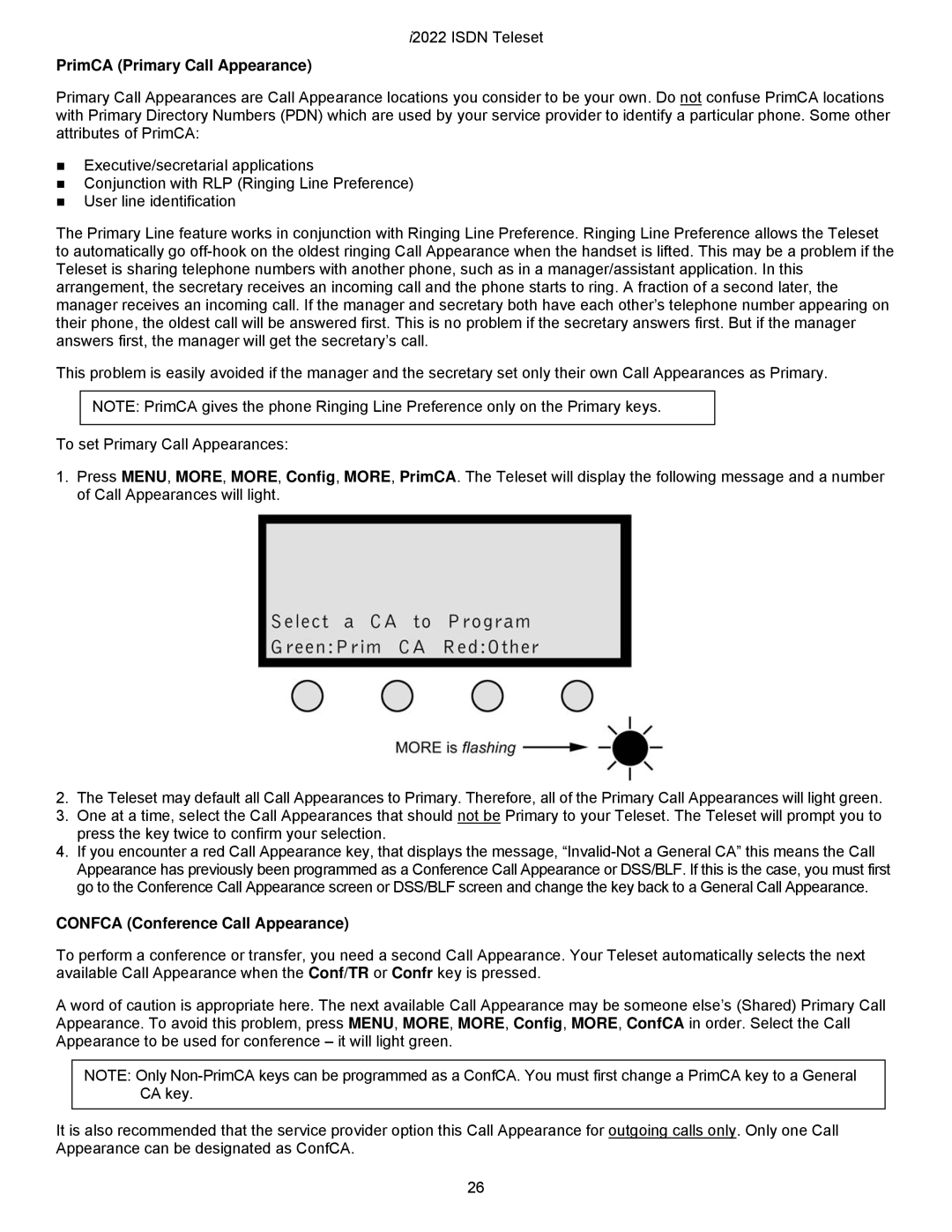i2022 ISDN Teleset
PrimCA (Primary Call Appearance)
Primary Call Appearances are Call Appearance locations you consider to be your own. Do not confuse PrimCA locations with Primary Directory Numbers (PDN) which are used by your service provider to identify a particular phone. Some other attributes of PrimCA:
Executive/secretarial applications
Conjunction with RLP (Ringing Line Preference)
User line identification
The Primary Line feature works in conjunction with Ringing Line Preference. Ringing Line Preference allows the Teleset to automatically go
This problem is easily avoided if the manager and the secretary set only their own Call Appearances as Primary.
NOTE: PrimCA gives the phone Ringing Line Preference only on the Primary keys.
To set Primary Call Appearances:
1.Press MENU, MORE, MORE, Config, MORE, PrimCA. The Teleset will display the following message and a number of Call Appearances will light.
2.The Teleset may default all Call Appearances to Primary. Therefore, all of the Primary Call Appearances will light green.
3.One at a time, select the Call Appearances that should not be Primary to your Teleset. The Teleset will prompt you to press the key twice to confirm your selection.
4.If you encounter a red Call Appearance key, that displays the message,
CONFCA (Conference Call Appearance)
To perform a conference or transfer, you need a second Call Appearance. Your Teleset automatically selects the next available Call Appearance when the Conf/TR or Confr key is pressed.
A word of caution is appropriate here. The next available Call Appearance may be someone else’s (Shared) Primary Call Appearance. To avoid this problem, press MENU, MORE, MORE, Config, MORE, ConfCA in order. Select the Call Appearance to be used for conference – it will light green.
NOTE: Only
It is also recommended that the service provider option this Call Appearance for outgoing calls only. Only one Call Appearance can be designated as ConfCA.
26