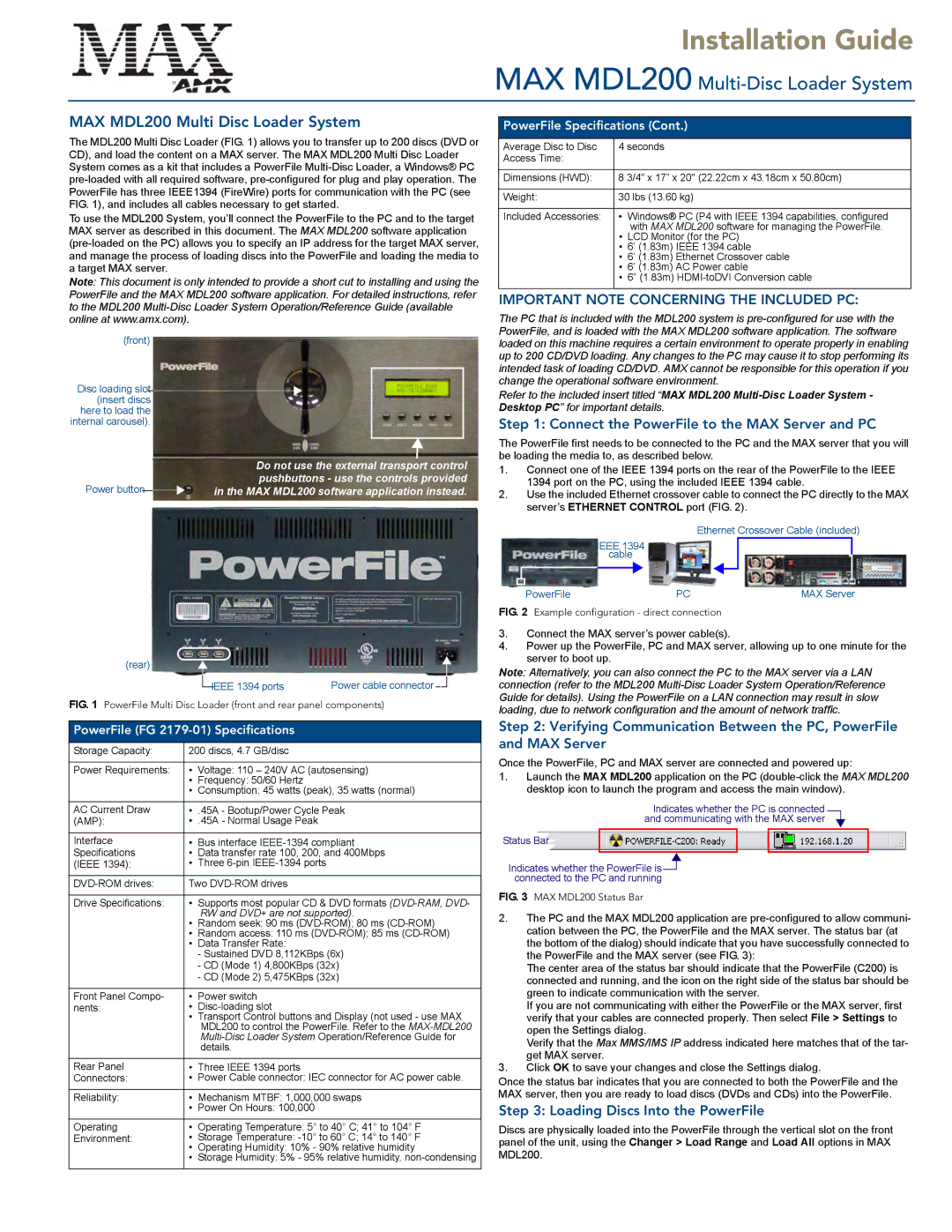Installation Guide
MAX MDL200 Multi-Disc Loader System
MAX MDL200 Multi Disc Loader System
The MDL200 Multi Disc Loader (FIG. 1) allows you to transfer up to 200 discs (DVD or CD), and load the content on a MAX server. The MAX MDL200 Multi Disc Loader System comes as a kit that includes a PowerFile
To use the MDL200 System, you’ll connect the PowerFile to the PC and to the target MAX server as described in this document. The MAX MDL200 software application
Note: This document is only intended to provide a short cut to installing and using the PowerFile and the MAX MDL200 software application. For detailed instructions, refer to the MDL200
(front)
Disc loading slot (insert discs here to load the
internal carousel).
|
|
|
| Do not use the external transport control |
Power button |
|
|
| pushbuttons - use the controls provided |
|
| in the MAX MDL200 software application instead. | ||
|
| |||
(rear) |
|
IEEE 1394 ports | Power cable connector |
FIG. 1 PowerFile Multi Disc Loader (front and rear panel components)
PowerFile (FG 2179-01) Specifications
Storage Capacity: | 200 discs, 4.7 GB/disc | |
|
|
|
Power Requirements: | • | Voltage: 110 – 240V AC (autosensing) |
| • | Frequency: 50/60 Hertz |
| • | Consumption: 45 watts (peak), 35 watts (normal) |
|
|
|
AC Current Draw | • | .45A - Bootup/Power Cycle Peak |
(AMP): | • .45A - Normal Usage Peak | |
|
|
|
Interface | • | Bus interface |
Specifications | • | Data transfer rate 100, 200, and 400Mbps |
(IEEE 1394): | • | Three |
|
| |
Two | ||
|
|
|
Drive Specifications: | • | Supports most popular CD & DVD formats |
|
| RW and DVD+ are not supported). |
| • Random seek: 90 ms | |
| • Random access: 110 ms | |
| • | Data Transfer Rate: |
|
| - Sustained DVD 8,112KBps (6x) |
|
| - CD (Mode 1) 4,800KBps (32x) |
|
| - CD (Mode 2) 5,475KBps (32x) |
|
|
|
Front Panel Compo- | • | Power switch |
nents: | • |
|
| • | Transport Control buttons and Display (not used - use MAX |
|
| MDL200 to control the PowerFile. Refer to the |
|
| |
|
| details. |
|
|
|
Rear Panel | • | Three IEEE 1394 ports |
Connectors: | • | Power Cable connector: IEC connector for AC power cable. |
|
|
|
Reliability: | • | Mechanism MTBF: 1,000,000 swaps |
| • Power On Hours: 100,000 | |
|
|
|
Operating | • | Operating Temperature: 5° to 40° C; 41° to 104° F |
Environment: | • | Storage Temperature: |
| • | Operating Humidity: 10% - 90% relative humidity |
| • | Storage Humidity: 5% - 95% relative humidity, |
|
|
|
PowerFile Specifications (Cont.)
Average Disc to Disc | 4 seconds |
| |
Access Time: |
|
|
|
|
| ||
Dimensions (HWD): | 8 3/4" x 17” x 20" (22.22cm x 43.18cm x 50.80cm) | ||
|
| ||
Weight: | 30 lbs (13.60 kg) | ||
|
|
| |
Included Accessories: | • | Windows® PC (P4 with IEEE 1394 capabilities, configured | |
| • | with MAX MDL200 software for managing the PowerFile. | |
| LCD Monitor (for the PC) | ||
| • | 6’ (1.83m) | IEEE 1394 cable |
| • | 6’ (1.83m) | Ethernet Crossover cable |
| • | 6’ (1.83m) | AC Power cable |
| • | 6” (1.83m) | |
|
|
|
|
IMPORTANT NOTE CONCERNING THE INCLUDED PC:
The PC that is included with the MDL200 system is
Refer to the included insert titled “MAX MDL200
Step 1: Connect the PowerFile to the MAX Server and PC
The PowerFile first needs to be connected to the PC and the MAX server that you will be loading the media to, as described below.
1.Connect one of the IEEE 1394 ports on the rear of the PowerFile to the IEEE 1394 port on the PC, using the included IEEE 1394 cable.
2.Use the included Ethernet crossover cable to connect the PC directly to the MAX server’s ETHERNET CONTROL port (FIG. 2).
Ethernet Crossover Cable (included)
IEEE 1394
cable
PowerFile | PC | MAX Server |
FIG. 2 Example configuration - direct connection
3.Connect the MAX server’s power cable(s).
4.Power up the PowerFile, PC and MAX server, allowing up to one minute for the server to boot up.
Note: Alternatively, you can also connect the PC to the MAX server via a LAN connection (refer to the MDL200
Step 2: Verifying Communication Between the PC, PowerFile and MAX Server
Once the PowerFile, PC and MAX server are connected and powered up:
1.Launch the MAX MDL200 application on the PC
Indicates whether the PC is connected and communicating with the MAX server
Status Bar
Indicates whether the PowerFile is![]() connected to the PC and running
connected to the PC and running
FIG. 3 MAX MDL200 Status Bar
2.The PC and the MAX MDL200 application are pre-configured to allow communi- cation between the PC, the PowerFile and the MAX server. The status bar (at the bottom of the dialog) should indicate that you have successfully connected to the PowerFile and the MAX server (see FIG. 3):
The center area of the status bar should indicate that the PowerFile (C200) is connected and running, and the icon on the right side of the status bar should be green to indicate communication with the server.
If you are not communicating with either the PowerFile or the MAX server, first verify that your cables are connected properly. Then select File > Settings to open the Settings dialog.
Verify that the Max MMS/IMS IP address indicated here matches that of the tar- get MAX server.
3.Click OK to save your changes and close the Settings dialog.
Once the status bar indicates that you are connected to both the PowerFile and the MAX server, then you are ready to load discs (DVDs and CDs) into the PowerFile.
Step 3: Loading Discs Into the PowerFile
Discs are physically loaded into the PowerFile through the vertical slot on the front panel of the unit, using the Changer > Load Range and Load All options in MAX MDL200.