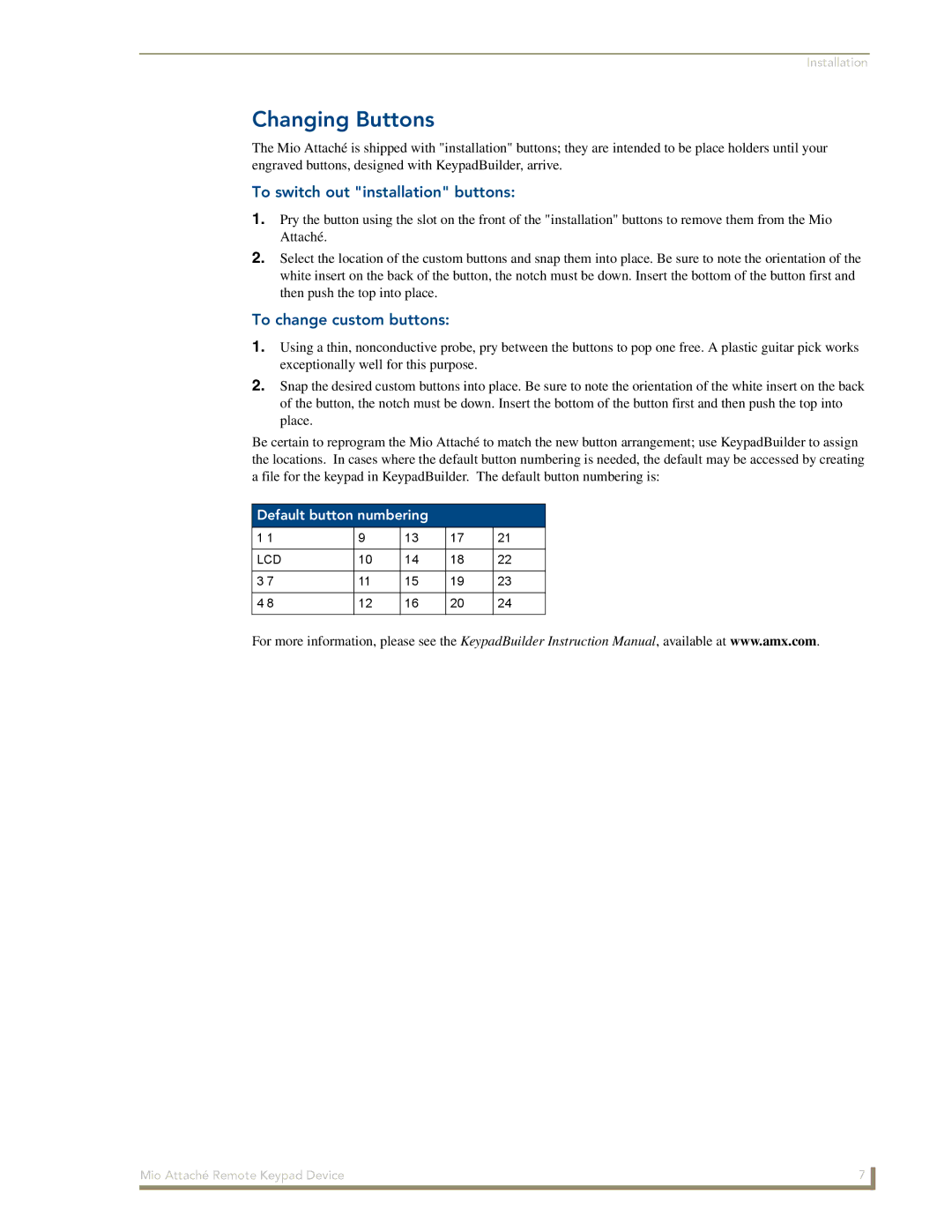Mio Attach specifications
The AMX Mio Attach represents a groundbreaking advancement in the realm of compact audio-visual solutions, tailored for modern environments that demand versatility, high quality, and user-friendly interfaces. This innovative device is designed to enhance multimedia presentations, collaboration, and content sharing across various settings, including corporate offices, educational institutions, and creative studios.One of the standout features of the AMX Mio Attach is its exceptional versatility. It supports a wide range of input options, including HDMI, USB-C, and wireless connectivity, allowing users to connect multiple devices seamlessly. This ensures that laptops, tablets, and smartphones can all be integrated effortlessly into the presentation setup, maximizing accessibility and convenience for users.
In terms of technology, the Mio Attach leverages advanced plug-and-play capabilities, minimizing setup time and allowing users to get started with their presentations almost instantly. Its intuitive interface is designed to be user-friendly, catering to individuals with varying levels of technical expertise. The device also incorporates touch-sensitive controls, providing a responsive and engaging experience when navigating through presentations or accessing different functionalities.
The AMX Mio Attach also comes equipped with high-definition video output and superior audio performance, ensuring that both visuals and sound are delivered with crisp clarity. This makes it suitable for a variety of applications, from corporate meetings to classroom lectures, providing an immersive experience that captures the audience's attention.
Another notable characteristic of the Mio Attach is its sleek and compact design, which enhances portability without sacrificing functionality. This makes it an ideal solution for professionals on the go, as it can easily fit into a laptop bag and be transported to different locations. Additionally, the build quality is robust, ensuring durability and longevity in demanding environments.
To ensure seamless collaboration, the Mio Attach supports various software solutions, enabling users to share content in real-time and work together efficiently. With integration capabilities for popular platforms such as Zoom and Microsoft Teams, it enhances the hybrid work experience, bridging the gap between remote and in-person collaboration.
In summary, the AMX Mio Attach embodies a perfect blend of technological innovation, practicality, and user-centric design. It caters to the evolving demands of modern communication and collaboration, making it an indispensable tool for anyone looking to elevate their multimedia presentation experience. With its extensive features, robust performance, and stylish aesthetics, the Mio Attach is set to redefine how we connect and engage in various professional and educational settings.